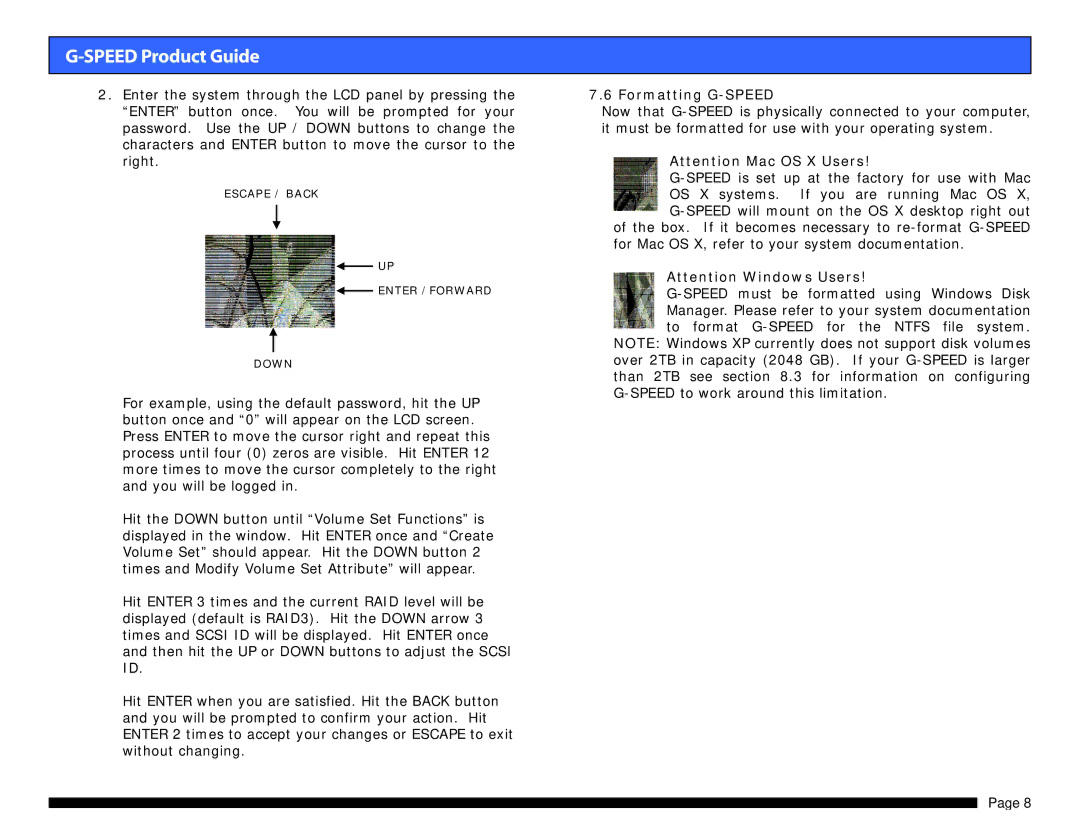G-SPEED Product Guide
2.Enter the system through the LCD panel by pressing the “ENTER” button once. You will be prompted for your password. Use the UP / DOWN buttons to change the characters and ENTER button to move the cursor to the right.
ESCAPE / BACK
![]() UP
UP
![]() ENTER /FORWARD
ENTER /FORWARD
DOWN
For example, using the default password, hit the UP button once and “0” will appear on the LCD screen. Press ENTER to move the cursor right and repeat this process until four (0) zeros are visible. Hit ENTER 12 more times to move the cursor completely to the right and you will be logged in.
Hit the DOWN button until “Volume Set Functions” is displayed in the window. Hit ENTER once and “Create Volume Set” should appear. Hit the DOWN button 2 times and Modify Volume Set Attribute” will appear.
Hit ENTER 3 times and the current RAID level will be displayed (default is RAID3). Hit the DOWN arrow 3 times and SCSI ID will be displayed. Hit ENTER once and then hit the UP or DOWN buttons to adjust the SCSI ID.
Hit ENTER when you are satisfied. Hit the BACK button and you will be prompted to confirm your action. Hit ENTER 2 times to accept your changes or ESCAPE to exit without changing.
7.6 Formatting G-SPEED
Now that
Attention Mac OS X Users!
for Mac OS X, refer to your system documentation.
Attention Windows Users!
NOTE: Windows XP currently does not support disk volumes over 2TB in capacity (2048 GB). If your
Page 8