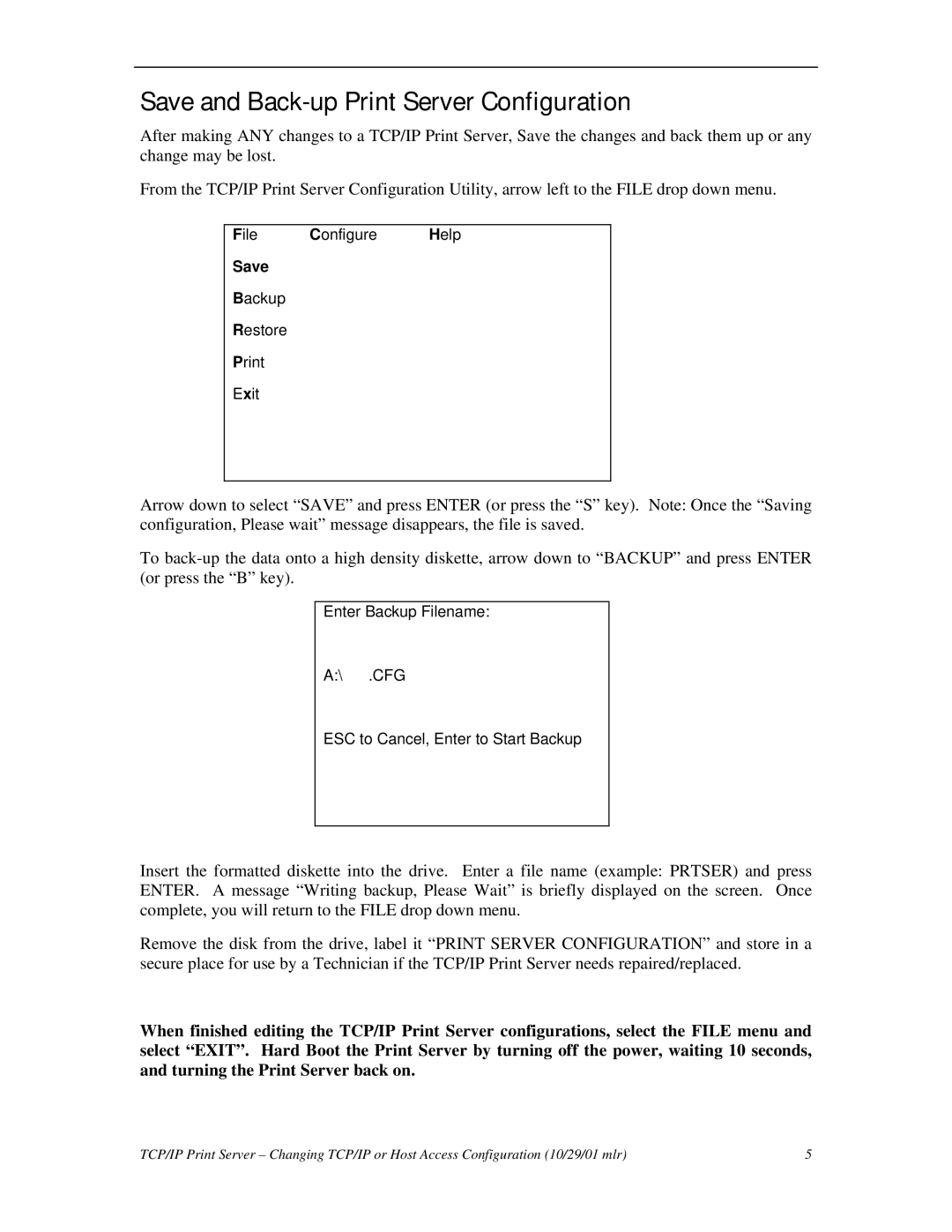Save and Back-up Print Server Configuration
After making ANY changes to a TCP/IP Print Server, Save the changes and back them up or any change may be lost.
From the TCP/IP Print Server Configuration Utility, arrow left to the FILE drop down menu.
File Configure Help
Save
Backup
Restore
Exit
Arrow down to select “SAVE” and press ENTER (or press the “S” key). Note: Once the “Saving configuration, Please wait” message disappears, the file is saved.
To
Enter Backup Filename:
A:\ .CFG
ESC to Cancel, Enter to Start Backup
Insert the formatted diskette into the drive. Enter a file name (example: PRTSER) and press ENTER. A message “Writing backup, Please Wait” is briefly displayed on the screen. Once complete, you will return to the FILE drop down menu.
Remove the disk from the drive, label it “PRINT SERVER CONFIGURATION” and store in a secure place for use by a Technician if the TCP/IP Print Server needs repaired/replaced.
When finished editing the TCP/IP Print Server configurations, select the FILE menu and select “EXIT”. Hard Boot the Print Server by turning off the power, waiting 10 seconds, and turning the Print Server back on.
TCP/IP Print Server – Changing TCP/IP or Host Access Configuration (10/29/01 mlr) | 5 |