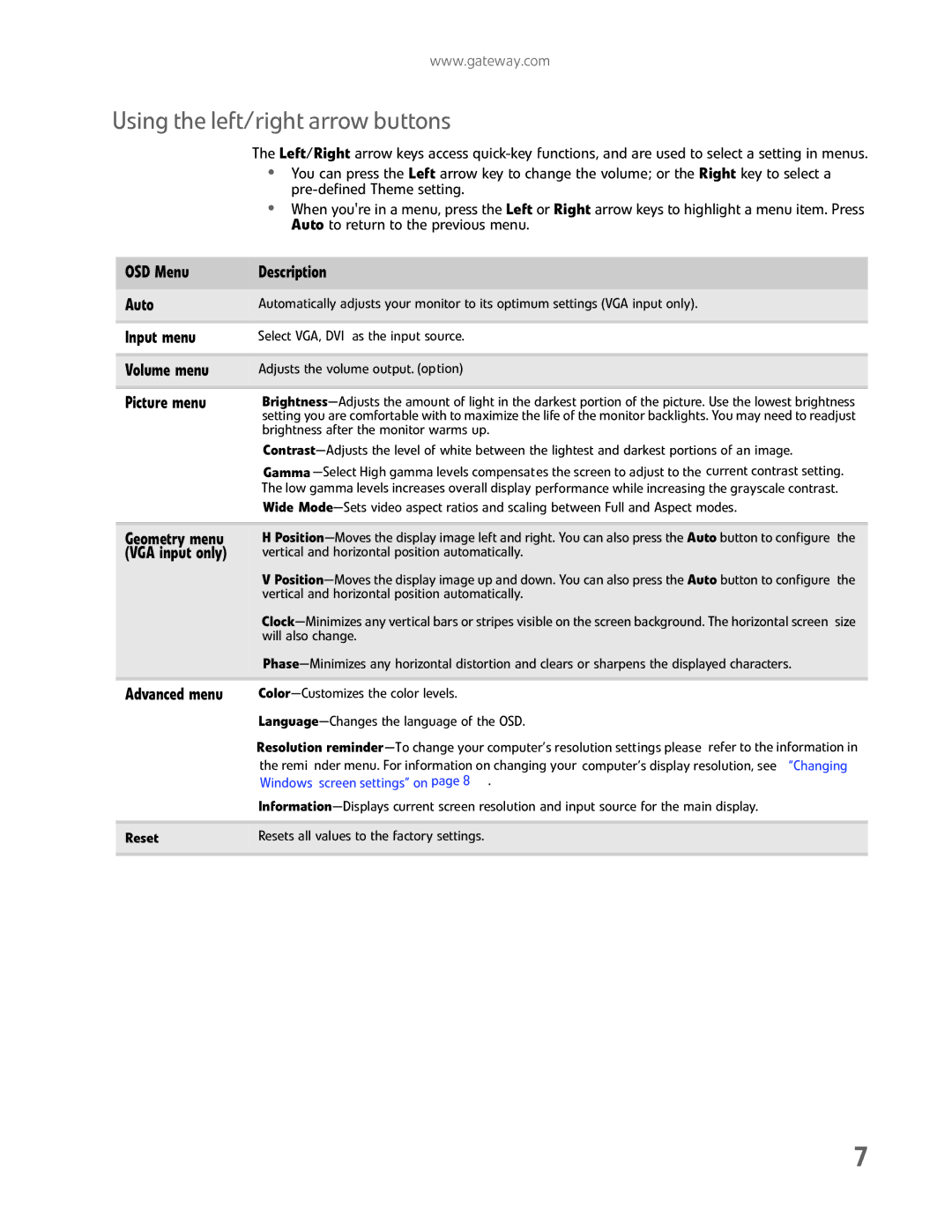www.gateway.com
Using the left/right arrow buttons
The Left/Right arrow keys access
•You can press the Left arrow key to change the volume; or the Right key to select a
•When you're in a menu, press the Left or Right arrow keys to highlight a menu item. Press Auto to return to the previous menu.
OSD Menu | Description |
|
|
Auto | Automatically adjusts your monitor to its optimum settings (VGA input only). |
|
|
Input menu | Select VGA, DVI as the input source. |
|
|
Volume menu | Adjusts the volume output. (option) |
|
|
Picture menu | |
| setting you are comfortable with to maximize the life of the monitor backlights. You may need to readjust |
| brightness after the monitor warms up. |
| |
| Gamma |
| The low gamma levels increases overall display performance while increasing the grayscale contrast. |
| Wide |
|
|
Geometry menu | H |
(VGA input only) | vertical and horizontal position automatically. |
| V |
| vertical and horizontal position automatically. |
| |
| will also change. |
| |
|
|
Advanced menu | |
|
|
| Resolution |
| the remi nder menu. For information on changing your computer’s display resolution, see “Changing |
| Windows screen settings” on page 8 . |
| |
|
|
Reset | Resets all values to the factory settings. |
|
|
7