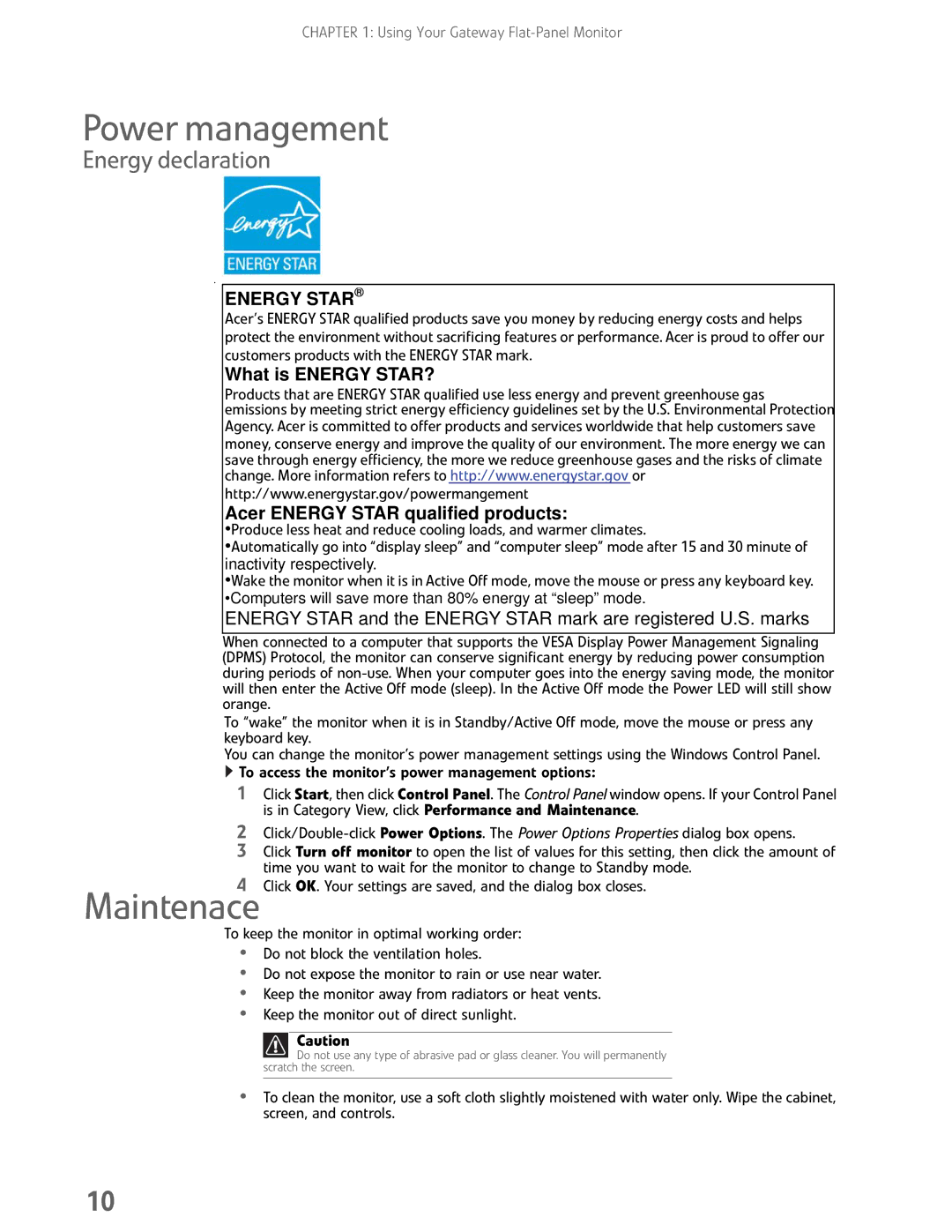CHAPTER 1: Using Your Gateway
Power management
Energy declaration
ENERGY STAR®
Acer’s ENERGY STAR qualified products save you money by reducing energy costs and helps protect the environment without sacrificing features or performance. Acer is proud to offer our customers products with the ENERGY STAR mark.
What is ENERGY STAR?
Products that are ENERGY STAR qualified use less energy and prevent greenhouse gas
emissions by meeting strict energy efficiency guidelines set by the U.S. Environmental Protection Agency. Acer is committed to offer products and services worldwide that help customers save money, conserve energy and improve the quality of our environment. The more energy we can save through energy efficiency, the more we reduce greenhouse gases and the risks of climate change. More information refers to http://www.energystar.gov or http://www.energystar.gov/powermangement
Acer ENERGY STAR qualified products:
•Produce less heat and reduce cooling loads, and warmer climates.
•Automatically go into “display sleep” and “computer sleep” mode after 15 and 30 minute of inactivity respectively.
•Wake the monitor when it is in Active Off mode, move the mouse or press any keyboard key. •Computers will save more than 80% energy at “sleep” mode.
ENERGY STAR and the ENERGY STAR mark are registered U.S. marks
When connected to a computer that supports the VESA Display Power Management Signaling (DPMS) Protocol, the monitor can conserve significant energy by reducing power consumption during periods of
To “wake” the monitor when it is in Standby/Active Off mode, move the mouse or press any keyboard key.
You can change the monitor’s power management settings using the Windows Control Panel.
![]() To access the monitor’s power management options:
To access the monitor’s power management options:
1Click Start, then click Control Panel. The Control Panel window opens. If your Control Panel is in Category View, click Performance and Maintenance.
2
3Click Turn off monitor to open the list of values for this setting, then click the amount of time you want to wait for the monitor to change to Standby mode.
4Click OK. Your settings are saved, and the dialog box closes.
Maintenace
To keep the monitor in optimal working order:
•Do not block the ventilation holes.
•Do not expose the monitor to rain or use near water.
•Keep the monitor away from radiators or heat vents.
•Keep the monitor out of direct sunlight.
Caution
![]() Do not use any type of abrasive pad or glass cleaner. You will permanently scratch the screen.
Do not use any type of abrasive pad or glass cleaner. You will permanently scratch the screen.
•To clean the monitor, use a soft cloth slightly moistened with water only. Wipe the cabinet, screen, and controls.
10