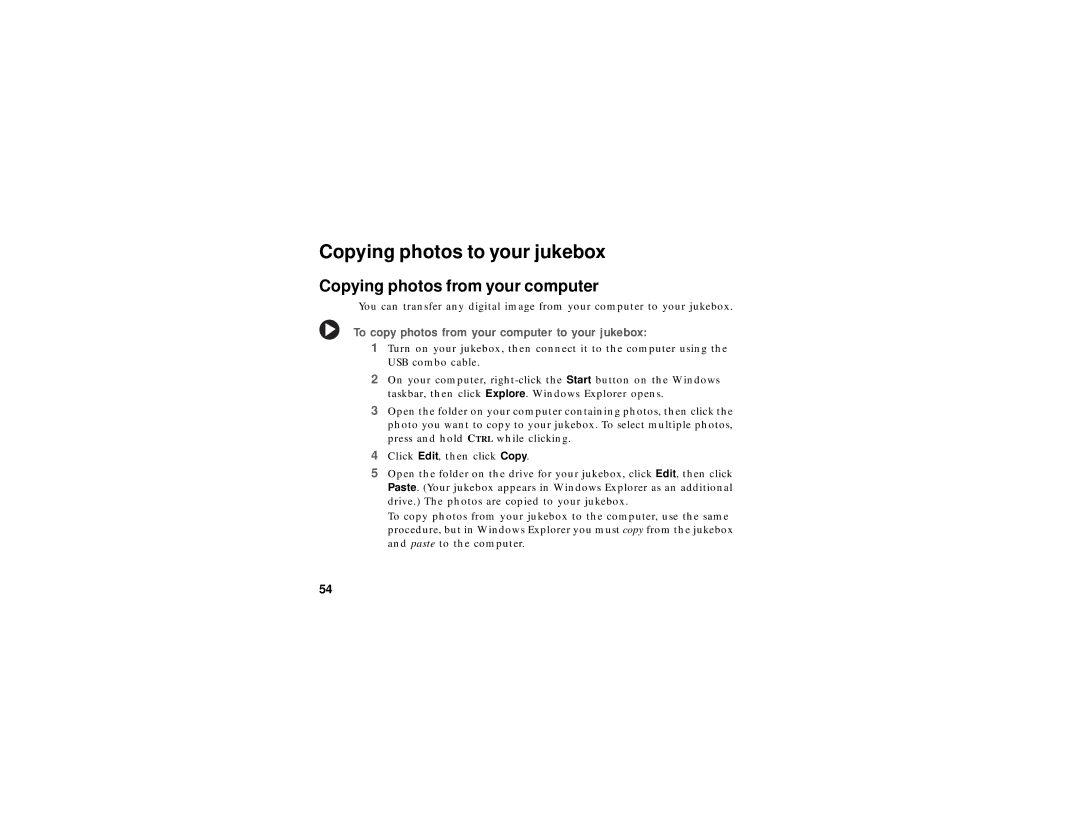Copying photos to your jukebox
Copying photos from your computer
You can transfer any digital image from your computer to your jukebox.
To copy photos from your computer to your jukebox:
1Turn on your jukebox, then connect it to the computer using the USB combo cable.
2On your computer,
3Open the folder on your computer containing photos, then click the photo you want to copy to your jukebox. To select multiple photos, press and hold CTRL while clicking.
4Click Edit, then click Copy.
5Open the folder on the drive for your jukebox, click Edit, then click Paste. (Your jukebox appears in Windows Explorer as an additional drive.) The photos are copied to your jukebox.
To copy photos from your jukebox to the computer, use the same procedure, but in Windows Explorer you must copy from the jukebox and paste to the computer.
54