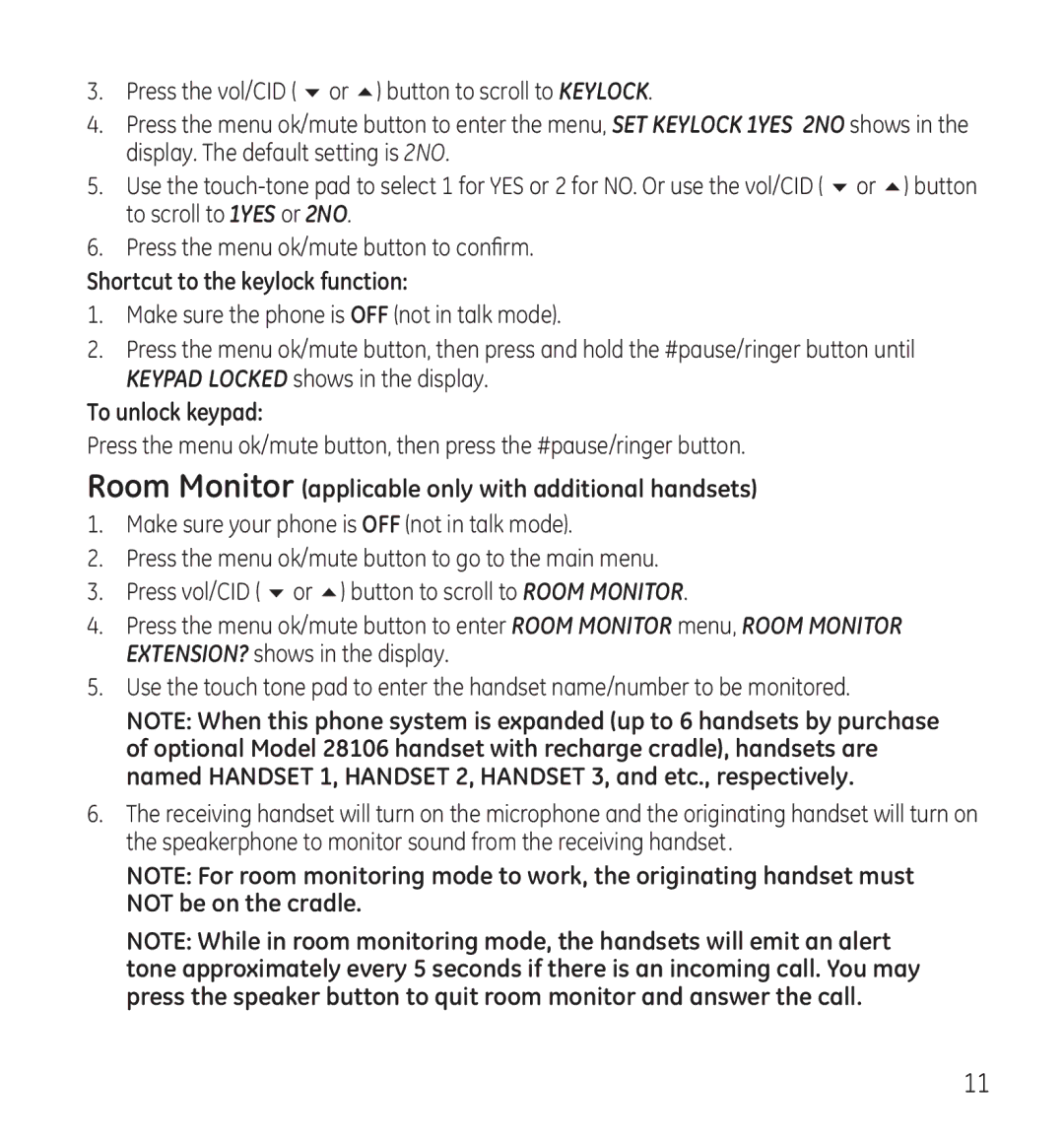3.Press the vol/CID ( 6 or 5) button to scroll to KEYLOCK.
4.Press the menu ok/mute button to enter the menu, SET KEYLOCK 1YES 2NO shows in the display. The default setting is 2NO.
5.Use the
6.Press the menu ok/mute button to confirm.
Shortcut to the keylock function:
1.Make sure the phone is OFF (not in talk mode).
2.Press the menu ok/mute button, then press and hold the #pause/ringer button until KEYPAD LOCKED shows in the display.
To unlock keypad:
Press the menu ok/mute button, then press the #pause/ringer button.
(applicable only with additional handsets)
1.Make sure your phone is OFF (not in talk mode).
2.Press the menu ok/mute button to go to the main menu.
3.Press vol/CID ( 6 or 5) button to scroll to ROOM MONITOR.
4.Press the menu ok/mute button to enter ROOM MONITOR menu, ROOM MONITOR EXTENSION? shows in the display.
5.Use the touch tone pad to enter the handset name/number to be monitored.
NOTE: When this phone system is expanded (up to 6 handsets by purchase of optional Model 28106 handset with recharge cradle), handsets are named HANDSET 1, HANDSET 2, HANDSET 3, and etc., respectively.
6.The receiving handset will turn on the microphone and the originating handset will turn on the speakerphone to monitor sound from the receiving handset.
NOTE: For room monitoring mode to work, the originating handset must NOT be on the cradle.
NOTE: While in room monitoring mode, the handsets will emit an alert tone approximately every 5 seconds if there is an incoming call. You may press the speaker button to quit room monitor and answer the call.
11