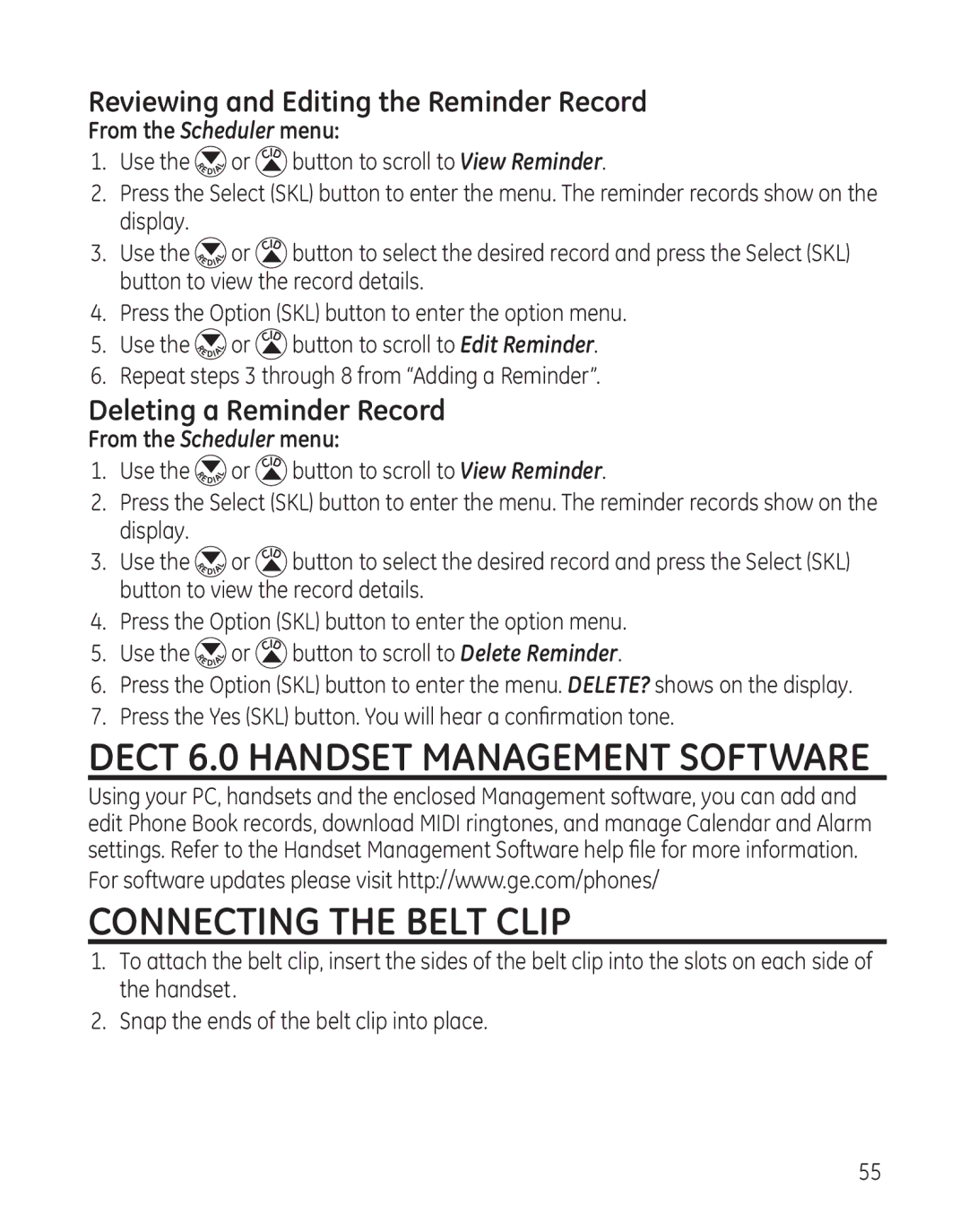Reviewing and Editing the Reminder Record
From the Scheduler menu:
1.Use the ![]()
![]() or
or ![]() button to scroll to View Reminder.
button to scroll to View Reminder.
2.Press the Select (SKL) button to enter the menu. The reminder records show on the display.
3.Use the ![]()
![]() or
or![]() button to select the desired record and press the Select (SKL) button to view the record details.
button to select the desired record and press the Select (SKL) button to view the record details.
4.Press the Option (SKL) button to enter the option menu.
5.Use the ![]()
![]() or
or ![]() button to scroll to Edit Reminder.
button to scroll to Edit Reminder.
6.Repeat steps 3 through 8 from “Adding a Reminder”.
Deleting a Reminder Record
From the Scheduler menu:
1.Use the ![]()
![]() or
or![]() button to scroll to View Reminder.
button to scroll to View Reminder.
2.Press the Select (SKL) button to enter the menu. The reminder records show on the display.
3.Use the ![]()
![]() or
or ![]() button to select the desired record and press the Select (SKL) button to view the record details.
button to select the desired record and press the Select (SKL) button to view the record details.
4.Press the Option (SKL) button to enter the option menu.
5.Use the ![]()
![]() or
or ![]() button to scroll to Delete Reminder.
button to scroll to Delete Reminder.
6.Press the Option (SKL) button to enter the menu. DELETE? shows on the display.
7.Press the Yes (SKL) button. You will hear a confirmation tone.
DECT 6.0 Handset Management Software
Using your PC, handsets and the enclosed Management software, you can add and edit Phone Book records, download MIDI ringtones, and manage Calendar and Alarm settings. Refer to the Handset Management Software help file for more information.
For software updates please visit http://www.ge.com/phones/
Connecting the Belt Clip
1.To attach the belt clip, insert the sides of the belt clip into the slots on each side of the handset.
2.Snap the ends of the belt clip into place.
55