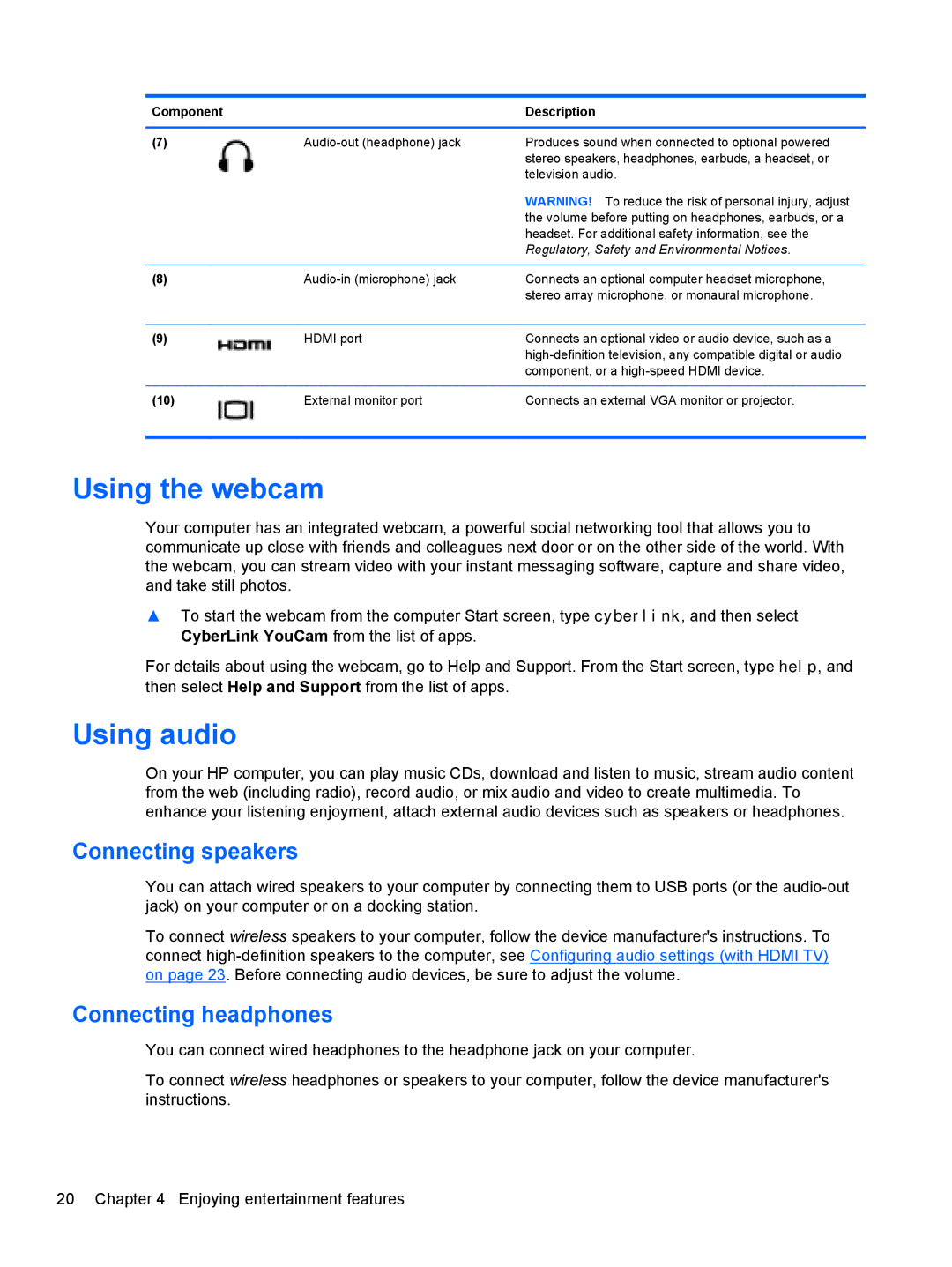Component |
| Description |
|
|
|
(7) | Produces sound when connected to optional powered | |
|
| stereo speakers, headphones, earbuds, a headset, or |
|
| television audio. |
|
| WARNING! To reduce the risk of personal injury, adjust |
|
| the volume before putting on headphones, earbuds, or a |
|
| headset. For additional safety information, see the |
|
| Regulatory, Safety and Environmental Notices. |
|
|
|
(8) | Connects an optional computer headset microphone, | |
|
| stereo array microphone, or monaural microphone. |
|
|
|
(9) | HDMI port | Connects an optional video or audio device, such as a |
|
| |
|
| component, or a |
|
|
|
(10) | External monitor port | Connects an external VGA monitor or projector. |
|
|
|
Using the webcam
Your computer has an integrated webcam, a powerful social networking tool that allows you to communicate up close with friends and colleagues next door or on the other side of the world. With the webcam, you can stream video with your instant messaging software, capture and share video, and take still photos.
▲To start the webcam from the computer Start screen, type cyberlink, and then select CyberLink YouCam from the list of apps.
For details about using the webcam, go to Help and Support. From the Start screen, type help, and then select Help and Support from the list of apps.
Using audio
On your HP computer, you can play music CDs, download and listen to music, stream audio content from the web (including radio), record audio, or mix audio and video to create multimedia. To enhance your listening enjoyment, attach external audio devices such as speakers or headphones.
Connecting speakers
You can attach wired speakers to your computer by connecting them to USB ports (or the
To connect wireless speakers to your computer, follow the device manufacturer's instructions. To connect
Connecting headphones
You can connect wired headphones to the headphone jack on your computer.
To connect wireless headphones or speakers to your computer, follow the device manufacturer's instructions.
20 Chapter 4 Enjoying entertainment features