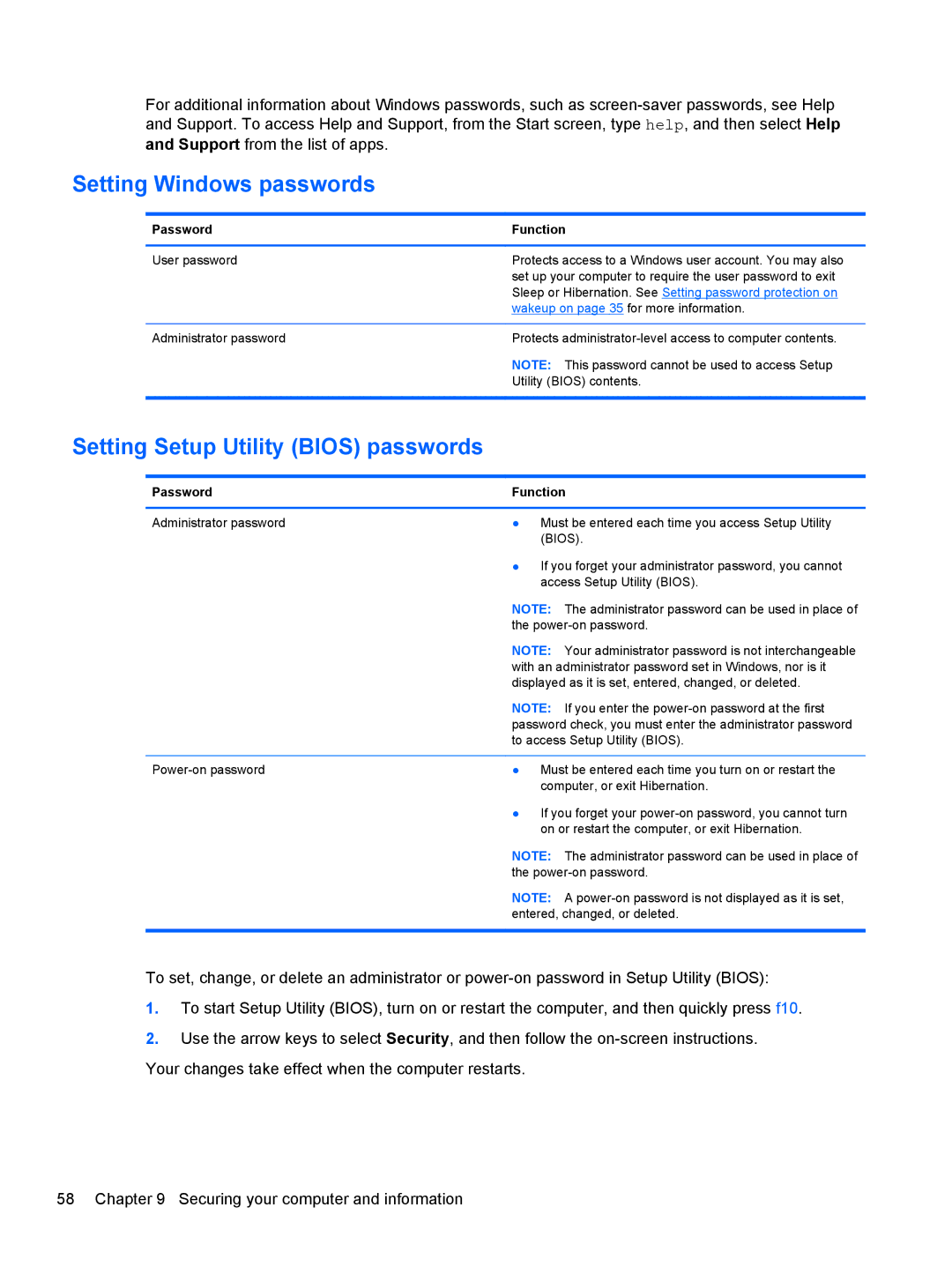For additional information about Windows passwords, such as
Setting Windows passwords
Password | Function |
|
|
User password | Protects access to a Windows user account. You may also |
| set up your computer to require the user password to exit |
| Sleep or Hibernation. See Setting password protection on |
| wakeup on page 35 for more information. |
|
|
Administrator password | Protects |
| NOTE: This password cannot be used to access Setup |
| Utility (BIOS) contents. |
|
|
Setting Setup Utility (BIOS) passwords
Password | Function | |
|
|
|
Administrator password | ● | Must be entered each time you access Setup Utility |
|
| (BIOS). |
| ● | If you forget your administrator password, you cannot |
|
| access Setup Utility (BIOS). |
| NOTE: The administrator password can be used in place of | |
| the | |
| NOTE: Your administrator password is not interchangeable | |
| with an administrator password set in Windows, nor is it | |
| displayed as it is set, entered, changed, or deleted. | |
| NOTE: If you enter the | |
| password check, you must enter the administrator password | |
| to access Setup Utility (BIOS). | |
|
|
|
● | Must be entered each time you turn on or restart the | |
|
| computer, or exit Hibernation. |
| ● | If you forget your |
|
| on or restart the computer, or exit Hibernation. |
NOTE: The administrator password can be used in place of the
NOTE: A
To set, change, or delete an administrator or
1.To start Setup Utility (BIOS), turn on or restart the computer, and then quickly press f10.
2.Use the arrow keys to select Security, and then follow the
Your changes take effect when the computer restarts.
58 Chapter 9 Securing your computer and information