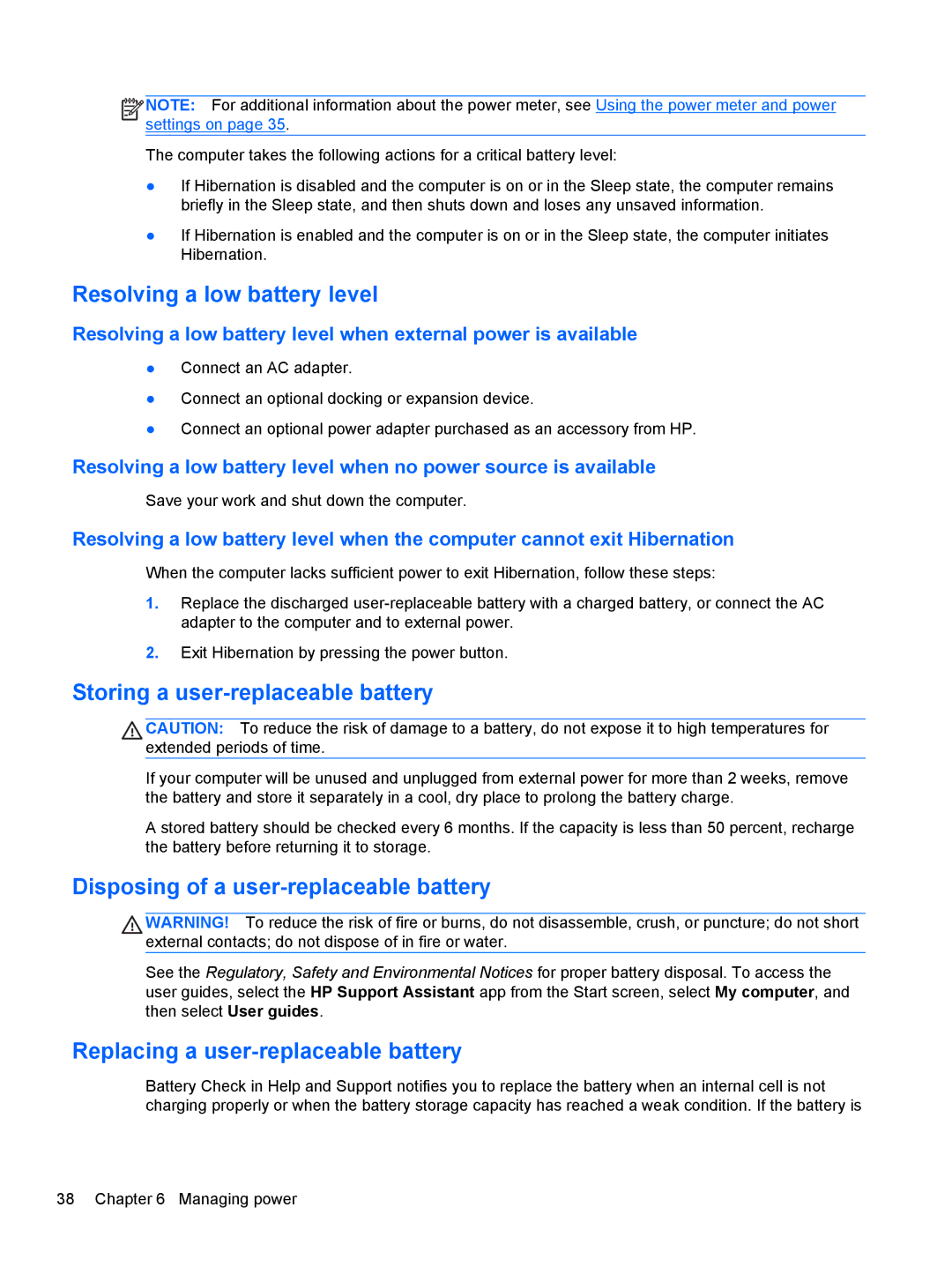![]()
![]()
![]()
![]() NOTE: For additional information about the power meter, see Using the power meter and power settings on page 35.
NOTE: For additional information about the power meter, see Using the power meter and power settings on page 35.
The computer takes the following actions for a critical battery level:
●If Hibernation is disabled and the computer is on or in the Sleep state, the computer remains briefly in the Sleep state, and then shuts down and loses any unsaved information.
●If Hibernation is enabled and the computer is on or in the Sleep state, the computer initiates Hibernation.
Resolving a low battery level
Resolving a low battery level when external power is available
●Connect an AC adapter.
●Connect an optional docking or expansion device.
●Connect an optional power adapter purchased as an accessory from HP.
Resolving a low battery level when no power source is available
Save your work and shut down the computer.
Resolving a low battery level when the computer cannot exit Hibernation
When the computer lacks sufficient power to exit Hibernation, follow these steps:
1.Replace the discharged
2.Exit Hibernation by pressing the power button.
Storing a user-replaceable battery
CAUTION: To reduce the risk of damage to a battery, do not expose it to high temperatures for extended periods of time.
If your computer will be unused and unplugged from external power for more than 2 weeks, remove the battery and store it separately in a cool, dry place to prolong the battery charge.
A stored battery should be checked every 6 months. If the capacity is less than 50 percent, recharge the battery before returning it to storage.
Disposing of a user-replaceable battery
WARNING! To reduce the risk of fire or burns, do not disassemble, crush, or puncture; do not short external contacts; do not dispose of in fire or water.
See the Regulatory, Safety and Environmental Notices for proper battery disposal. To access the user guides, select the HP Support Assistant app from the Start screen, select My computer, and then select User guides.
Replacing a user-replaceable battery
Battery Check in Help and Support notifies you to replace the battery when an internal cell is not charging properly or when the battery storage capacity has reached a weak condition. If the battery is
38 Chapter 6 Managing power