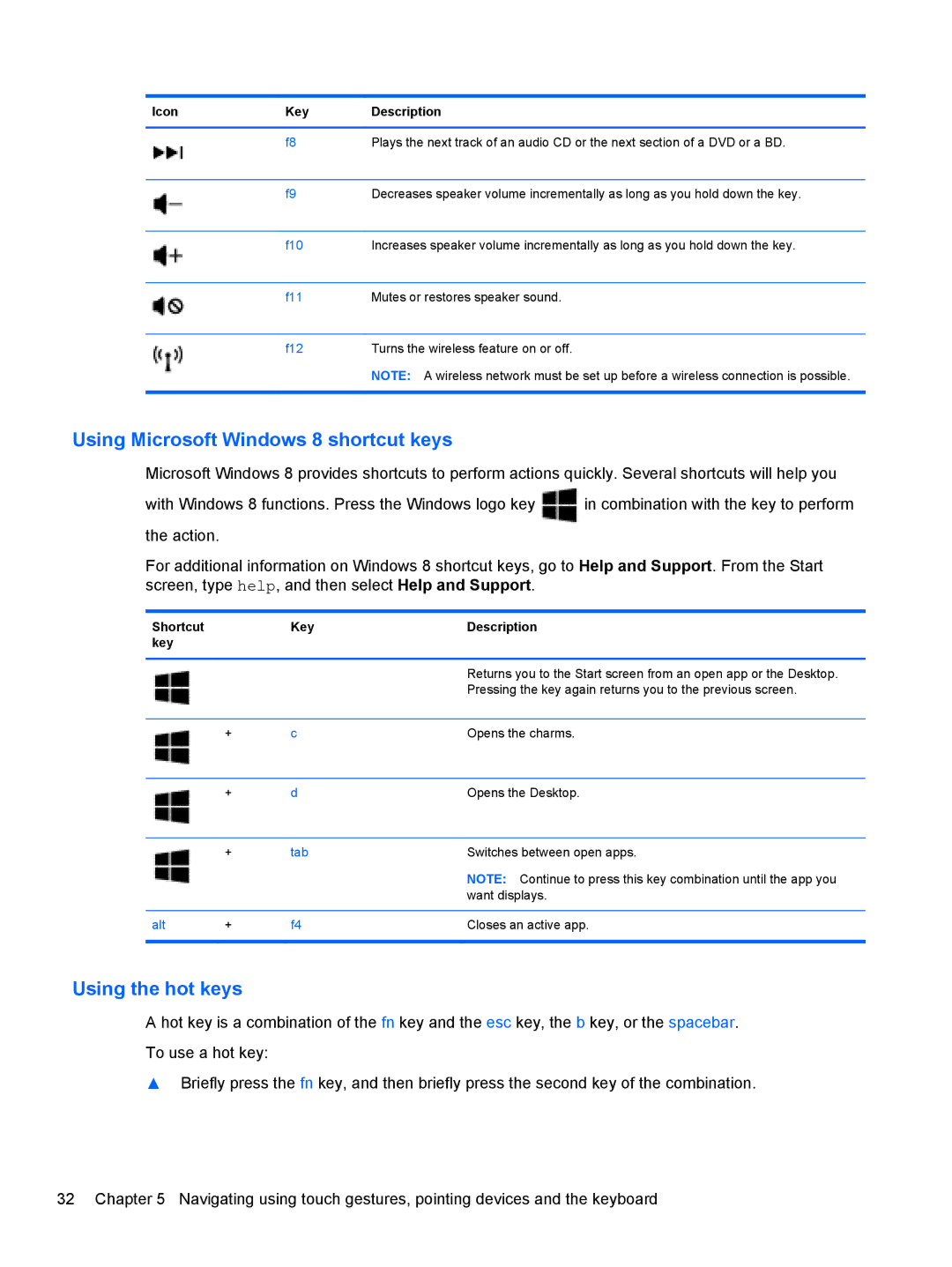Icon | Key | Description |
|
|
|
| f8 | Plays the next track of an audio CD or the next section of a DVD or a BD. |
|
|
|
| f9 | Decreases speaker volume incrementally as long as you hold down the key. |
|
|
|
| f10 | Increases speaker volume incrementally as long as you hold down the key. |
|
|
|
| f11 | Mutes or restores speaker sound. |
|
|
|
| f12 | Turns the wireless feature on or off. |
|
| NOTE: A wireless network must be set up before a wireless connection is possible. |
|
|
|
Using Microsoft Windows 8 shortcut keys
Microsoft Windows 8 provides shortcuts to perform actions quickly. Several shortcuts will help you
with Windows 8 functions. Press the Windows logo key ![]() in combination with the key to perform the action.
in combination with the key to perform the action.
For additional information on Windows 8 shortcut keys, go to Help and Support. From the Start screen, type help, and then select Help and Support.
Shortcut |
| Key | Description |
key |
|
|
|
|
|
|
|
|
|
| Returns you to the Start screen from an open app or the Desktop. |
|
|
| Pressing the key again returns you to the previous screen. |
|
|
|
|
| + | c | Opens the charms. |
|
|
|
|
| + | d | Opens the Desktop. |
|
|
|
|
| + | tab | Switches between open apps. |
|
|
| NOTE: Continue to press this key combination until the app you |
|
|
| want displays. |
|
|
|
|
alt | + | f4 | Closes an active app. |
|
|
|
|
Using the hot keys
A hot key is a combination of the fn key and the esc key, the b key, or the spacebar.
To use a hot key:
▲Briefly press the fn key, and then briefly press the second key of the combination.
32 Chapter 5 Navigating using touch gestures, pointing devices and the keyboard