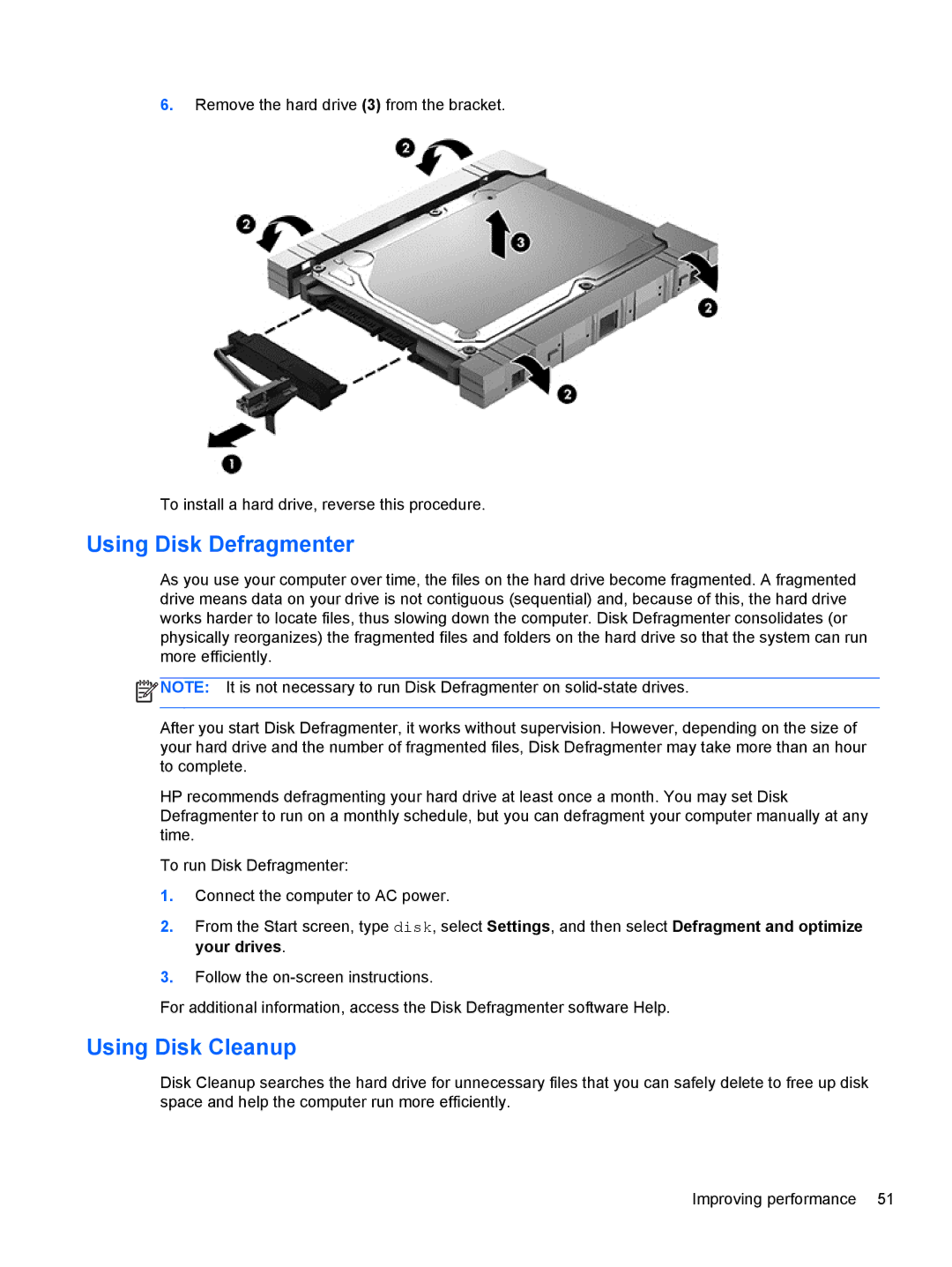6.Remove the hard drive (3) from the bracket.
To install a hard drive, reverse this procedure.
Using Disk Defragmenter
As you use your computer over time, the files on the hard drive become fragmented. A fragmented drive means data on your drive is not contiguous (sequential) and, because of this, the hard drive works harder to locate files, thus slowing down the computer. Disk Defragmenter consolidates (or physically reorganizes) the fragmented files and folders on the hard drive so that the system can run more efficiently.
![]() NOTE: It is not necessary to run Disk Defragmenter on
NOTE: It is not necessary to run Disk Defragmenter on
After you start Disk Defragmenter, it works without supervision. However, depending on the size of your hard drive and the number of fragmented files, Disk Defragmenter may take more than an hour to complete.
HP recommends defragmenting your hard drive at least once a month. You may set Disk Defragmenter to run on a monthly schedule, but you can defragment your computer manually at any time.
To run Disk Defragmenter:
1.Connect the computer to AC power.
2.From the Start screen, type disk, select Settings, and then select Defragment and optimize your drives.
3.Follow the
For additional information, access the Disk Defragmenter software Help.
Using Disk Cleanup
Disk Cleanup searches the hard drive for unnecessary files that you can safely delete to free up disk space and help the computer run more efficiently.
Improving performance 51