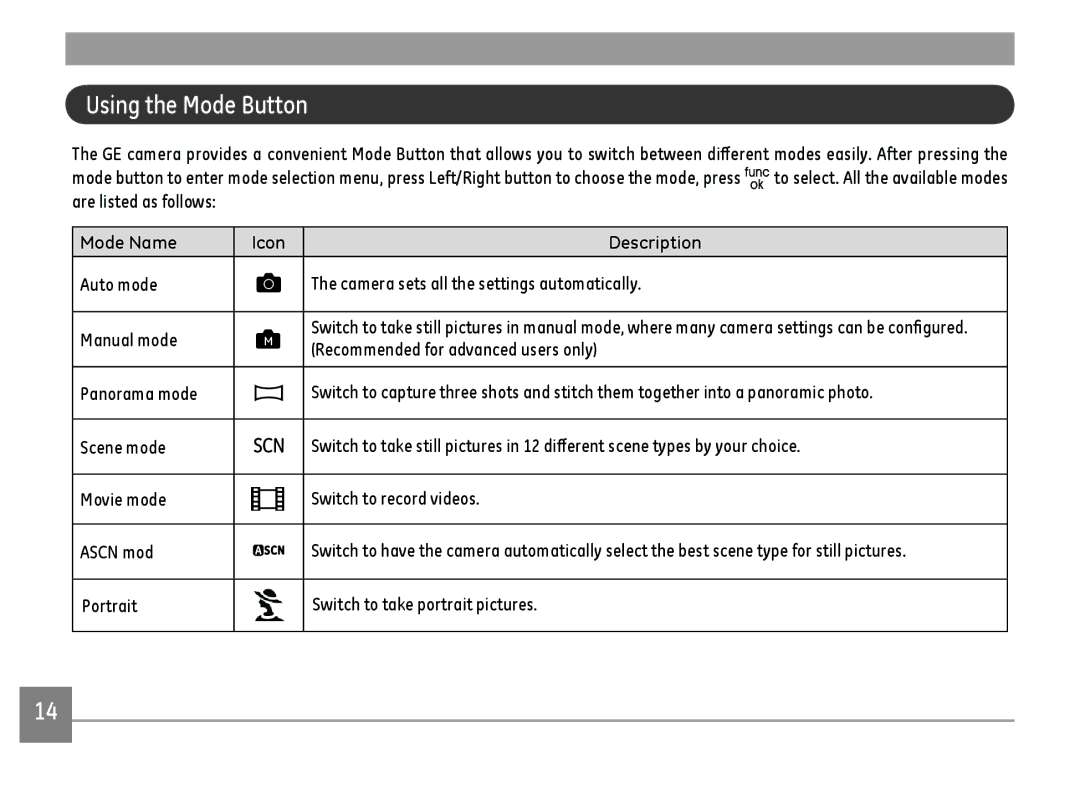Using the Mode Button
The GE camera provides a convenient Mode Button that allows you to switch between different modes easily. After pressing the
mode button to enter mode selection menu, press Left/Right button to choose the mode, press ![]() to select. All the available modes are listed as follows:
to select. All the available modes are listed as follows:
Mode Name | Icon | Description | |
Auto mode |
| The camera sets all the settings automatically. | |
|
|
| |
Manual mode | M | Switch to take still pictures in manual mode, where many camera settings can be configured. | |
(Recommended for advanced users only) | |||
|
| ||
|
|
| |
Panorama mode |
| Switch to capture three shots and stitch them together into a panoramic photo. | |
|
|
| |
Scene mode |
| Switch to take still pictures in 12 different scene types by your choice. | |
|
|
| |
Movie mode |
| Switch to record videos. | |
|
|
| |
ASCN mod |
| Switch to have the camera automatically select the best scene type for still pictures. | |
|
|
| |
Portrait |
| Switch to take portrait pictures. | |
|
|
|
14