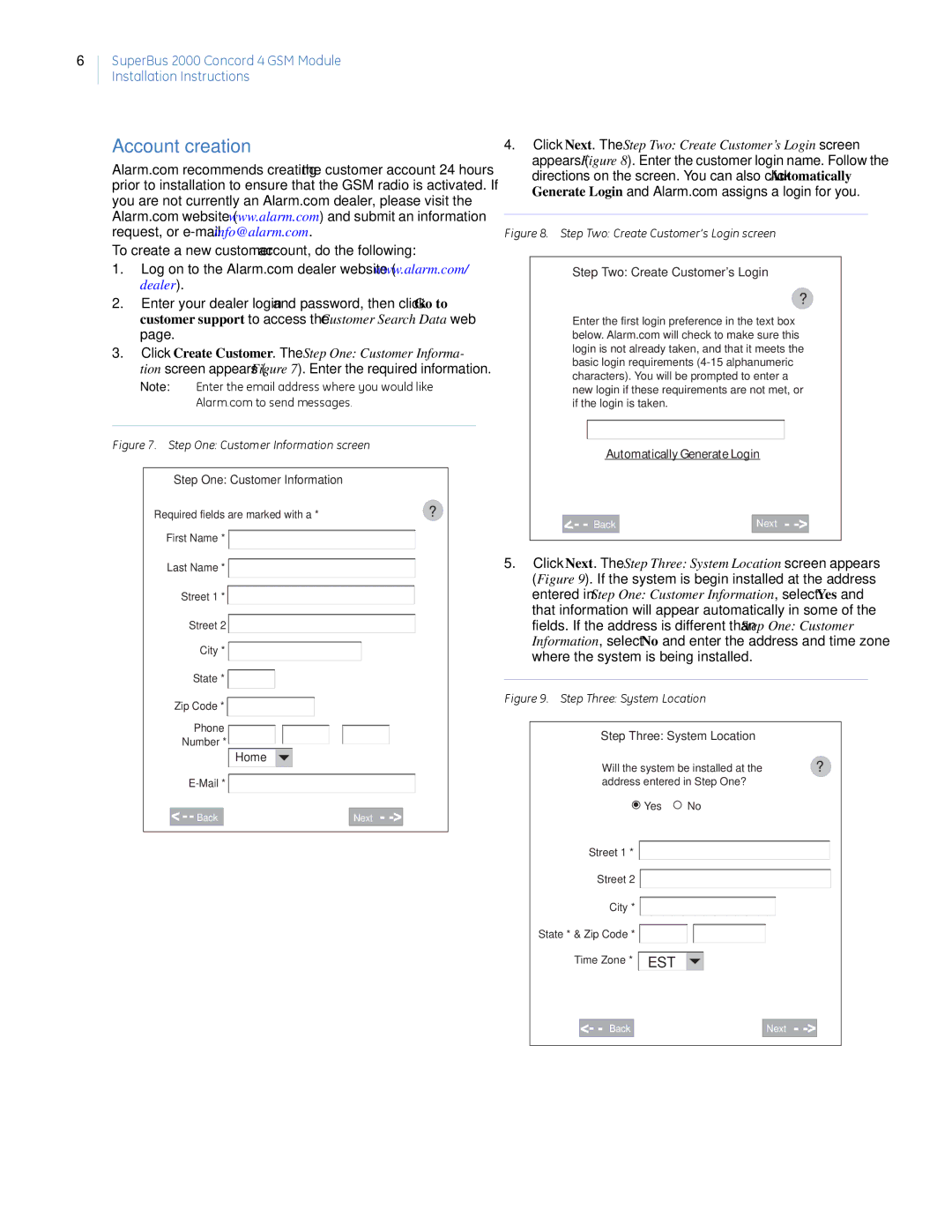6
SuperBus 2000 Concord 4 GSM Module
Installation Instructions
Account creation
Alarm.com recommends creating the customer account 24 hours prior to installation to ensure that the GSM radio is activated. If you are not currently an Alarm.com dealer, please visit the Alarm.com website (www.alarm.com) and submit an information request, or
To create a new customer account, do the following:
1.Log on to the Alarm.com dealer website (www.alarm.com/ dealer).
2.Enter your dealer login and password, then click Go to customer support to access the Customer Search Data web page.
3.Click Create Customer. The Step One: Customer Informa- tion screen appears (Figure 7). Enter the required information.
Note: Enter the email address where you would like Alarm.com to send messages.
Figure 7. Step One: Customer Information screen
Step One: Customer Information
Required fields are marked with a * | ? | |
First Name * |
|
|
|
| |
|
|
|
Last Name * ![]()
![]()
![]()
Street 1 * ![]()
![]()
![]()
Street 2 ![]()
![]()
![]()
City * ![]()
![]()
State * ![]()
![]()
![]()
Zip Code * |
Phone |
Number * |
Home |
![]()
![]()
Back |
| Next |
4.Click Next. The Step Two: Create Customer’s Login screen appears (Figure 8). Enter the customer login name. Follow the directions on the screen. You can also click Automatically Generate Login and Alarm.com assigns a login for you.
Figure 8. Step Two: Create Customer’s Login screen
Step Two: Create Customer's Login
?
Enter the first login preference in the text box below. Alarm.com will check to make sure this login is not already taken, and that it meets the basic login requirements
Automatically Generate Login
Back |
| Next |
5.Click Next. The Step Three: System Location screen appears (Figure 9). If the system is begin installed at the address entered in Step One: Customer Information, select Yes and that information will appear automatically in some of the fields. If the address is different than Step One: Customer Information, select No and enter the address and time zone where the system is being installed.
Figure 9. Step Three: System Location
Step Three: System Location
Will the system be installed at the | ? | |
address entered in Step One? |
| |
Yes | No |
|
Street 1 * ![]()
![]()
![]()
Street 2 ![]()
![]()
![]()
City * ![]()
![]()
State * & Zip Code * ![]()
![]()
![]()
![]()
![]()
Time Zone * | EST |
Back |
| Next |