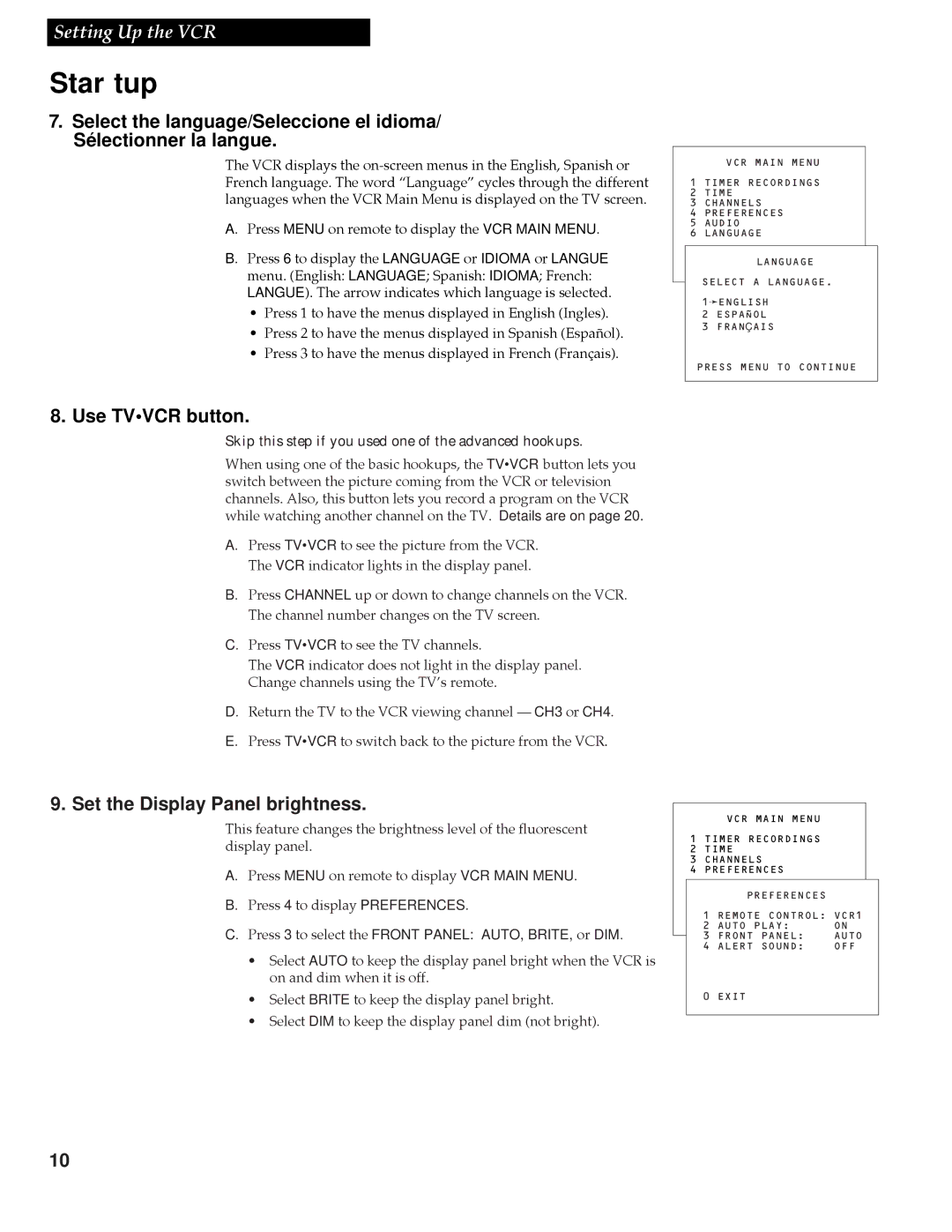Setting Up the VCR
Startup
7.Select the language/Seleccione el idioma/ Sélectionner la langue.
The VCR displays the
A. Press MENU on remote to display the VCR MAIN MENU.
B. Press 6 to display the LANGUAGE or IDIOMA or LANGUE menu. (English: LANGUAGE; Spanish: IDIOMA; French: LANGUE). The arrow indicates which language is selected.
¥Press 1 to have the menus displayed in English (Ingles).
¥Press 2 to have the menus displayed in Spanish
¥Press 3 to have the menus displayed in French (Fran•ais).
8.Use TV•VCR button.
Skip this step if you used one of the advanced hookups.
When using one of the basic hookups, the TV•VCR button lets you switch between the picture coming from the VCR or television channels. Also, this button lets you record a program on the VCR while watching another channel on the TV. Details are on page 20.
A. Press TV•VCR to see the picture from the VCR.
The VCR indicator lights in the display panel.
B. Press CHANNEL up or down to change channels on the VCR.
The channel number changes on the TV screen.
C. Press TV•VCR to see the TV channels.
The VCR indicator does not light in the display panel.
Change channels using the TVÕs remote.
D. Return the TV to the VCR viewing channel Ñ CH3 or CH4.
E. Press TV•VCR to switch back to the picture from the VCR.
VCR MAIN MENU
1 TIMER RECORDINGS
2 TIME
3 CHANNELS
4PREFERENCES
5 AUDIO
6 LANGUAGE
LANGUAGE
SELECT A LANGUAGE.
1➛ENGLISH
2ESPAÑOL
3 FRANÇ AIS
PRESS MENU TO CONTINUE
9. Set the Display Panel brightness.
This feature changes the brightness level of the fluorescent display panel.
A. Press MENU on remote to display VCR MAIN MENU.
B. Press 4 to display PREFERENCES.
C. Press 3 to select the FRONT PANEL: AUTO, BRITE, or DIM.
¥Select AUTO to keep the display panel bright when the VCR is on and dim when it is off.
¥Select BRITE to keep the display panel bright.
¥Select DIM to keep the display panel dim (not bright).
VCR MAIN MENU
1 TIMER RECORDINGS
2 TIME
3 CHANNELS
4 PREFERENCES
PREFERENCES
1 REMOTE CONTROL: VCR1
2 AUTO PLAY: ON
3 FRONT PANEL: AUTO
4 ALERT SOUND: OFF
0 EXIT
10