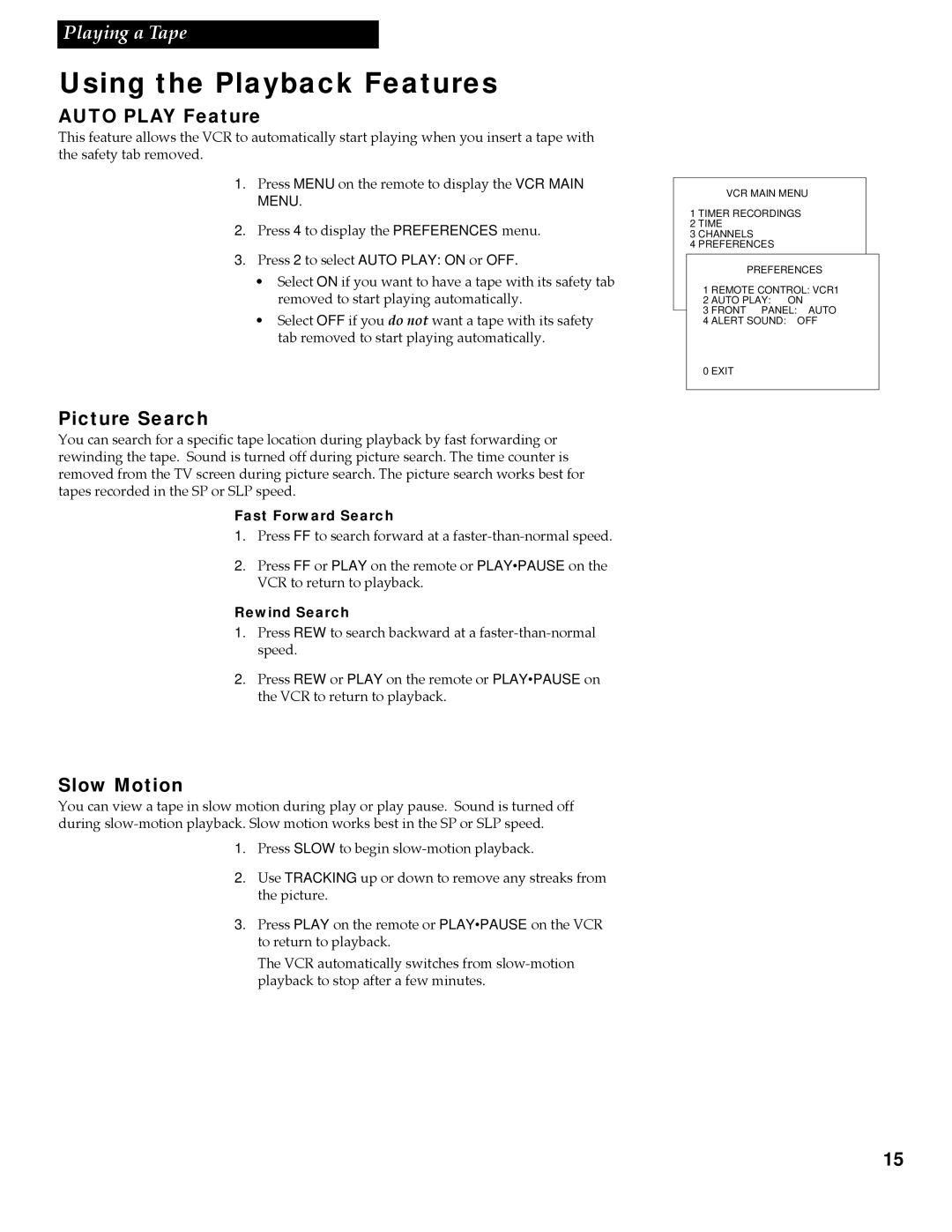Playing a Tape
Using the Playback Features
AUTO PLAY Feature
This feature allows the VCR to automatically start playing when you insert a tape with the safety tab removed.
1. Press MENU on the remote to display the VCR MAIN MENU.
2. Press 4 to display the PREFERENCES menu.
3. Press 2 to select AUTO PLAY: ON or OFF.
¥Select ON if you want to have a tape with its safety tab removed to start playing automatically.
¥Select OFF if you do not want a tape with its safety tab removed to start playing automatically.
Picture Search
You can search for a specific tape location during playback by fast forwarding or rewinding the tape. Sound is turned off during picture search. The time counter is removed from the TV screen during picture search. The picture search works best for tapes recorded in the SP or SLP speed.
Fast Forward Search
1. Press FF to search forward at a
2. Press FF or PLAY on the remote or PLAY•PAUSE on the VCR to return to playback.
Rewind Search
1. Press REW to search backward at a
2. Press REW or PLAY on the remote or PLAY•PAUSE on the VCR to return to playback.
Slow Motion
You can view a tape in slow motion during play or play pause. Sound is turned off during
1. Press SLOW to begin
2. Use TRACKING up or down to remove any streaks from the picture.
3. Press PLAY on the remote or PLAY•PAUSE on the VCR to return to playback.
The VCR automatically switches from
VCR MAIN MENU
1 TIMER RECORDINGS
2 TIME
3 CHANNELS
4 PREFERENCES
PREFERENCES
1 REMOTE CONTROL: VCR1
2 AUTO PLAY: ON
3 FRONT PANEL: AUTO
4 ALERT SOUND: OFF
0 EXIT
15