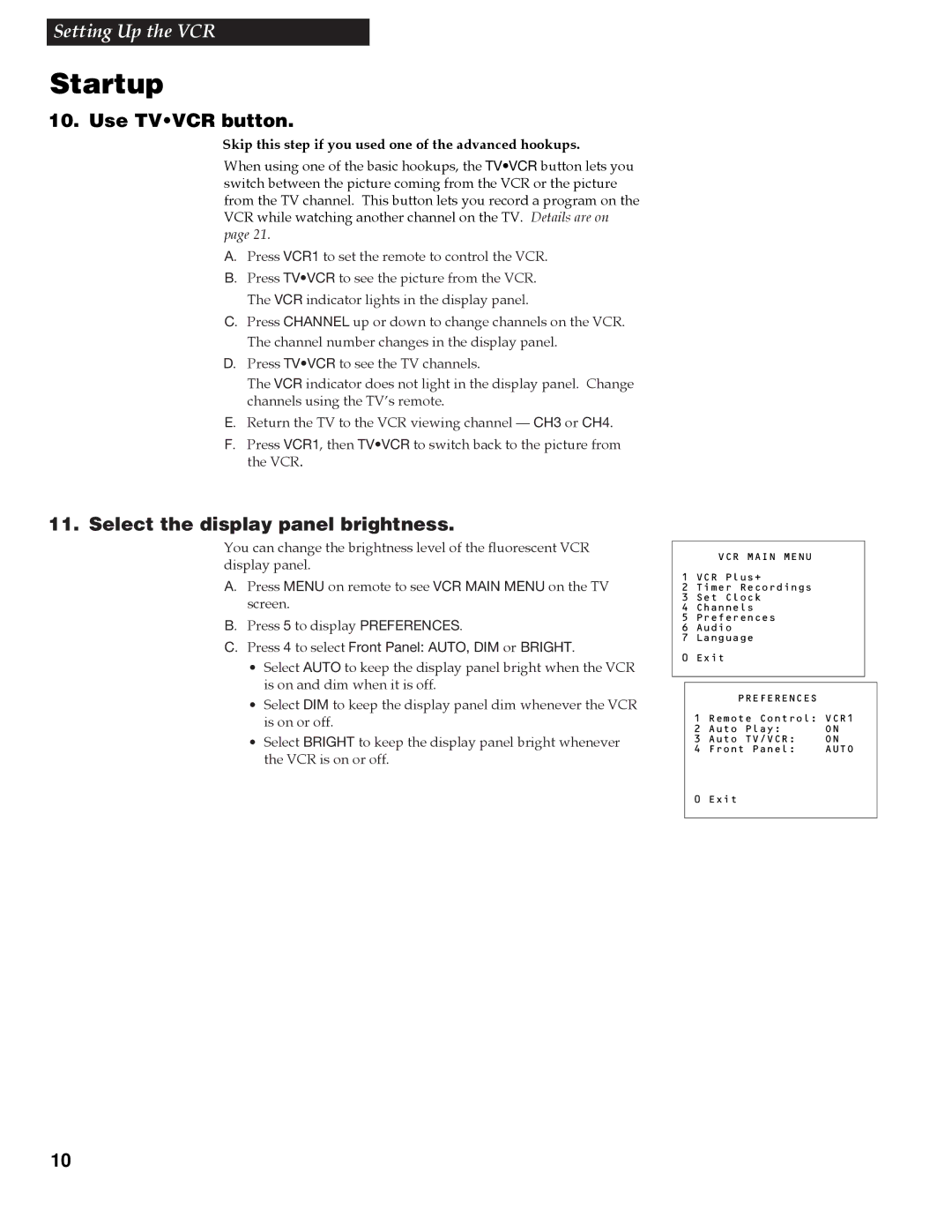Setting Up the VCR
Startup
10. Use TV•VCR button.
Skip this step if you used one of the advanced hookups.
When using one of the basic hookups, the TV•VCR button lets you switch between the picture coming from the VCR or the picture from the TV channel. This button lets you record a program on the VCR while watching another channel on the TV. Details are on page 21.
A. Press VCR1 to set the remote to control the VCR.
B. Press TV•VCR to see the picture from the VCR.
The VCR indicator lights in the display panel.
C. Press CHANNEL up or down to change channels on the VCR.
The channel number changes in the display panel.
D. Press TV•VCR to see the TV channels.
The VCR indicator does not light in the display panel. Change channels using the TVÕs remote.
E. Return the TV to the VCR viewing channel Ñ CH3 or CH4.
F. Press VCR1, then TV•VCR to switch back to the picture from the VCR.
11. Select the display panel brightness.
You can change the brightness level of the fluorescent VCR display panel.
A. Press MENU on remote to see VCR MAIN MENU on the TV screen.
B. Press 5 to display PREFERENCES.
C. Press 4 to select Front Panel: AUTO, DIM or BRIGHT.
¥Select AUTO to keep the display panel bright when the VCR is on and dim when it is off.
¥Select DIM to keep the display panel dim whenever the VCR is on or off.
¥Select BRIGHT to keep the display panel bright whenever the VCR is on or off.
VCR MAIN MENU
1 VCR Plus+
2 Timer Recordings
3 Set Clock
4 Channels
5Preferences
6 Audio
7 Language
0 Exit
| PREFERENCES |
|
1 | Remote Control: VCR1 | |
2 | Auto Play: | ON |
3 | Auto TV/VCR: | ON |
4 | Front Panel: | AUTO |
0 | Exit |
|
|
|
|
10