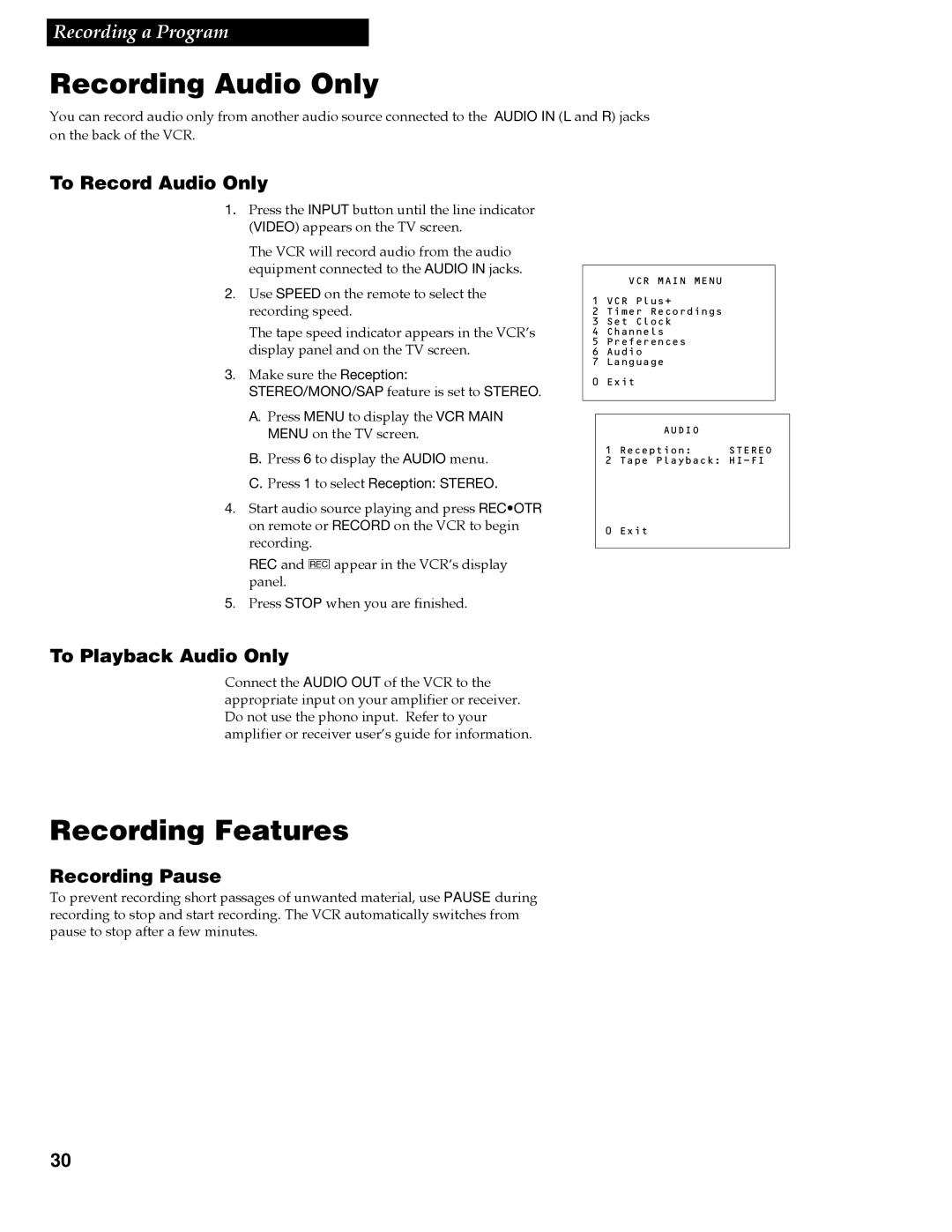Recording a Program
Recording Audio Only
You can record audio only from another audio source connected to the AUDIO IN (L and R) jacks on the back of the VCR.
To Record Audio Only
1.Press the INPUT button until the line indicator (VIDEO) appears on the TV screen.
The VCR will record audio from the audio equipment connected to the AUDIO IN jacks.
2. Use SPEED on the remote to select the recording speed.
The tape speed indicator appears in the VCRÕs display panel and on the TV screen.
3. Make sure the Reception: STEREO/MONO/SAP feature is set to STEREO.
A. Press MENU to display the VCR MAIN
MENU on the TV screen.
B.Press 6 to display the AUDIO menu.
C.Press 1 to select Reception: STEREO.
4. Start audio source playing and press REC•OTR on remote or RECORD on the VCR to begin recording.
REC and Dappear in the VCRÕs display panel.
5. Press STOP when you are finished.
VCR MAIN MENU
1 VCR Plus+
2 Timer Recordings
3 Set Clock
4 Channels
5Preferences
6 Audio
7 Language
0 Exit
AUDIO
1 Reception: STEREO
2 Tape Playback:
0 Exit
To Playback Audio Only
Connect the AUDIO OUT of the VCR to the appropriate input on your amplifier or receiver. Do not use the phono input. Refer to your amplifier or receiver userÕs guide for information.
Recording Features
Recording Pause
To prevent recording short passages of unwanted material, use PAUSE during recording to stop and start recording. The VCR automatically switches from pause to stop after a few minutes.
30