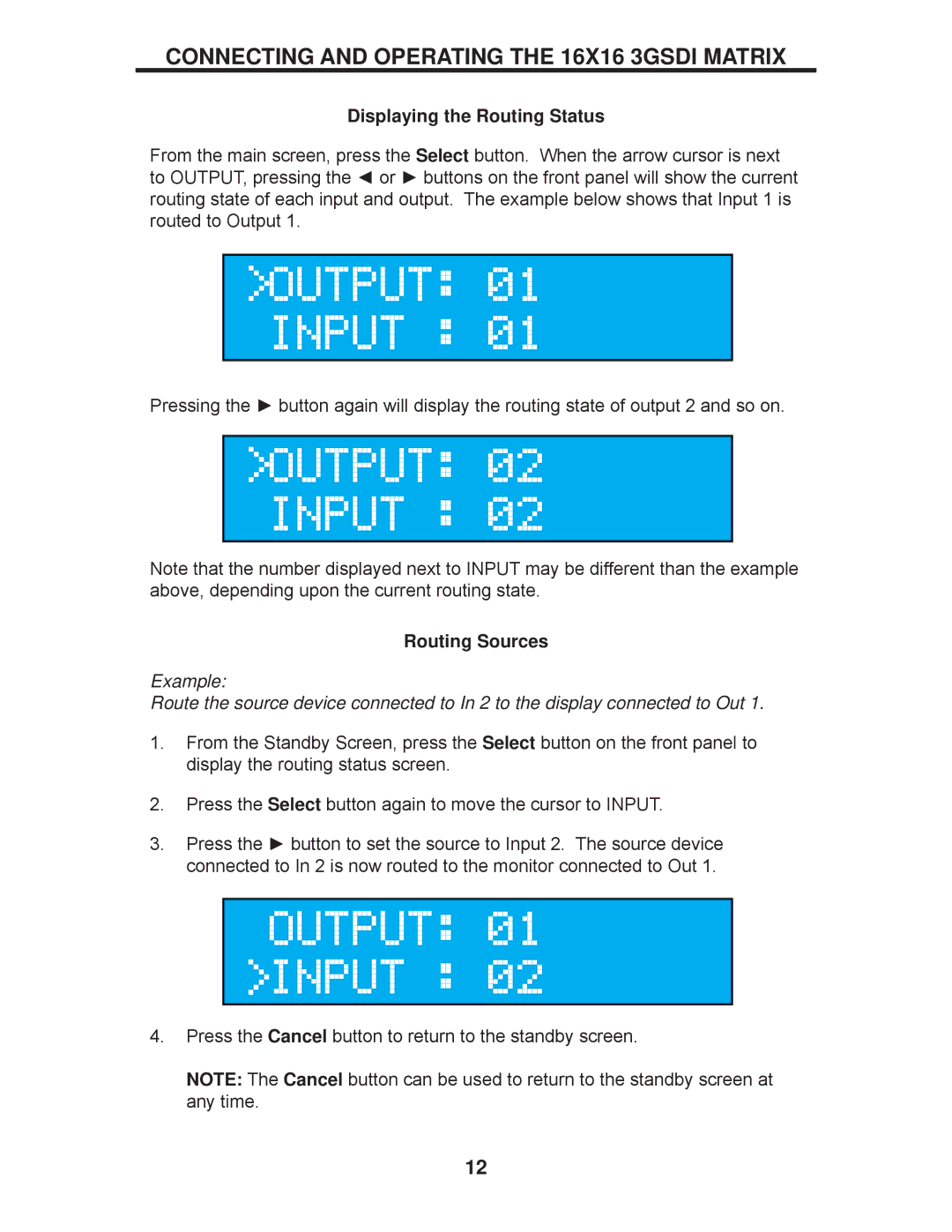CONNECTING AND OPERATING THE 16X16 3GSDI MATRIX
Displaying the Routing Status
From the main screen, press the Select button. When the arrow cursor is next to OUTPUT, pressing the ◄ or ► buttons on the front panel will show the current routing state of each input and output. The example below shows that Input 1 is routed to Output 1.
Pressing the ► button again will display the routing state of output 2 and so on.
Note that the number displayed next to INPUT may be different than the example above, depending upon the current routing state.
Routing Sources
Example:
Route the source device connected to In 2 to the display connected to Out 1.
1.From the Standby Screen, press the Select button on the front panel to display the routing status screen.
2.Press the Select button again to move the cursor to INPUT.
3.Press the ► button to set the source to Input 2. The source device connected to In 2 is now routed to the monitor connected to Out 1.
4.Press the Cancel button to return to the standby screen.
NOTE: The Cancel button can be used to return to the standby screen at any time.
12