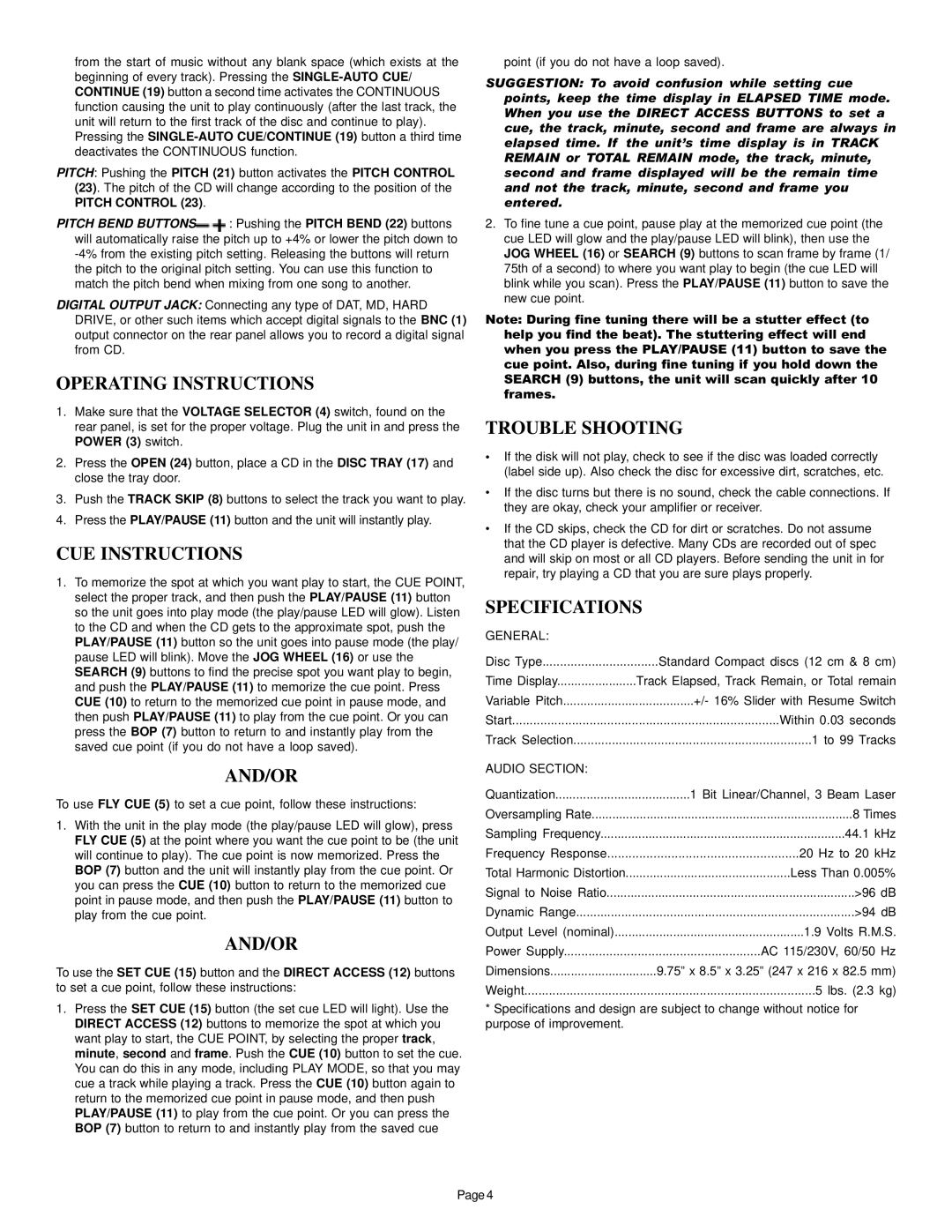from the start of music without any blank space (which exists at the beginning of every track). Pressing the SINGLE-AUTO CUE/ CONTINUE (19) button a second time activates the CONTINUOUS function causing the unit to play continuously (after the last track, the unit will return to the first track of the disc and continue to play). Pressing the SINGLE-AUTO CUE/CONTINUE (19) button a third time deactivates the CONTINUOUS function.
PITCH: Pushing the PITCH (21) button activates the PITCH CONTROL (23). The pitch of the CD will change according to the position of the PITCH CONTROL (23).
PITCH BEND BUTTONS : Pushing the PITCH BEND (22) buttons will automatically raise the pitch up to +4% or lower the pitch down to -4% from the existing pitch setting. Releasing the buttons will return the pitch to the original pitch setting. You can use this function to match the pitch bend when mixing from one song to another.
: Pushing the PITCH BEND (22) buttons will automatically raise the pitch up to +4% or lower the pitch down to -4% from the existing pitch setting. Releasing the buttons will return the pitch to the original pitch setting. You can use this function to match the pitch bend when mixing from one song to another.
DIGITAL OUTPUT JACK: Connecting any type of DAT, MD, HARD DRIVE, or other such items which accept digital signals to the BNC (1) output connector on the rear panel allows you to record a digital signal from CD.
OPERATING INSTRUCTIONS
1.Make sure that the VOLTAGE SELECTOR (4) switch, found on the rear panel, is set for the proper voltage. Plug the unit in and press the POWER (3) switch.
2.Press the OPEN (24) button, place a CD in the DISC TRAY (17) and close the tray door.
3.Push the TRACK SKIP (8) buttons to select the track you want to play.
4.Press the PLAY/PAUSE (11) button and the unit will instantly play.
CUE INSTRUCTIONS
1.To memorize the spot at which you want play to start, the CUE POINT, select the proper track, and then push the PLAY/PAUSE (11) button so the unit goes into play mode (the play/pause LED will glow). Listen to the CD and when the CD gets to the approximate spot, push the PLAY/PAUSE (11) button so the unit goes into pause mode (the play/ pause LED will blink). Move the JOG WHEEL (16) or use the SEARCH (9) buttons to find the precise spot you want play to begin, and push the PLAY/PAUSE (11) to memorize the cue point. Press CUE (10) to return to the memorized cue point in pause mode, and then push PLAY/PAUSE (11) to play from the cue point. Or you can press the BOP (7) button to return to and instantly play from the saved cue point (if you do not have a loop saved).
AND/OR
To use FLY CUE (5) to set a cue point, follow these instructions:
1.With the unit in the play mode (the play/pause LED will glow), press FLY CUE (5) at the point where you want the cue point to be (the unit will continue to play). The cue point is now memorized. Press the BOP (7) button and the unit will instantly play from the cue point. Or you can press the CUE (10) button to return to the memorized cue point in pause mode, and then push the PLAY/PAUSE (11) button to play from the cue point.
AND/OR
To use the SET CUE (15) button and the DIRECT ACCESS (12) buttons to set a cue point, follow these instructions:
1.Press the SET CUE (15) button (the set cue LED will light). Use the DIRECT ACCESS (12) buttons to memorize the spot at which you want play to start, the CUE POINT, by selecting the proper track, minute, second and frame. Push the CUE (10) button to set the cue. You can do this in any mode, including PLAY MODE, so that you may cue a track while playing a track. Press the CUE (10) button again to return to the memorized cue point in pause mode, and then push PLAY/PAUSE (11) to play from the cue point. Or you can press the BOP (7) button to return to and instantly play from the saved cue
point (if you do not have a loop saved).
SUGGESTION: To avoid confusion while setting cue points, keep the time display in ELAPSED TIME mode. When you use the DIRECT ACCESS BUTTONS to set a cue, the track, minute, second and frame are always in elapsed time. If the unit’s time display is in TRACK REMAIN or TOTAL REMAIN mode, the track, minute, second and frame displayed will be the remain time and not the track, minute, second and frame you entered.
2.To fine tune a cue point, pause play at the memorized cue point (the cue LED will glow and the play/pause LED will blink), then use the JOG WHEEL (16) or SEARCH (9) buttons to scan frame by frame (1/ 75th of a second) to where you want play to begin (the cue LED will blink while you scan). Press the PLAY/PAUSE (11) button to save the new cue point.
Note: During fine tuning there will be a stutter effect (to help you find the beat). The stuttering effect will end when you press the PLAY/PAUSE (11) button to save the cue point. Also, during fine tuning if you hold down the SEARCH (9) buttons, the unit will scan quickly after 10 frames.
TROUBLE SHOOTING
•If the disk will not play, check to see if the disc was loaded correctly (label side up). Also check the disc for excessive dirt, scratches, etc.
•If the disc turns but there is no sound, check the cable connections. If they are okay, check your amplifier or receiver.
•If the CD skips, check the CD for dirt or scratches. Do not assume that the CD player is defective. Many CDs are recorded out of spec and will skip on most or all CD players. Before sending the unit in for repair, try playing a CD that you are sure plays properly.
SPECIFICATIONS
GENERAL: | |
Disc Type | Standard Compact discs (12 cm & 8 cm) |
Time Display | Track Elapsed, Track Remain, or Total remain |
Variable Pitch | +/- 16% Slider with Resume Switch |
Start | Within 0.03 seconds |
Track Selection | 1 to 99 Tracks |
AUDIO SECTION: | |
Quantization | 1 Bit Linear/Channel, 3 Beam Laser |
Oversampling Rate | 8 Times |
Sampling Frequency | 44.1 kHz |
Frequency Response | 20 Hz to 20 kHz |
Total Harmonic Distortion | Less Than 0.005% |
Signal to Noise Ratio | >96 dB |
Dynamic Range | >94 dB |
Output Level (nominal) | 1.9 Volts R.M.S. |
Power Supply | AC 115/230V, 60/50 Hz |
Dimensions | 9.75” x 8.5” x 3.25” (247 x 216 x 82.5 mm) |
Weight | 5 lbs. (2.3 kg) |
*Specifications and design are subject to change without notice for purpose of improvement.