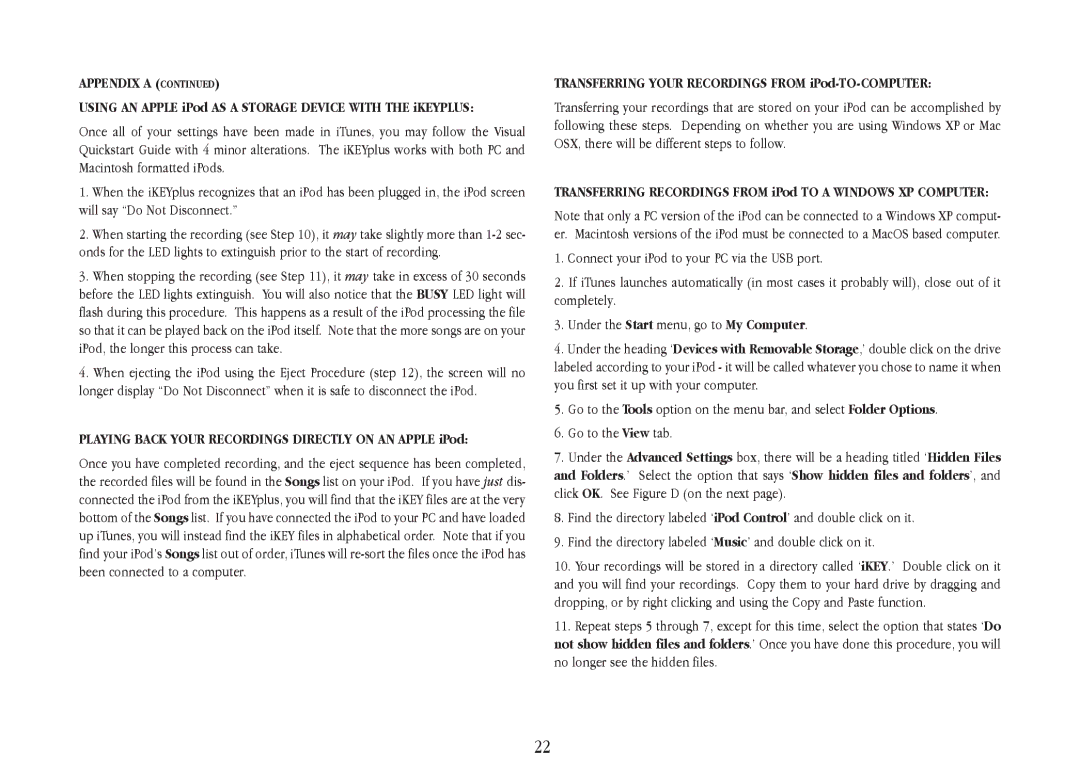iKEYplus specifications
The Gemini iKEYplus is a next-generation smart card reader designed for secure and efficient digital transactions. It offers a seamless experience for users who require high-level security in their operations. One of the standout features of the iKEYplus is its sophisticated biometric authentication capabilities. The built-in fingerprint scanner allows users to unlock their devices or authorize transactions with a simple touch, ensuring that access is restricted to only authorized individuals. This feature enhances security while maintaining user convenience.Another remarkable aspect of the Gemini iKEYplus is its compatibility with a wide range of smart cards. It supports various card technologies including EMV, NFC, and RFID, making it versatile for diverse applications. This flexibility is particularly beneficial in banking, retail, and secure access management, allowing organizations to integrate the device into their existing systems with ease.
The iKEYplus also boasts a robust and compact design, making it easily portable for users on the go. Its lightweight construction ensures that it can be carried in pockets or bags effortlessly, without compromising on durability. Additionally, the device is equipped with a high-quality LCD display that provides clear feedback to users during the transaction process, enhancing user experience and minimizing errors.
Security is further strengthened by advanced encryption technologies embedded within the iKEYplus. The reader uses protocols such as AES and RSA to secure data transmission, protecting sensitive information from potential threats. This level of encryption is crucial for industries that handle confidential data, offering peace of mind to both the service provider and the customer.
User-friendliness is a core characteristic of the Gemini iKEYplus. Setup and installation are straightforward, complemented by an intuitive interface that simplifies navigation. Users can quickly learn to operate the device effectively, reducing the need for extensive training. Moreover, it is designed to be compatible with multiple operating systems, ensuring broad usability across different platforms.
Overall, the Gemini iKEYplus stands out for its combination of advanced features, high-level security, and user-centric design. This smart card reader is ideal for businesses and individuals looking to enhance their transaction processes while safeguarding sensitive information. As digital transactions continue to evolve, the iKEYplus positions itself as a reliable solution for today's security demands.