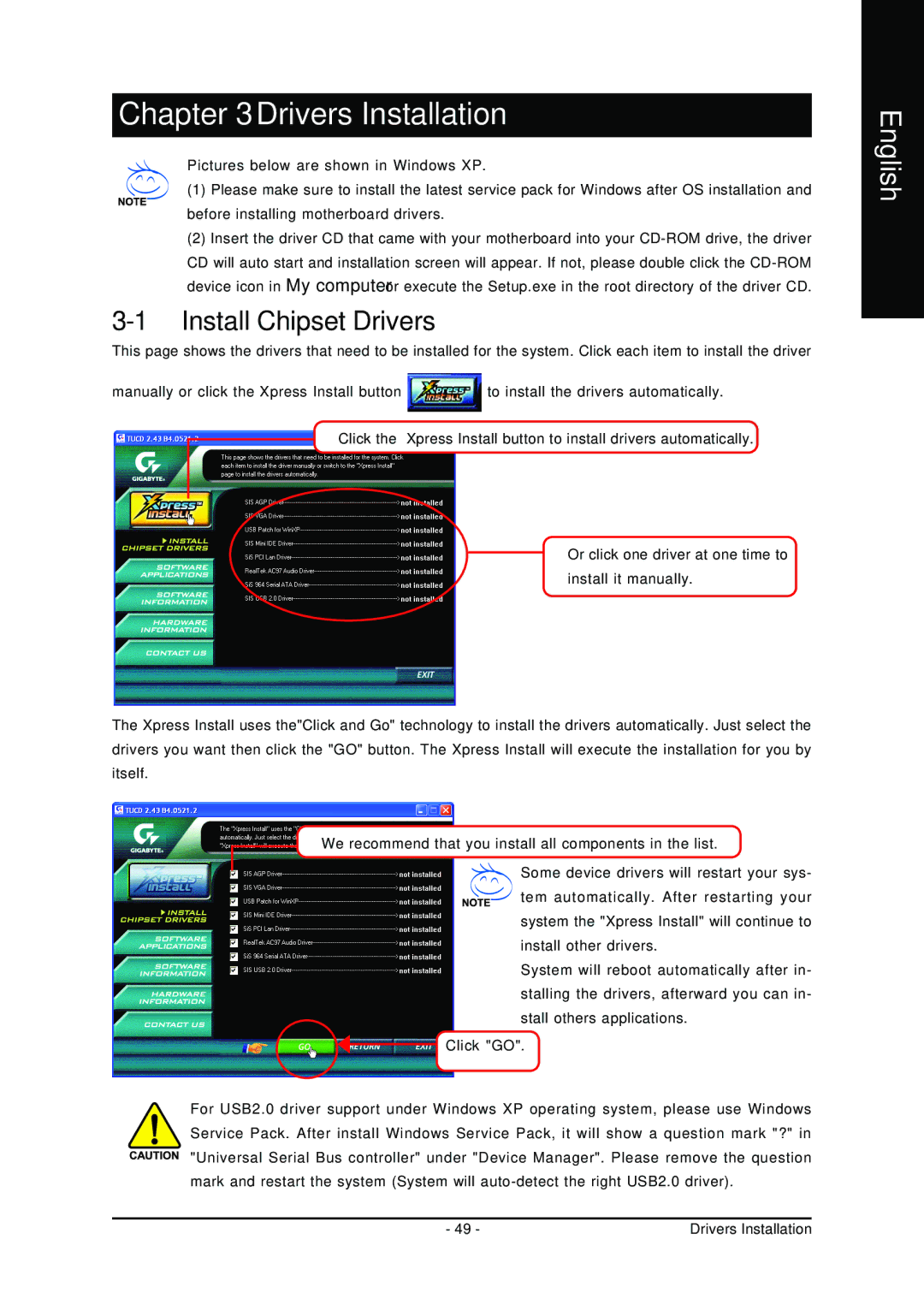Chapter 3Drivers Installation
Pictures below are shown in Windows XP.
(1) Please make sure to install the latest service pack for Windows after OS installation and before installing motherboard drivers.
(2)Insert the driver CD that came with your motherboard into your
3-1 Install Chipset Drivers
This page shows the drivers that need to be installed for the system. Click each item to install the driver
manually or click the Xpress Install button ![]() to install the drivers automatically. Click the Xpress Install button to install drivers automatically.
to install the drivers automatically. Click the Xpress Install button to install drivers automatically.
Or click one driver at one time to install it manually.
The Xpress Install uses the"Click and Go" technology to install the drivers automatically. Just select the drivers you want then click the "GO" button. The Xpress Install will execute the installation for you by itself.
We recommend that you install all components in the list.
Some device drivers will restart your sys- tem automatically. After restarting your system the "Xpress Install" will continue to
install other drivers.
System will reboot automatically after in- stalling the drivers, afterward you can in- stall others applications.
Click "GO".
For USB2.0 driver support under Windows XP operating system, please use Windows Service Pack. After install Windows Service Pack, it will show a question mark "?" in "Universal Serial Bus controller" under "Device Manager". Please remove the question mark and restart the system (System will
- 49 - | Drivers Installation |