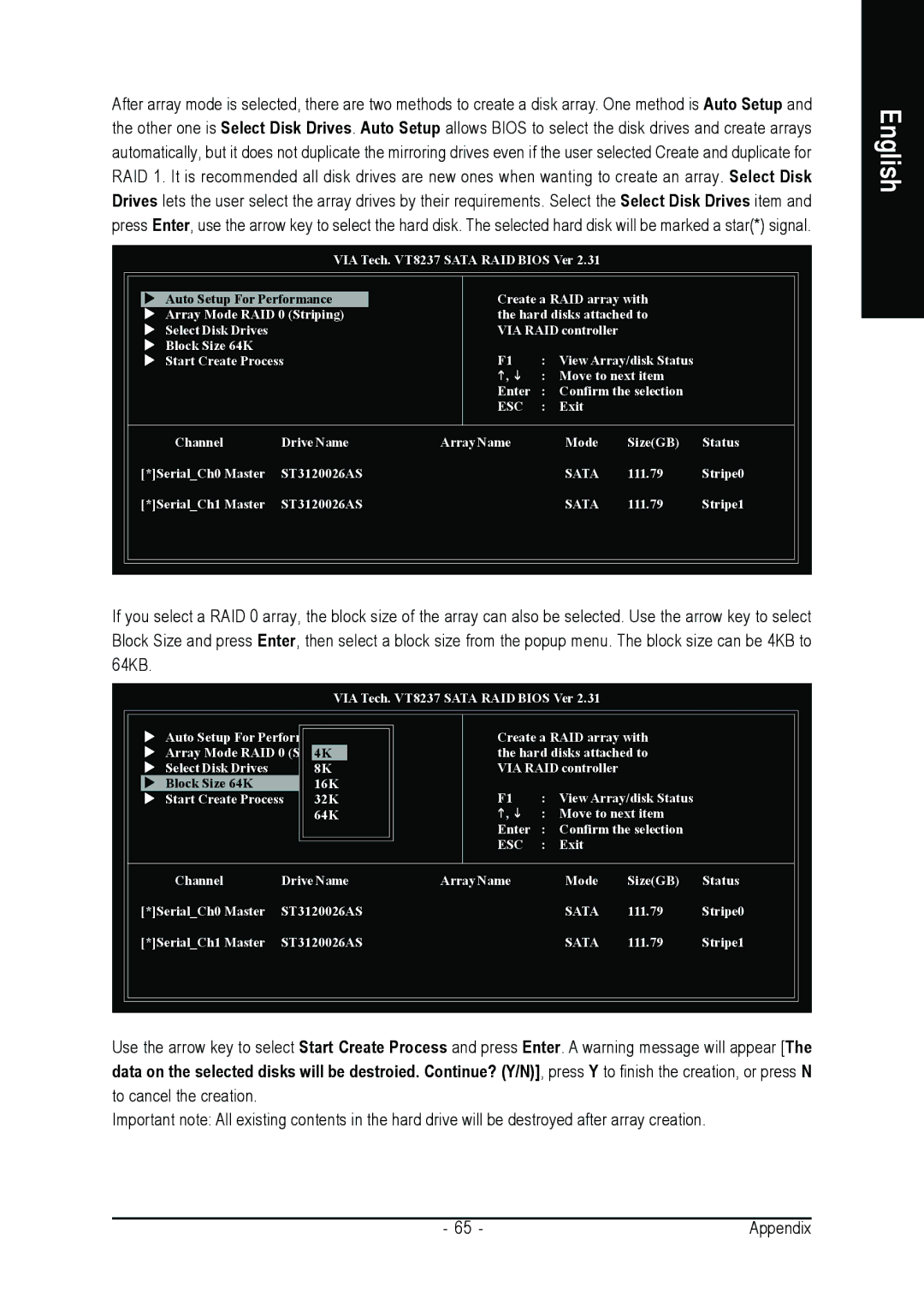After array mode is selected, there are two methods to create a disk array. One method is Auto Setup and the other one is Select Disk Drives. Auto Setup allows BIOS to select the disk drives and create arrays automatically, but it does not duplicate the mirroring drives even if the user selected Create and duplicate for RAID 1. It is recommended all disk drives are new ones when wanting to create an array. Select Disk Drives lets the user select the array drives by their requirements. Select the Select Disk Drives item and press Enter, use the arrow key to select the hard disk. The selected hard disk will be marked a star(*) signal.
VIA Tech. VT8237 SATA RAID BIOS Ver 2.31
Auto Setup For Performance | Create a RAID array with | ||
Array Mode RAID 0 (Striping) | the hard disks attached to | ||
Select Disk Drives | VIA RAID controller | ||
Block Size 64K | F1 | : | View Array/disk Status |
Start Create Process | |||
| , | : Move to next item | |
| Enter | : | Confirm the selection |
| ESC | : | Exit |
Channel | Drive Name | Array Name | Mode | Size(GB) | Status |
[*]Serial_Ch0 Master | ST3120026AS |
| SATA | 111.79 | Stripe0 |
[*]Serial_Ch1 Master | ST3120026AS |
| SATA | 111.79 | Stripe1 |
If you select a RAID 0 array, the block size of the array can also be selected. Use the arrow key to select Block Size and press Enter, then select a block size from the popup menu. The block size can be 4KB to 64KB.
VIA Tech. VT8237 SATA RAID BIOS Ver 2.31
Auto Setup For Performance | Create a RAID array with | |||
Array Mode RAID 0 | 4K | the hard disks attached to | ||
Select Disk Drives | 8K | VIA RAID controller | ||
Block Size 64K | 16K | F1 | : | View Array/disk Status |
Start Create Process | 32K | |||
| 64K | , | : Move to next item | |
|
| Enter | : | Confirm the selection |
|
| ESC | : | Exit |
Channel | Drive Name | Array Name | Mode | Size(GB) | Status |
[*]Serial_Ch0 Master | ST3120026AS |
| SATA | 111.79 | Stripe0 |
[*]Serial_Ch1 Master | ST3120026AS |
| SATA | 111.79 | Stripe1 |
Use the arrow key to select Start Create Process and press Enter. A warning message will appear [The data on the selected disks will be destroied. Continue? (Y/N)], press Y to finish the creation, or press N to cancel the creation.
Important note: All existing contents in the hard drive will be destroyed after array creation.
English
- 65 - | Appendix |