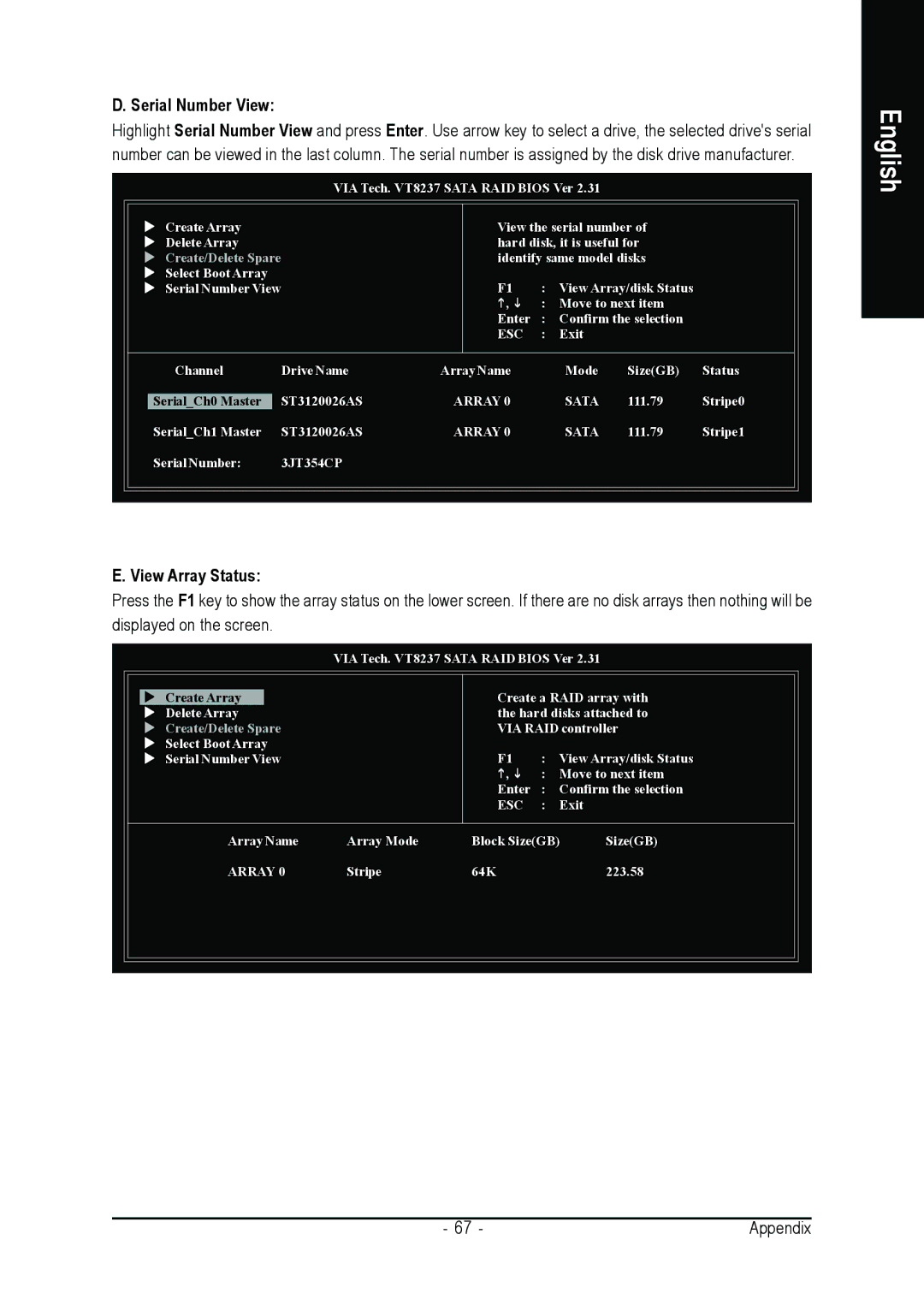D. Serial Number View:
Highlight Serial Number View and press Enter. Use arrow key to select a drive, the selected drive's serial number can be viewed in the last column. The serial number is assigned by the disk drive manufacturer.
VIA Tech. VT8237 SATA RAID BIOS Ver 2.31
Create Array |
| View the serial number of | ||
Delete Array |
| hard disk, it is useful for | ||
Create/Delete Spare | identify same model disks | |||
Select Boot Array | F1 | : | View Array/disk Status | |
Serial Number View | ||||
|
| , | : Move to next item | |
|
| Enter | : | Confirm the selection |
|
| ESC | : | Exit |
Channel | Drive Name | Array Name | Mode | Size(GB) | Status |
Serial_Ch0 Master | ST3120026AS | ARRAY 0 | SATA | 111.79 | Stripe0 |
Serial_Ch1 Master | ST3120026AS | ARRAY 0 | SATA | 111.79 | Stripe1 |
Serial Number: | 3JT354CP |
|
|
|
|
E. View Array Status:
Press the F1 key to show the array status on the lower screen. If there are no disk arrays then nothing will be displayed on the screen.
VIA Tech. VT8237 SATA RAID BIOS Ver 2.31
English
Create Array
Delete Array
Create/Delete Spare
Select Boot Array
Serial Number View
Create a RAID array with the hard disks attached to VIA RAID controller
F1 : View Array/disk Status
,: Move to next item Enter : Confirm the selection ESC : Exit
Array Name | Array Mode | Block Size(GB) | Size(GB) |
ARRAY 0 | Stripe | 64K | 223.58 |
- 67 - | Appendix |