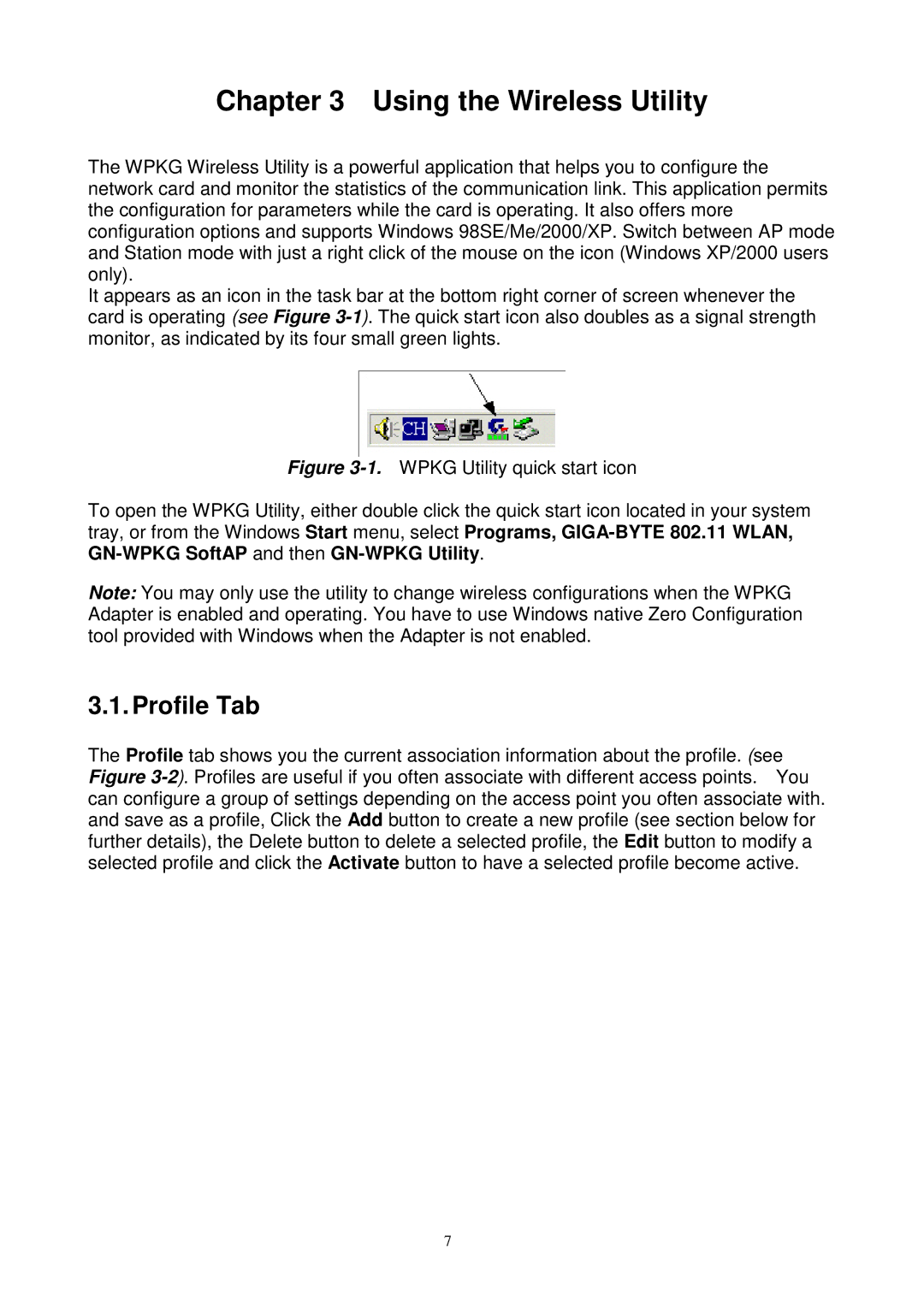Chapter 3 Using the Wireless Utility
The WPKG Wireless Utility is a powerful application that helps you to configure the network card and monitor the statistics of the communication link. This application permits the configuration for parameters while the card is operating. It also offers more configuration options and supports Windows 98SE/Me/2000/XP. Switch between AP mode and Station mode with just a right click of the mouse on the icon (Windows XP/2000 users only).
It appears as an icon in the task bar at the bottom right corner of screen whenever the card is operating (see Figure
Figure 3-1. WPKG Utility quick start icon
To open the WPKG Utility, either double click the quick start icon located in your system tray, or from the Windows Start menu, select Programs, GIGA-BYTE 802.11 WLAN, GN-WPKG SoftAP and then GN-WPKG Utility.
Note: You may only use the utility to change wireless configurations when the WPKG Adapter is enabled and operating. You have to use Windows native Zero Configuration tool provided with Windows when the Adapter is not enabled.
3.1.Profile Tab
The Profile tab shows you the current association information about the profile. (see Figure
7