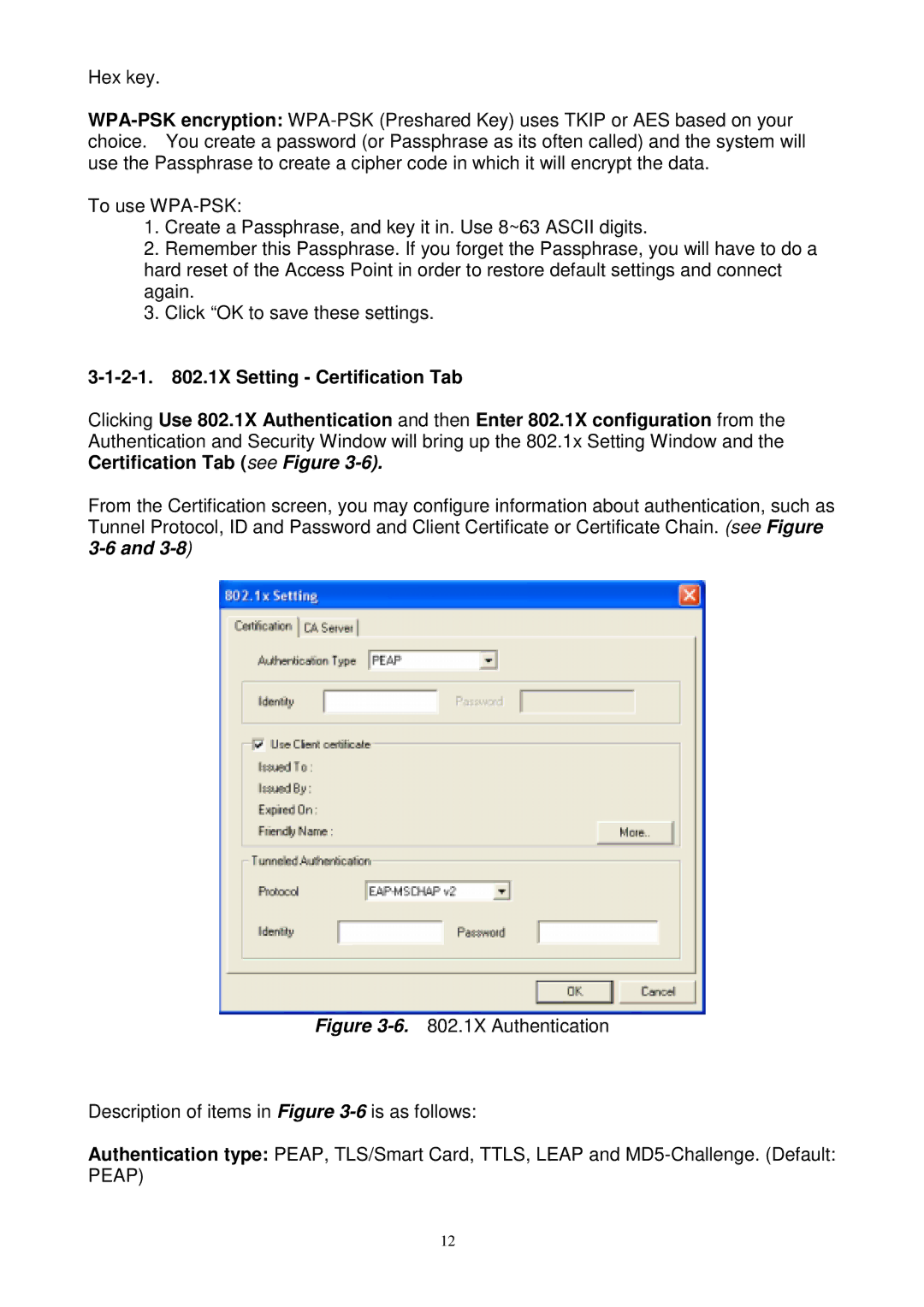Hex key.
To use
1.Create a Passphrase, and key it in. Use 8~63 ASCII digits.
2.Remember this Passphrase. If you forget the Passphrase, you will have to do a hard reset of the Access Point in order to restore default settings and connect again.
3.Click “OK to save these settings.
Clicking Use 802.1X Authentication and then Enter 802.1X configuration from the Authentication and Security Window will bring up the 802.1x Setting Window and the Certification Tab (see Figure
From the Certification screen, you may configure information about authentication, such as Tunnel Protocol, ID and Password and Client Certificate or Certificate Chain. (see Figure
Figure 3-6. 802.1X Authentication
Description of items in Figure 3-6 is as follows:
Authentication type: PEAP, TLS/Smart Card, TTLS, LEAP and MD5-Challenge. (Default: PEAP)
12