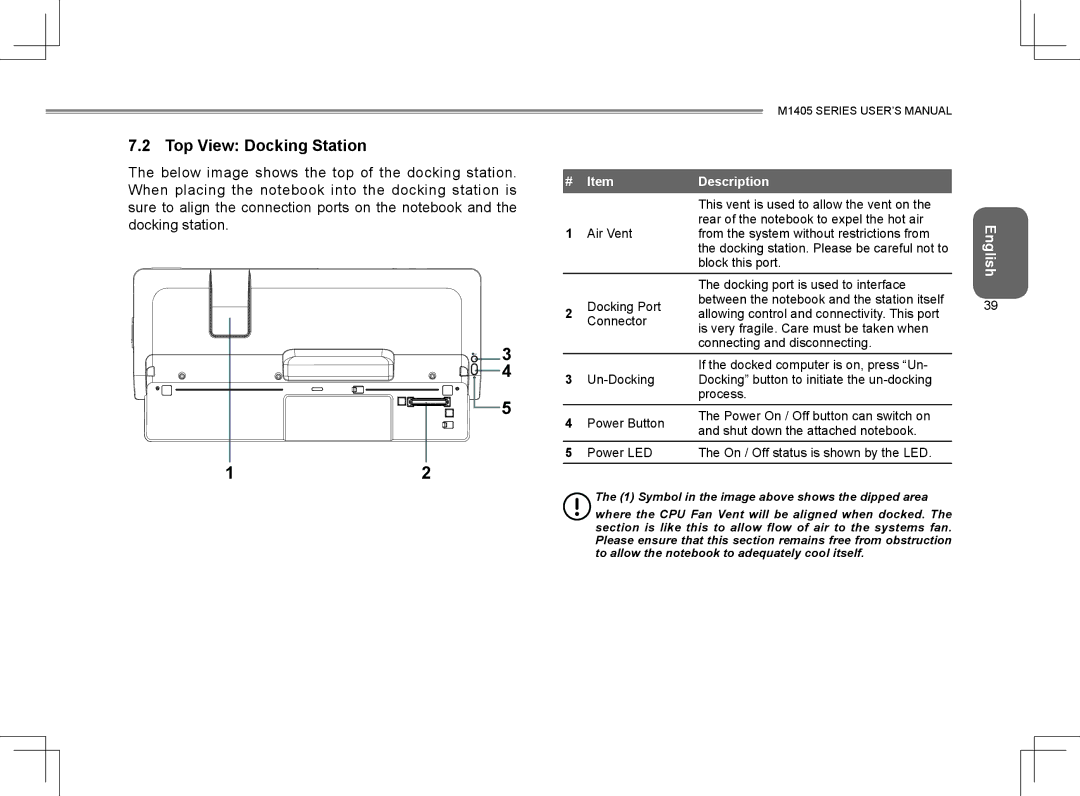7.2 Top View: Docking Station
The below image shows the top of the docking station. When placing the notebook into the docking station is sure to align the connection ports on the notebook and the docking station.
| 3 |
| 4 |
| 5 |
1 | 2 |
|
| M1405 SERIES USER’S MANUAL | |
# | Item | Description | |
|
| This vent is used to allow the vent on the | |
1 |
| rear of the notebook to expel the hot air | |
Air Vent | from the system without restrictions from | ||
|
| the docking station. Please be careful not to | |
|
| block this port. | |
|
| The docking port is used to interface | |
2 | Docking Port | between the notebook and the station itself | |
allowing control and connectivity. This port | |||
Connector | |||
| is very fragile. Care must be taken when | ||
|
| ||
|
| connecting and disconnecting. | |
3 |
| If the docked computer is on, press “Un- | |
Docking” button to initiate the | |||
|
| process. | |
4 | Power Button | The Power On / Off button can switch on | |
and shut down the attached notebook. | |||
|
|
5Power LED The On / Off status is shown by the LED.
The (1) Symbol in the image above shows the dipped area
where the CPU Fan Vent will be aligned when docked. The section is like this to allow flow of air to the systems fan. Please ensure that this section remains free from obstruction to allow the notebook to adequately cool itself.
English
39