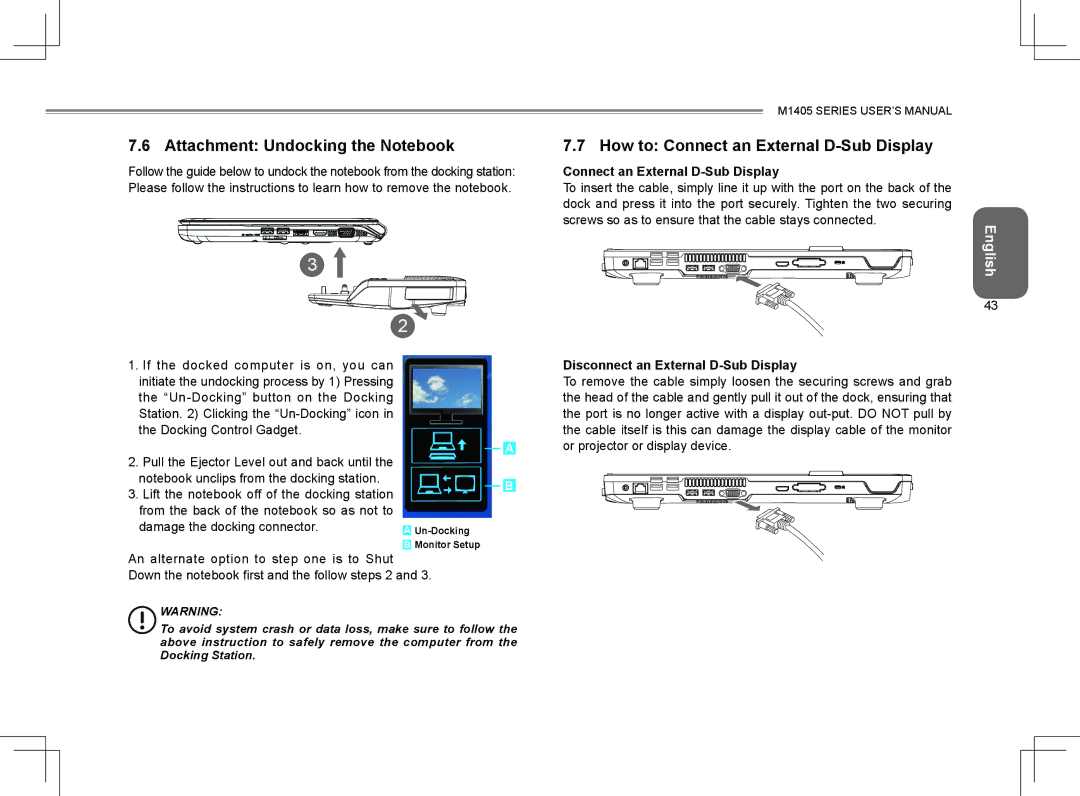7.6 Attachment: Undocking the Notebook
Follow the guide below to undock the notebook from the docking station: Please follow the instructions to learn how to remove the notebook.
3
2
1. If the docked computer is on, you can |
|
|
|
|
|
initiate the undocking process by 1) Pressing |
|
|
|
|
|
the |
|
|
|
|
|
Station. 2) Clicking the |
|
|
|
|
|
the Docking Control Gadget. |
|
|
|
|
|
|
|
|
|
|
|
2. Pull the Ejector Level out and back until the |
|
|
|
| A |
|
|
|
| ||
|
|
|
|
| |
notebook unclips from the docking station. |
|
|
|
|
|
|
|
|
| B | |
3. Lift the notebook off of the docking station |
|
|
|
| |
|
|
|
|
| |
from the back of the notebook so as not to |
|
|
|
|
|
damage the docking connector. |
| ||||
A | |||||
|
| Monitor Setup | |||
| B | ||||
An alternate option to step one is to Shut Down the notebook first and the follow steps 2 and 3.
WARNING:
To avoid system crash or data loss, make sure to follow the above instruction to safely remove the computer from the
M1405 SERIES USER’S MANUAL
7.7 How to: Connect an External D-Sub Display
Connect an External D-Sub Display
To insert the cable, simply line it up with the port on the back of the dock and press it into the port securely. Tighten the two securing screws so as to ensure that the cable stays connected.
English
43
Disconnect an External D-Sub Display
To remove the cable simply loosen the securing screws and grab the head of the cable and gently pull it out of the dock, ensuring that the port is no longer active with a display
Docking Station.