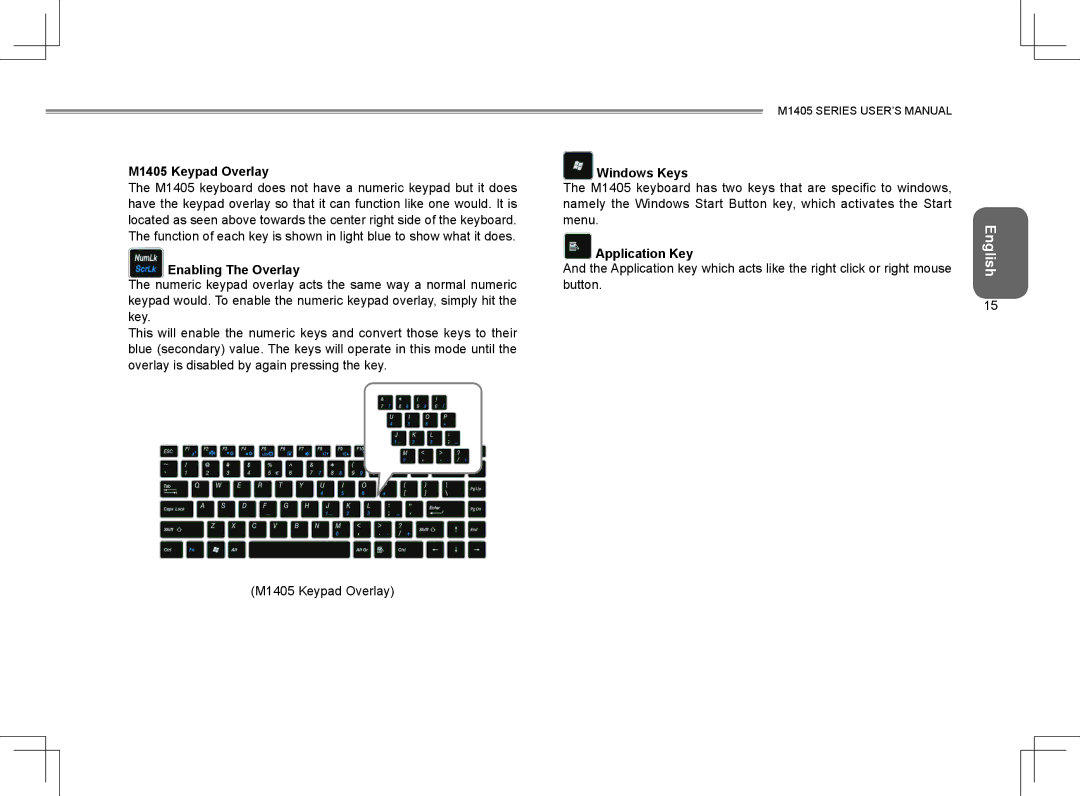M1405 Keypad Overlay
The M1405 keyboard does not have a numeric keypad but it does have the keypad overlay so that it can function like one would. It is located as seen above towards the center right side of the keyboard. The function of each key is shown in light blue to show what it does.
Enabling The Overlay
The numeric keypad overlay acts the same way a normal numeric keypad would. To enable the numeric keypad overlay, simply hit the key.
This will enable the numeric keys and convert those keys to their blue (secondary) value. The keys will operate in this mode until the overlay is disabled by again pressing the key.
(M1405 Keypad Overlay)
M1405 SERIES USER’S MANUAL
 Windows Keys
Windows Keys
The M1405 keyboard has two keys that are specific to windows, namely the Windows Start Button key, which activates the Start menu.
 Application Key
Application Key
And the Application key which acts like the right click or right mouse button.
English
15