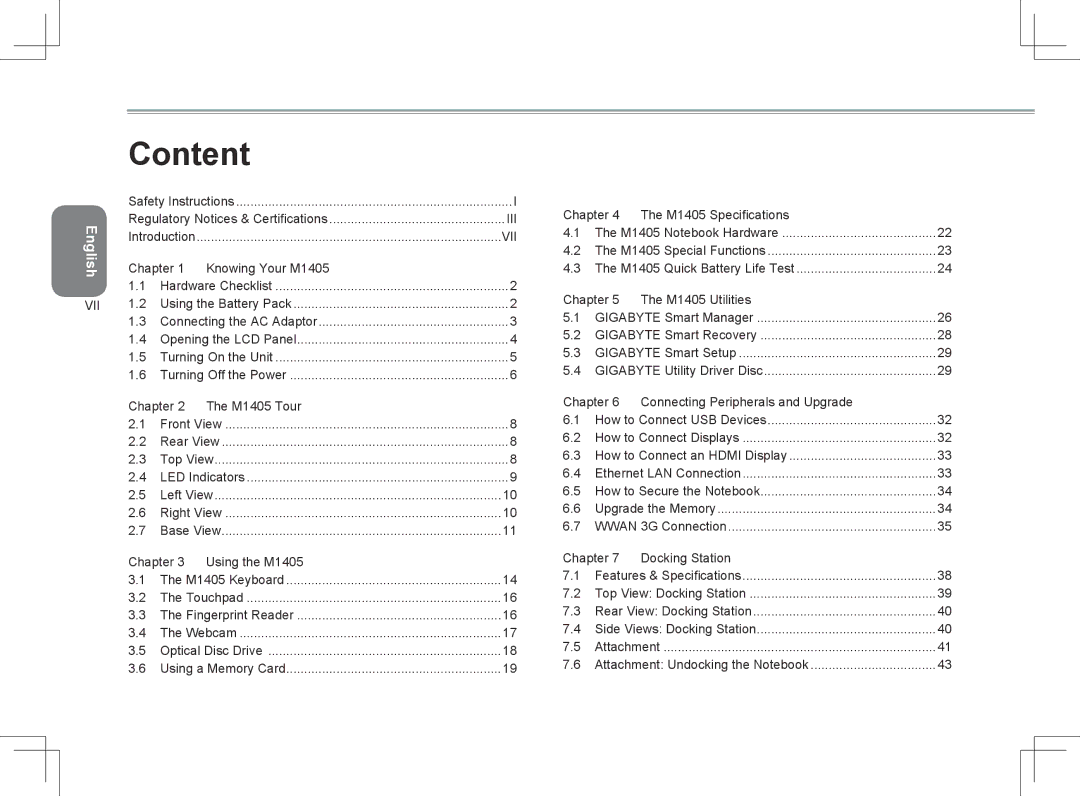English
VII
Content |
| |
Safety Instructions | I | |
Regulatory Notices & Certifications | III | |
Introduction | VII | |
Chapter 1 Knowing Your M1405 |
| |
1.1 | Hardware Checklist | 2 |
1.2 | Using the Battery Pack | 2 |
1.3 | Connecting the AC Adaptor | 3 |
1.4 | Opening the LCD Panel | 4 |
1.5 | Turning On the Unit | 5 |
1.6 | Turning Off the Power | 6 |
Chapter 2 The M1405 Tour |
| |
2.1 | Front View | 8 |
2.2 | Rear View | 8 |
2.3 | Top View | 8 |
2.4 | LED Indicators | 9 |
2.5 | Left View | 10 |
2.6 | Right View | 10 |
2.7 | Base View | 11 |
Chapter 3 Using the M1405 |
| |
3.1 | The M1405 Keyboard | 14 |
3.2 | The Touchpad | 16 |
3.3 | The Fingerprint Reader | 16 |
3.4 | The Webcam | 17 |
3.5 | Optical Disc Drive | 18 |
3.6 | Using a Memory Card | 19 |
Chapter 4 The M1405 Specifications |
| |
4.1 | The M1405 Notebook Hardware | 22 |
4.2 | The M1405 Special Functions | 23 |
4.3 | The M1405 Quick Battery Life Test | 24 |
Chapter 5 The M1405 Utilities |
| |
5.1 | GIGABYTE Smart Manager | 26 |
5.2 | GIGABYTE Smart Recovery | 28 |
5.3 | GIGABYTE Smart Setup | 29 |
5.4 | GIGABYTE Utility Driver Disc | 29 |
Chapter 6 Connecting Peripherals and Upgrade |
| |
6.1 | How to Connect USB Devices | 32 |
6.2 | How to Connect Displays | 32 |
6.3 | How to Connect an HDMI Display | 33 |
6.4 | Ethernet LAN Connection | 33 |
6.5 | How to Secure the Notebook | 34 |
6.6 | Upgrade the Memory | 34 |
6.7 | WWAN 3G Connection | 35 |
Chapter 7 Docking Station |
| |
7.1 | Features & Specifications | 38 |
7.2 | Top View: Docking Station | 39 |
7.3 | Rear View: Docking Station | 40 |
7.4 | Side Views: Docking Station | 40 |
7.5 | Attachment | 41 |
7.6 | Attachment: Undocking the Notebook | 43 |