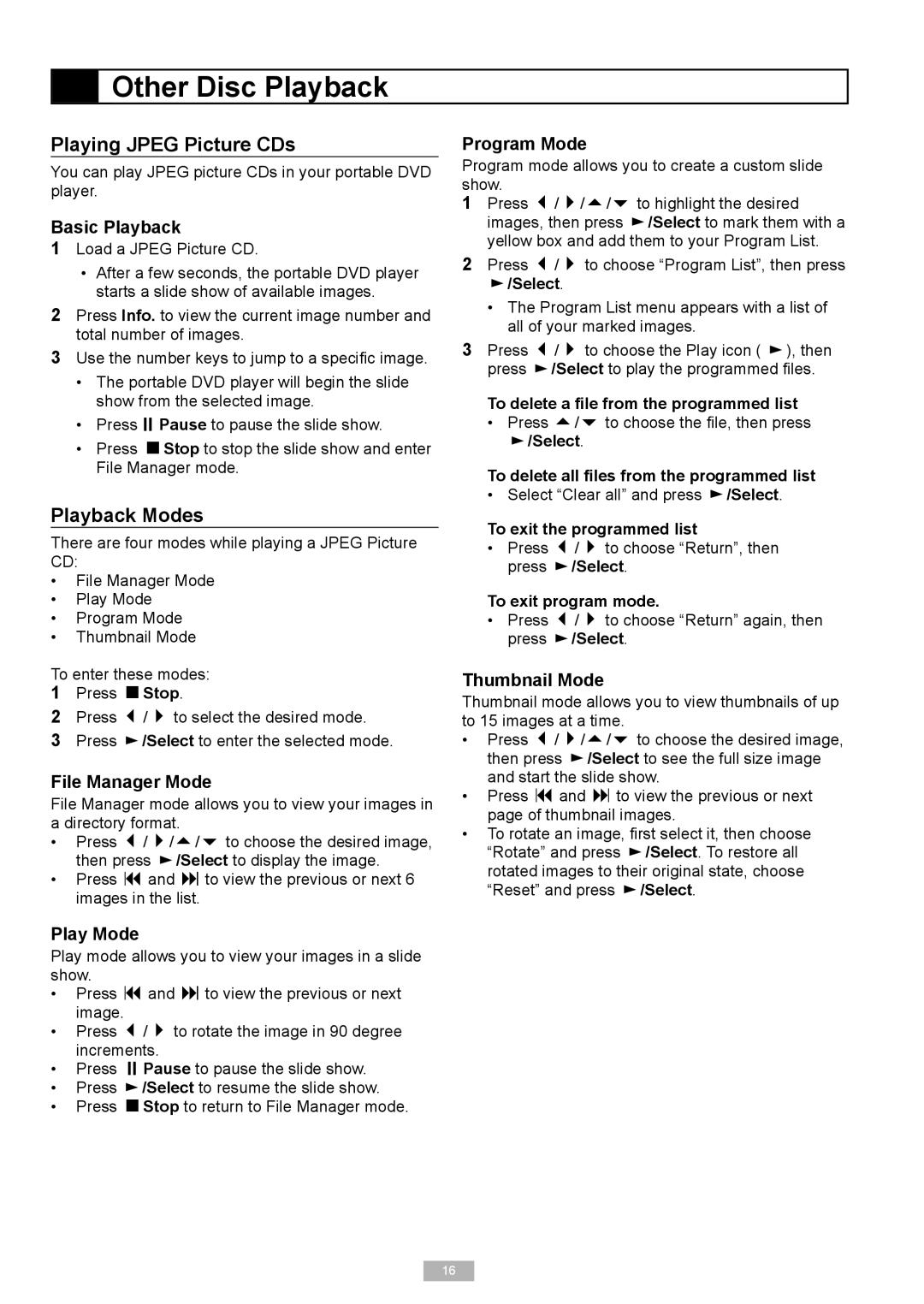Other Disc Playback
Other Disc Playback
Playing JPEG Picture CDs
You can play JPEG picture CDs in your portable DVD player.
Basic Playback
1Load a JPEG Picture CD.
•After a few seconds, the portable DVD player starts a slide show of available images.
2Press Info. to view the current image number and total number of images.
3Use the number keys to jump to a specifi c image.
•The portable DVD player will begin the slide show from the selected image.
•Press Pause to pause the slide show.
•Press Stop to stop the slide show and enter File Manager mode.
Playback Modes
There are four modes while playing a JPEG Picture CD:
•File Manager Mode
•Play Mode
•Program Mode
•Thumbnail Mode
To enter these modes:
1Press Stop
2 Press / to select the desired mode.
3Press ![]() /Select to enter the selected mode.
/Select to enter the selected mode.
File Manager Mode
File Manager mode allows you to view your images in a directory format.
•Press / / / to choose the desired image, then press ![]() /Select to display the image.
/Select to display the image.
•Press and to view the previous or next 6 images in the list.
Play Mode
Play mode allows you to view your images in a slide show.
•Press and to view the previous or next image.
•Press / to rotate the image in 90 degree increments.
•Press Pause to pause the slide show.
•Press ![]() /Select to resume the slide show.
/Select to resume the slide show.
•Press Stop to return to File Manager mode.
Program Mode
Program mode allows you to create a custom slide show.
1Press / / / to highlight the desired images, then press ![]() /Select to mark them with a yellow box and add them to your Program List.
/Select to mark them with a yellow box and add them to your Program List.
2Press / to choose “Program List”, then press
 /Select
/Select
•The Program List menu appears with a list of all of your marked images.
3Press / to choose the Play icon ( ![]() ), then press
), then press ![]() /Select to play the programmed fi les.
/Select to play the programmed fi les.
To delete a file from the programmed list
•Press / to choose the fi le, then press
![]() /Select
/Select
To delete all files from the programmed list
• Select “Clear all” and press ![]() /Select
/Select
To exit the programmed list
•Press / to choose “Return”, then press ![]() /Select
/Select
To exit program mode.
•Press / to choose “Return” again, then press ![]() /Select
/Select
Thumbnail Mode
Thumbnail mode allows you to view thumbnails of up to 15 images at a time.
•Press / / / to choose the desired image, then press ![]() /Select to see the full size image and start the slide show.
/Select to see the full size image and start the slide show.
•Press and to view the previous or next page of thumbnail images.
•To rotate an image, fi rst select it, then choose “Rotate” and press ![]() /Select. To restore all rotated images to their original state, choose “Reset” and press
/Select. To restore all rotated images to their original state, choose “Reset” and press ![]() /Select
/Select
16