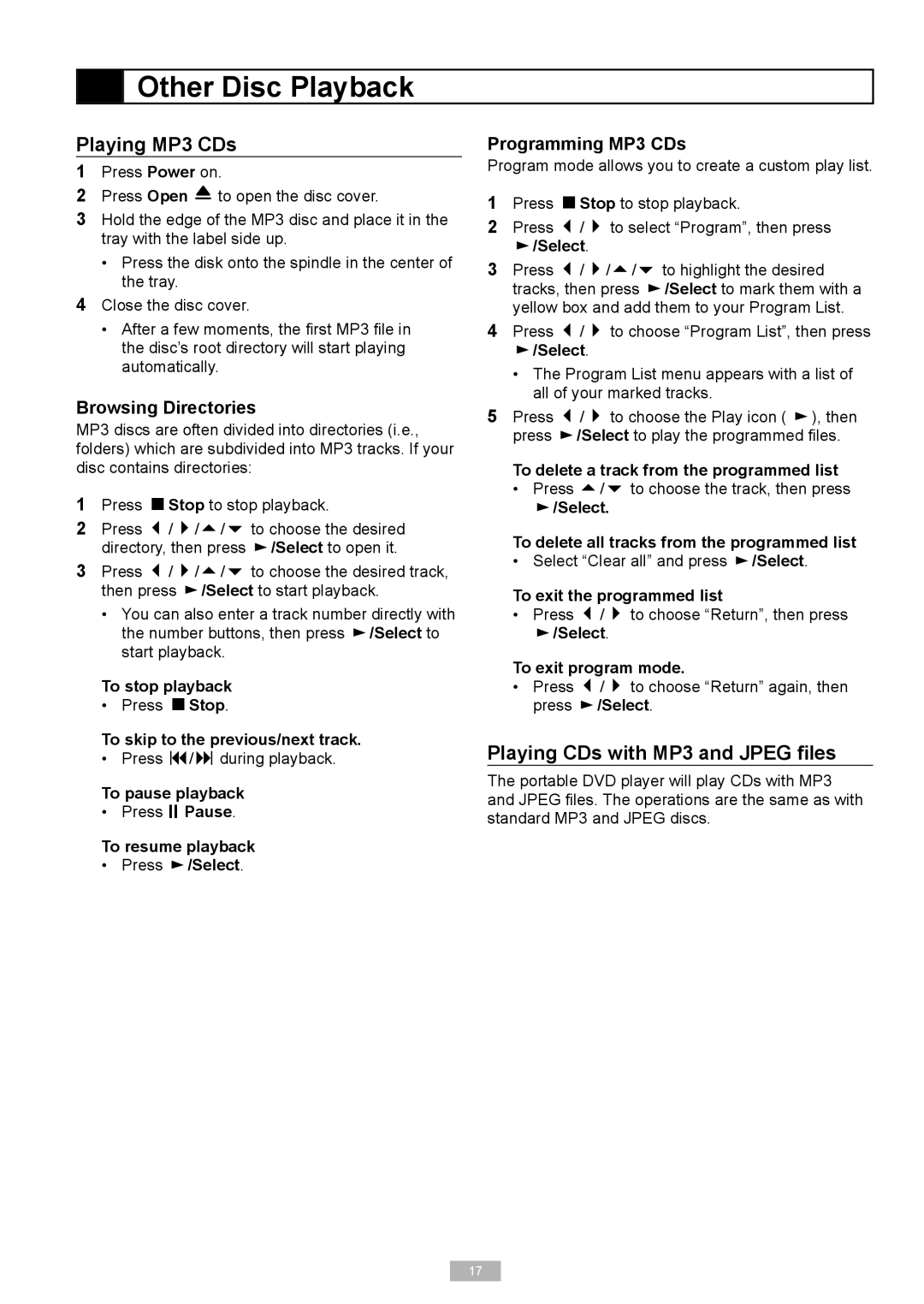Other Disc Playback
Other Disc Playback
Playing MP3 CDs
1Press Power on.
2Press Open ![]() to open the disc cover.
to open the disc cover.
3Hold the edge of the MP3 disc and place it in the tray with the label side up.
•Press the disk onto the spindle in the center of the tray.
4Close the disc cover.
•After a few moments, the fi rst MP3 fi le in the disc’s root directory will start playing automatically.
Browsing Directories
MP3 discs are often divided into directories (i.e., folders) which are subdivided into MP3 tracks. If your disc contains directories:
1Press Stop to stop playback.
2Press / / / to choose the desired directory, then press ![]() /Select to open it.
/Select to open it.
3Press / / / to choose the desired track, then press ![]() /Select to start playback.
/Select to start playback.
•You can also enter a track number directly with the number buttons, then press ![]() /Select to start playback.
/Select to start playback.
To stop playback
• Press Stop
To skip to the previous/next track.
• Press / during playback.
To pause playback
• Press Pause
To resume playback
• Press ![]() /Select
/Select
Programming MP3 CDs
Program mode allows you to create a custom play list.
1Press Stop to stop playback.
2Press / to select “Program”, then press
 /Select
/Select
3Press / / / to highlight the desired tracks, then press ![]() /Select to mark them with a yellow box and add them to your Program List.
/Select to mark them with a yellow box and add them to your Program List.
4Press / to choose “Program List”, then press
 /Select
/Select
•The Program List menu appears with a list of all of your marked tracks.
5Press / to choose the Play icon ( ![]() ), then press
), then press ![]() /Select to play the programmed fi les.
/Select to play the programmed fi les.
To delete a track from the programmed list
•Press / to choose the track, then press
![]() /Select.
/Select.
To delete all tracks from the programmed list
• Select “Clear all” and press ![]() /Select
/Select
To exit the programmed list
•Press / to choose “Return”, then press
![]() /Select
/Select
To exit program mode.
•Press / to choose “Return” again, then press ![]() /Select
/Select
Playing CDs with MP3 and JPEG files
The portable DVD player will play CDs with MP3 and JPEG fi les. The operations are the same as with standard MP3 and JPEG discs.
17