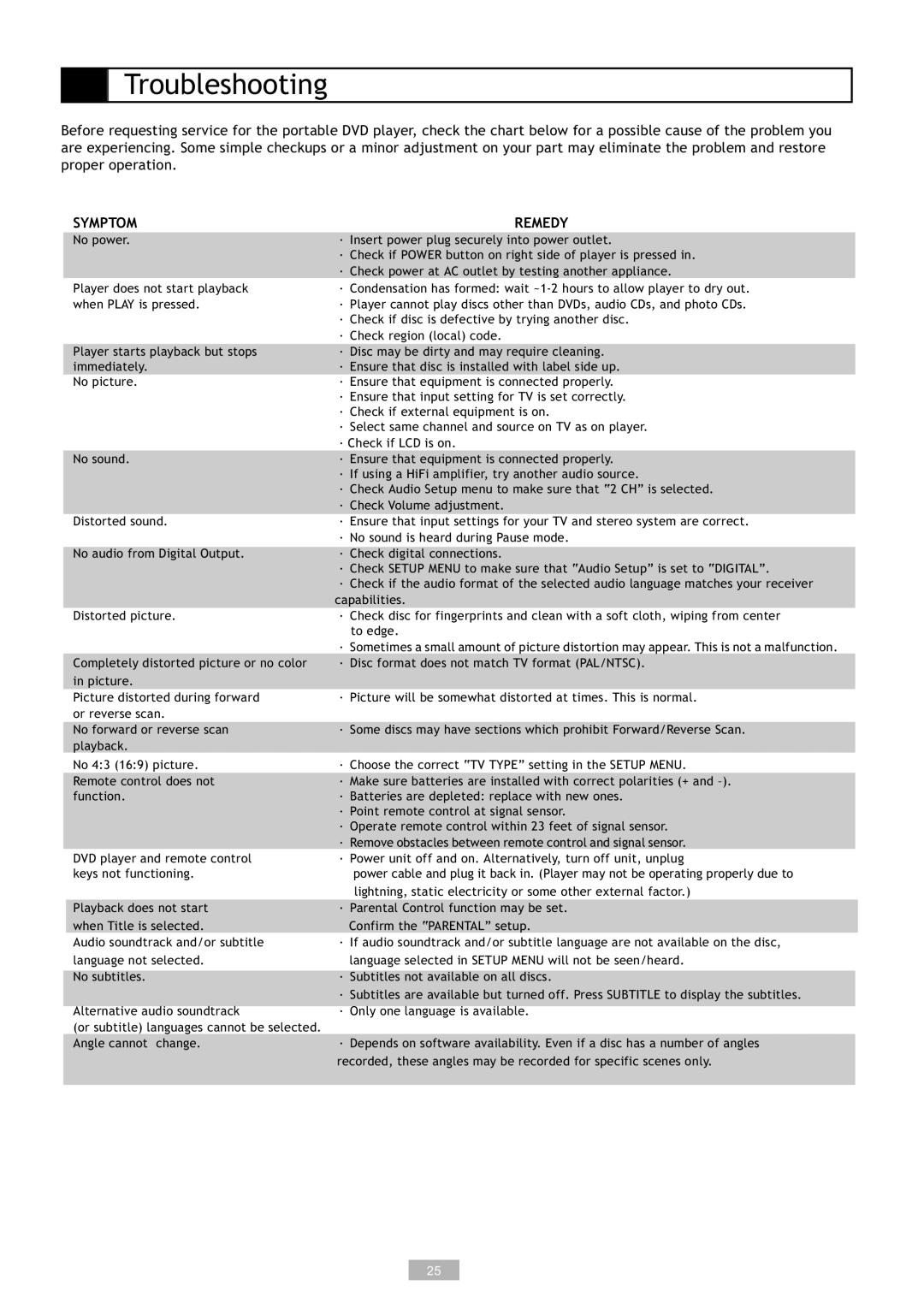Troubleshooting
Before requesting service for the portable DVD player, check the chart below for a possible cause of the problem you are experiencing. Some simple checkups or a minor adjustment on your part may eliminate the problem and restore proper operation.
SYMPTOM | REMEDY |
|
|
No power. | · Insert power plug securely into power outlet. |
| · Check if POWER button on right side of player is pressed in. |
| · Check power at AC outlet by testing another appliance. |
Player does not start playback | · Condensation has formed: wait |
when PLAY is pressed. | · Player cannot play discs other than DVDs, audio CDs, and photo CDs. |
| · Check if disc is defective by trying another disc. |
| · Check region (local) code. |
|
|
Player starts playback but stops | · Disc may be dirty and may require cleaning. |
immediately. | · Ensure that disc is installed with label side up. |
No picture. | · Ensure that equipment is connected properly. |
| · Ensure that input setting for TV is set correctly. |
| · Check if external equipment is on. |
| · Select same channel and source on TV as on player. |
| · Check if LCD is on. |
No sound. | · Ensure that equipment is connected properly. |
| · If using a HiFi amplifier, try another audio source. |
| · Check Audio Setup menu to make sure that “2 CH” is selected. |
| · Check Volume adjustment. |
Distorted sound. | · Ensure that input settings for your TV and stereo system are correct. |
| · No sound is heard during Pause mode. |
|
|
No audio from Digital Output. | · Check digital connections. |
| · Check SETUP MENU to make sure that “Audio Setup” is set to “DIGITAL”. |
| · Check if the audio format of the selected audio language matches your receiver |
| capabilities. |
Distorted picture. | · Check disc for fingerprints and clean with a soft cloth, wiping from center |
| to edge. |
| · Sometimes a small amount of picture distortion may appear. This is not a malfunction. |
Completely distorted picture or no color | · Disc format does not match TV format (PAL/NTSC). |
in picture. |
|
Picture distorted during forward | · Picture will be somewhat distorted at times. This is normal. |
or reverse scan. |
|
No forward or reverse scan playback.
· Some discs may have sections which prohibit Forward/Reverse Scan.
| No 4:3 (16:9) picture. | · Choose the correct “TV TYPE” setting in the SETUP MENU. | |
| Remote control does not | · Make sure batteries are installed with correct polarities (+ and |
|
| function. | · Batteries are depleted: replace with new ones. |
|
|
| · Point remote control at signal sensor. |
|
|
| · Operate remote control within 23 feet of signal sensor. |
|
|
| · Remove obstacles between remote control and signal sensor. |
|
| DVD player and remote control | · Power unit off and on. Alternatively, turn off unit, unplug | |
| keys not functioning. | power cable and plug it back in. (Player may not be operating properly due to | |
|
| lightning, static electricity or some other external factor.) | |
|
|
|
|
| Playback does not start | · Parental Control function may be set. | |
| when Title is selected. | Confirm the “PARENTAL” setup. | |
| Audio soundtrack and/or subtitle | · If audio soundtrack and/or subtitle language are not available on the disc, | |
| language not selected. | language selected in SETUP MENU will not be seen/heard. | |
|
|
| |
| No subtitles. | · Subtitles not available on all discs. |
|
|
| · Subtitles are available but turned off. Press SUBTITLE to display the subtitles. |
|
| Alternative audio soundtrack | · Only one language is available. |
|
| (or subtitle) languages cannot be selected. |
|
|
| Angle cannot change. | · Depends on software availability. Even if a disc has a number of angles |
|
|
| recorded, these angles may be recorded for specific scenes only. |
|
|
|
|
|
25