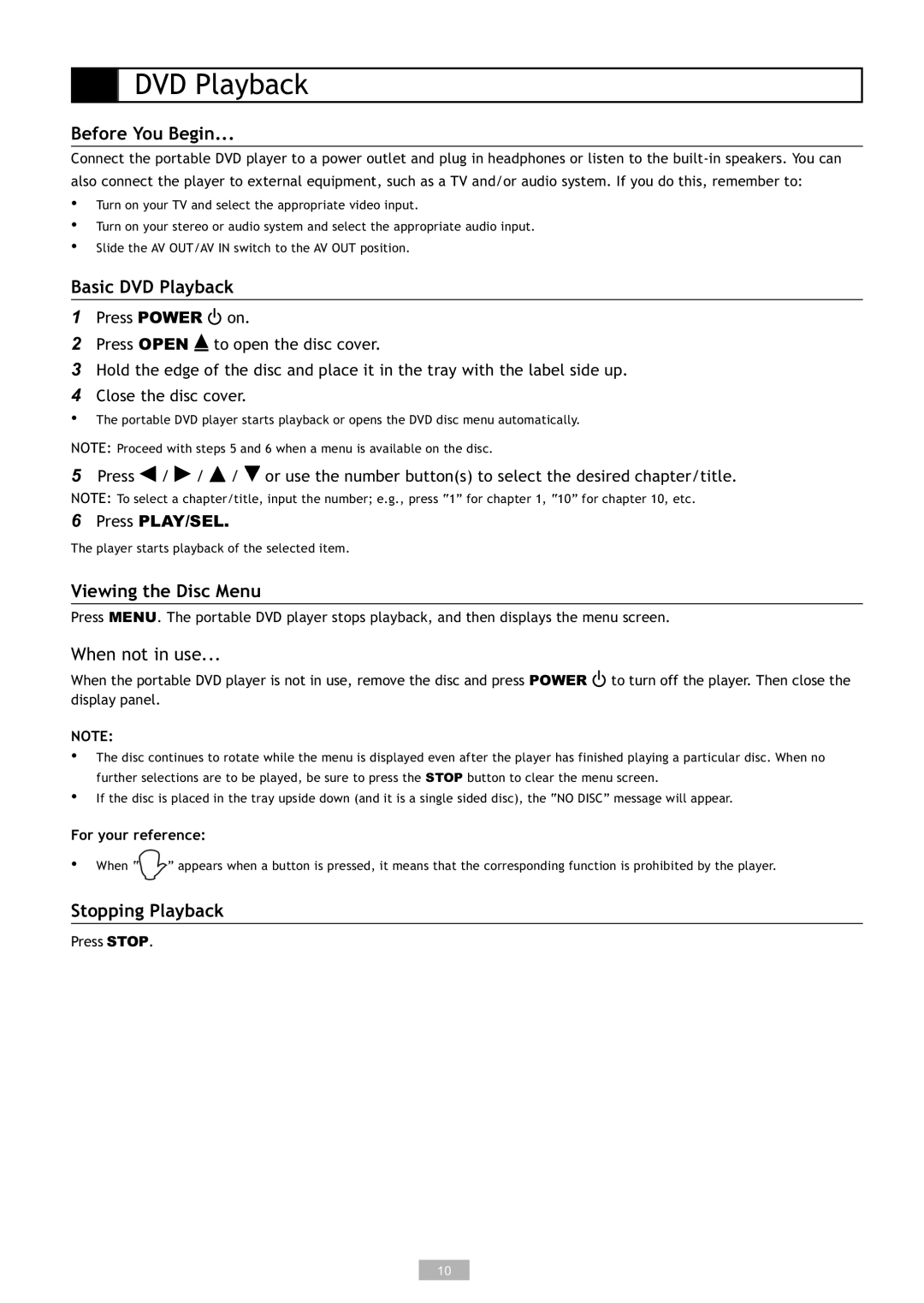DVD Playback
Before You Begin...
Connect the portable DVD player to a power outlet and plug in headphones or listen to the
•
•
•
Turn on your TV and select the appropriate video input.
Turn on your stereo or audio system and select the appropriate audio input. Slide the AV OUT/AV IN switch to the AV OUT position.
Basic DVD Playback
1Press POWER ![]() on.
on.
2Press OPEN ![]() to open the disc cover.
to open the disc cover.
3Hold the edge of the disc and place it in the tray with the label side up.
4Close the disc cover.
•The portable DVD player starts playback or opens the DVD disc menu automatically.
NOTE: Proceed with steps 5 and 6 when a menu is available on the disc.
5Press ![]() /
/ ![]() /
/ ![]() /
/ ![]() or use the number button(s) to select the desired chapter/title.
or use the number button(s) to select the desired chapter/title.
NOTE: To select a chapter/title, input the number; e.g., press “1” for chapter 1, “10” for chapter 10, etc.
6Press PLAY/SEL.
The player starts playback of the selected item.
Viewing the Disc Menu
Press MENU. The portable DVD player stops playback, and then displays the menu screen.
When not in use...
When the portable DVD player is not in use, remove the disc and press POWER ![]() to turn off the player. Then close the display panel.
to turn off the player. Then close the display panel.
NOTE:
•
•
The disc continues to rotate while the menu is displayed even after the player has finished playing a particular disc. When no further selections are to be played, be sure to press the STOP button to clear the menu screen.
If the disc is placed in the tray upside down (and it is a single sided disc), the “NO DISC” message will appear.
For your reference:
•When “ ” appears when a button is pressed, it means that the corresponding function is prohibited by the player.
Stopping Playback
Press STOP.
10