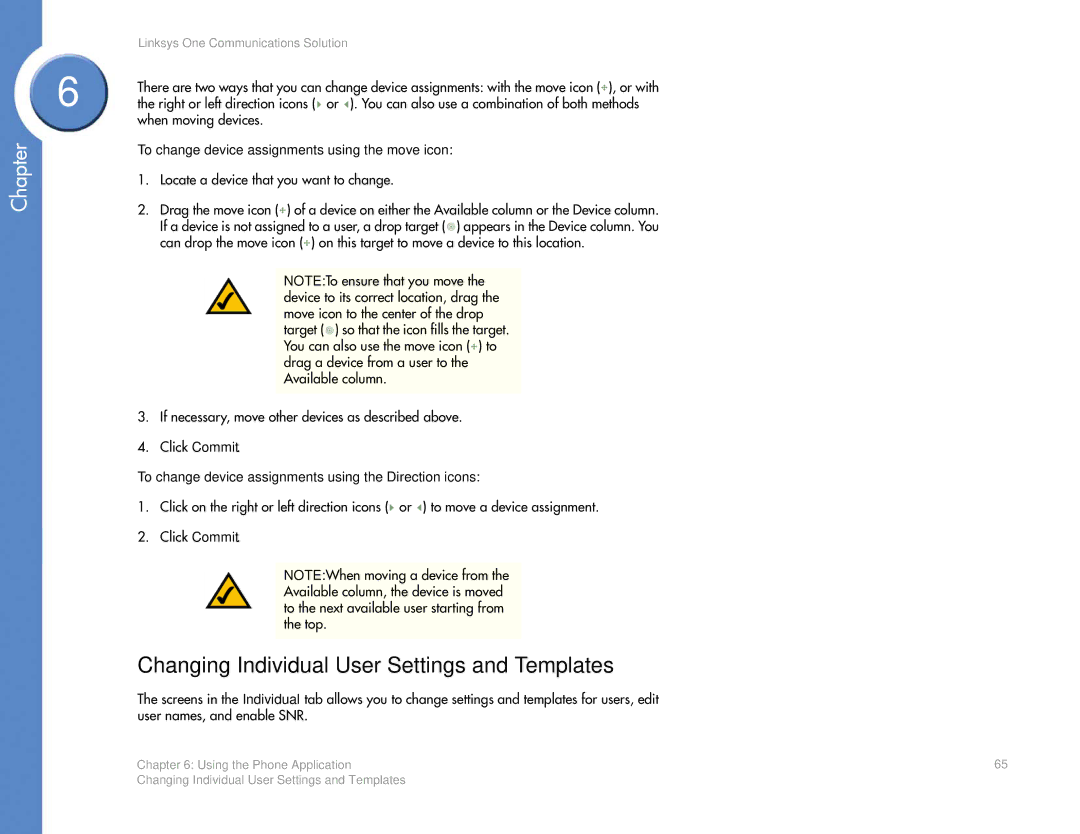Chapter
| Linksys One Communications Solution | |||||||
6 | There are two ways that you can change device assignments: with the move icon ( ), or with | |||||||
the right or left direction icons ( or ). You can also use a combination of both methods | ||||||||
| when moving devices. | |||||||
| To change device assignments using the move icon: | |||||||
| 1. | Locate a device that you want to change. | ||||||
| 2. | Drag the move icon ( ) of a device on either the Available column or the Device column. | ||||||
|
| If a device is not assigned to a user, a drop target ( ) appears in the Device column. You | ||||||
|
| can drop the move icon ( ) on this target to move a device to this location. | ||||||
|
|
|
|
|
|
|
| |
|
|
| NOTE: To ensure that you move the |
| ||||
|
|
| device to its correct location, drag the |
| ||||
|
|
| move icon to the center of the drop |
| ||||
|
|
| target ( |
| ) so that the icon fills the target. |
| ||
|
|
|
|
| ||||
|
|
| You can also use the move icon ( |
| ) to |
| ||
|
|
|
|
| ||||
|
|
| drag a device from a user to the |
| ||||
|
|
| Available column. |
| ||||
|
|
|
|
|
|
|
|
|
| 3. | If necessary, move other devices as described above. | ||||||
| 4. | Click Commit. | ||||||
| To change device assignments using the Direction icons: | |||||||
| 1. | Click on the right or left direction icons ( or ) to move a device assignment. | ||||||
| 2. | Click Commit. | ||||||
|
|
| NOTE: When moving a device from the | |||||
Available column, the device is moved to the next available user starting from the top.
Changing Individual User Settings and Templates
The screens in the Individual tab allows you to change settings and templates for users, edit user names, and enable SNR.
Chapter 6: Using the Phone Application | 65 |
Changing Individual User Settings and Templates |
|