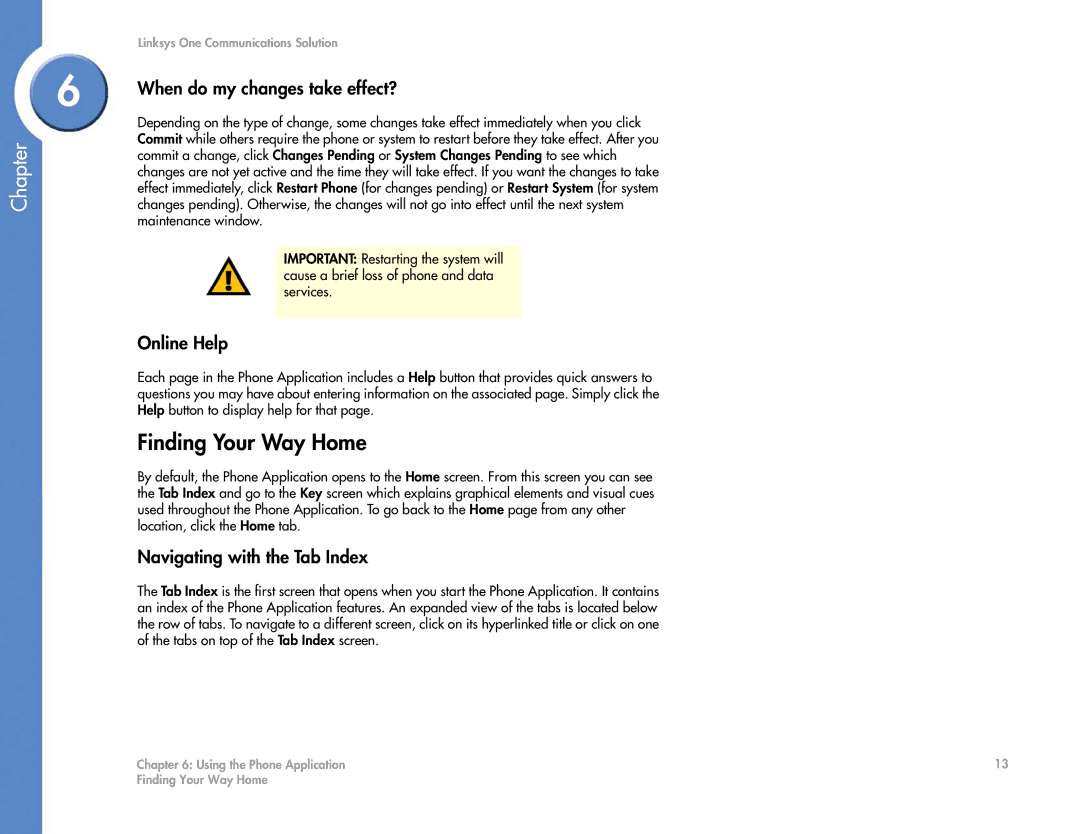Chapter
Linksys One Communications Solution
6 | When do my changes take effect? | ||
| |||
| Depending on the type of change, some changes take effect immediately when you click | ||
| Commit while others require the phone or system to restart before they take effect. After you | ||
| commit a change, click Changes Pending or System Changes Pending to see which | ||
| changes are not yet active and the time they will take effect. If you want the changes to take | ||
| effect immediately, click Restart Phone (for changes pending) or Restart System (for system | ||
| changes pending). Otherwise, the changes will not go into effect until the next system | ||
| maintenance window. | ||
|
|
| |
|
| IMPORTANT: Restarting the system will |
|
|
| cause a brief loss of phone and data |
|
|
| services. |
|
|
|
|
|
| Online Help | ||
| Each page in the Phone Application includes a Help button that provides quick answers to | ||
| questions you may have about entering information on the associated page. Simply click the | ||
| Help button to display help for that page. | ||
| Finding Your Way Home | ||
| By default, the Phone Application opens to the Home screen. From this screen you can see | ||
| the Tab Index and go to the Key screen which explains graphical elements and visual cues | ||
| used throughout the Phone Application. To go back to the Home page from any other | ||
| location, click the Home tab. | ||
| Navigating with the Tab Index | ||
| The Tab Index is the first screen that opens when you start the Phone Application. It contains | ||
| an index of the Phone Application features. An expanded view of the tabs is located below | ||
| the row of tabs. To navigate to a different screen, click on its hyperlinked title or click on one | ||
| of the tabs on top of the Tab Index screen. | ||
Chapter 6: Using the Phone Application | 13 |
Finding Your Way Home |
|