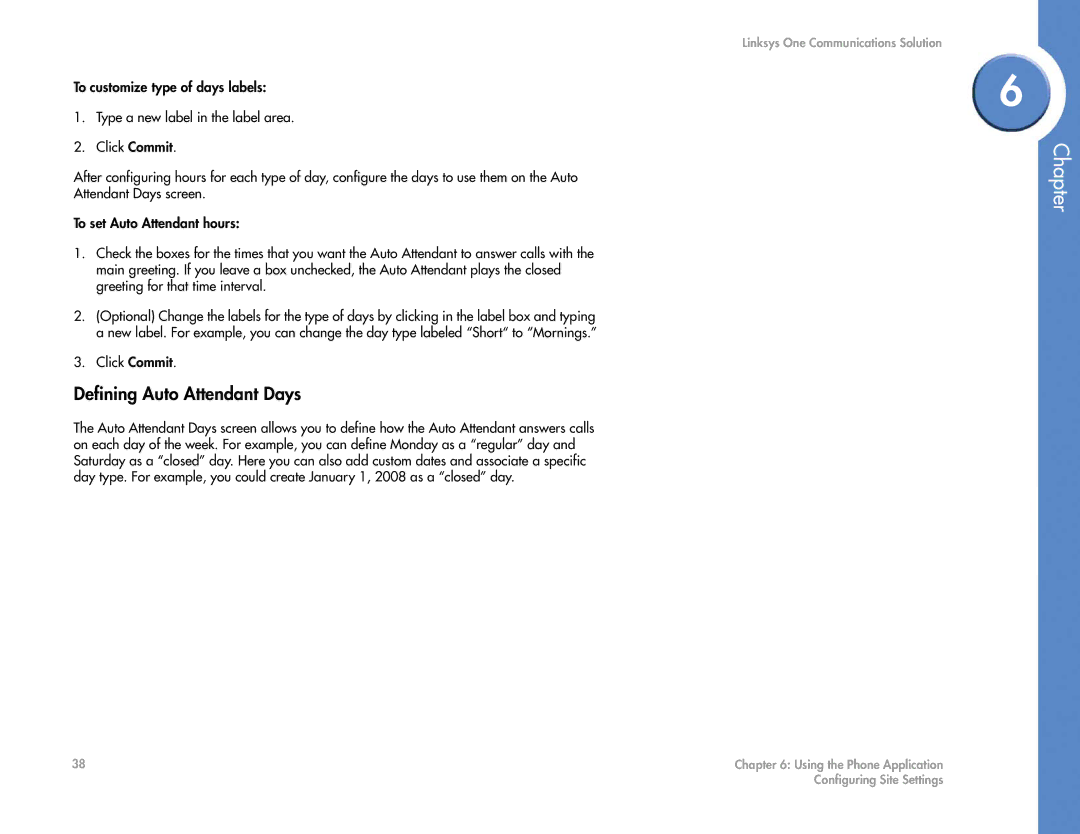To customize type of days labels:
1.Type a new label in the label area.
2.Click Commit.
After configuring hours for each type of day, configure the days to use them on the Auto Attendant Days screen.
To set Auto Attendant hours:
1.Check the boxes for the times that you want the Auto Attendant to answer calls with the main greeting. If you leave a box unchecked, the Auto Attendant plays the closed greeting for that time interval.
2.(Optional) Change the labels for the type of days by clicking in the label box and typing a new label. For example, you can change the day type labeled “Short“ to “Mornings.”
3.Click Commit.
Defining Auto Attendant Days
The Auto Attendant Days screen allows you to define how the Auto Attendant answers calls on each day of the week. For example, you can define Monday as a “regular” day and Saturday as a “closed” day. Here you can also add custom dates and associate a specific day type. For example, you could create January 1, 2008 as a “closed” day.
Linksys One Communications Solution
6
Chapter
38 | Chapter 6: Using the Phone Application |
| Configuring Site Settings |