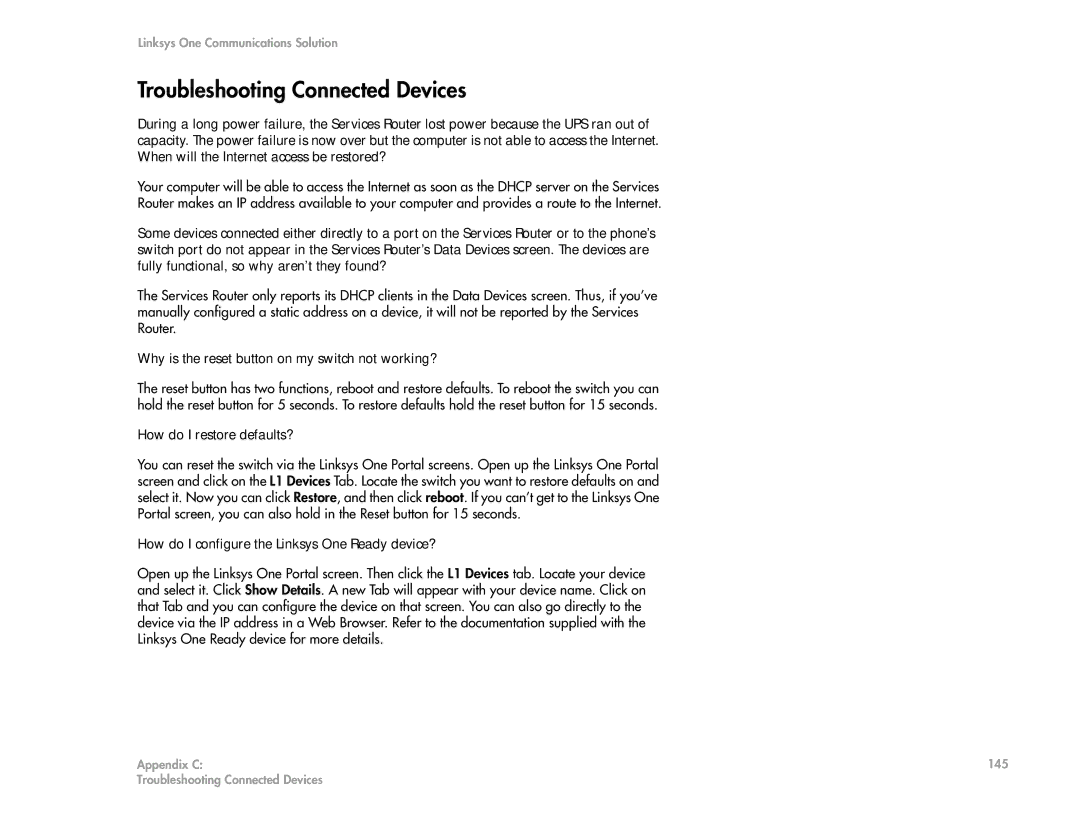Appendix
| Linksys One Communications Solution |
C | Troubleshooting Connected Devices |
| During a long power failure, the Services Router lost power because the UPS ran out of |
| capacity. The power failure is now over but the computer is not able to access the Internet. |
| When will the Internet access be restored? |
| Your computer will be able to access the Internet as soon as the DHCP server on the Services |
| Router makes an IP address available to your computer and provides a route to the Internet. |
| Some devices connected either directly to a port on the Services Router or to the phone’s |
| switch port do not appear in the Services Router’s Data Devices screen. The devices are |
| fully functional, so why aren’t they found? |
| The Services Router only reports its DHCP clients in the Data Devices screen. Thus, if you’ve |
| manually configured a static address on a device, it will not be reported by the Services |
| Router. |
| Why is the reset button on my switch not working? |
| The reset button has two functions, reboot and restore defaults. To reboot the switch you can |
| hold the reset button for 5 seconds. To restore defaults hold the reset button for 15 seconds. |
| How do I restore defaults? |
| You can reset the switch via the Linksys One Portal screens. Open up the Linksys One Portal |
| screen and click on the L1 Devices Tab. Locate the switch you want to restore defaults on and |
| select it. Now you can click Restore, and then click reboot. If you can’t get to the Linksys One |
| Portal screen, you can also hold in the Reset button for 15 seconds. |
| How do I configure the Linksys One Ready device? |
| Open up the Linksys One Portal screen. Then click the L1 Devices tab. Locate your device |
| and select it. Click Show Details. A new Tab will appear with your device name. Click on |
| that Tab and you can configure the device on that screen. You can also go directly to the |
| device via the IP address in a Web Browser. Refer to the documentation supplied with the |
| Linksys One Ready device for more details. |
Appendix C: | 145 |
Troubleshooting Connected Devices |
|