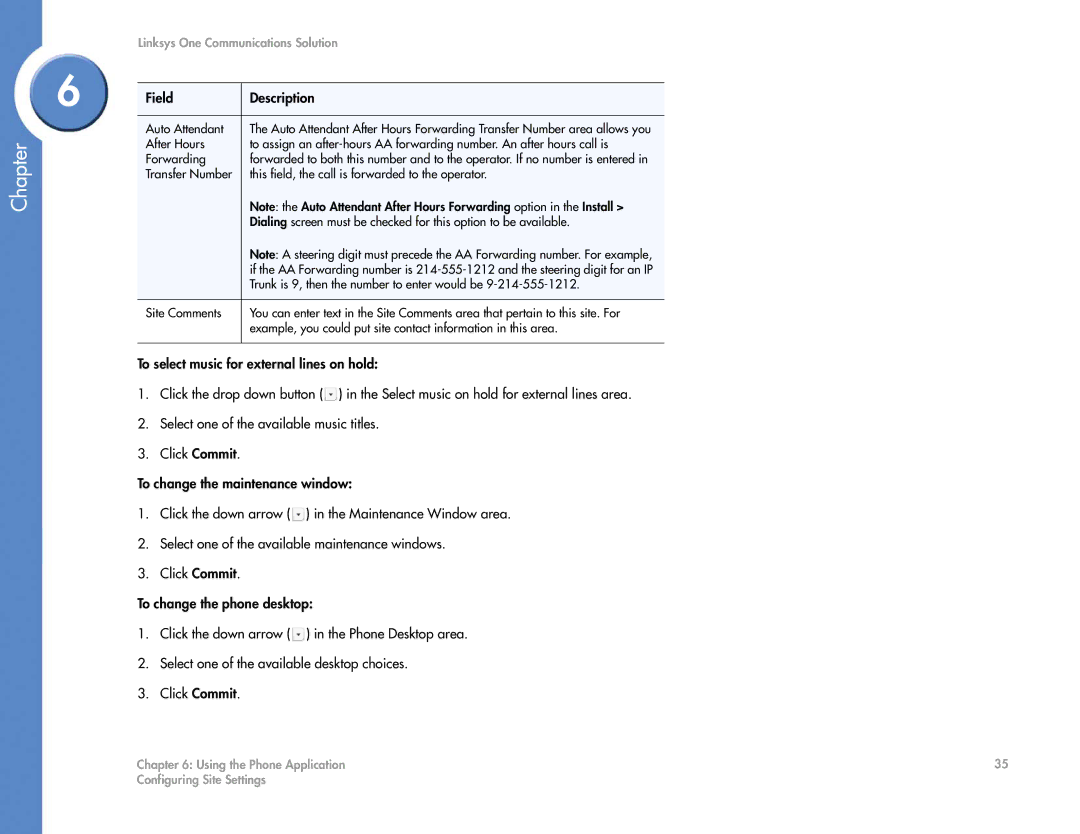Chapter
Linksys One Communications Solution
6 |
|
| |
Field | Description | ||
| |||
|
|
| |
| Auto Attendant | The Auto Attendant After Hours Forwarding Transfer Number area allows you | |
| After Hours | to assign an | |
| Forwarding | forwarded to both this number and to the operator. If no number is entered in | |
| Transfer Number | this field, the call is forwarded to the operator. | |
|
| Note: the Auto Attendant After Hours Forwarding option in the Install > | |
|
| Dialing screen must be checked for this option to be available. | |
|
| Note: A steering digit must precede the AA Forwarding number. For example, | |
|
| if the AA Forwarding number is | |
|
| Trunk is 9, then the number to enter would be | |
|
|
| |
| Site Comments | You can enter text in the Site Comments area that pertain to this site. For | |
|
| example, you could put site contact information in this area. | |
|
|
|
To select music for external lines on hold:
1.Click the drop down button ( ![]() ) in the Select music on hold for external lines area.
) in the Select music on hold for external lines area.
2.Select one of the available music titles.
3.Click Commit.
To change the maintenance window:
1.Click the down arrow ( ![]() ) in the Maintenance Window area.
) in the Maintenance Window area.
2.Select one of the available maintenance windows.
3.Click Commit.
To change the phone desktop:
1.Click the down arrow ( ![]() ) in the Phone Desktop area.
) in the Phone Desktop area.
2.Select one of the available desktop choices.
3.Click Commit.
Chapter 6: Using the Phone Application | 35 |
Configuring Site Settings |
|