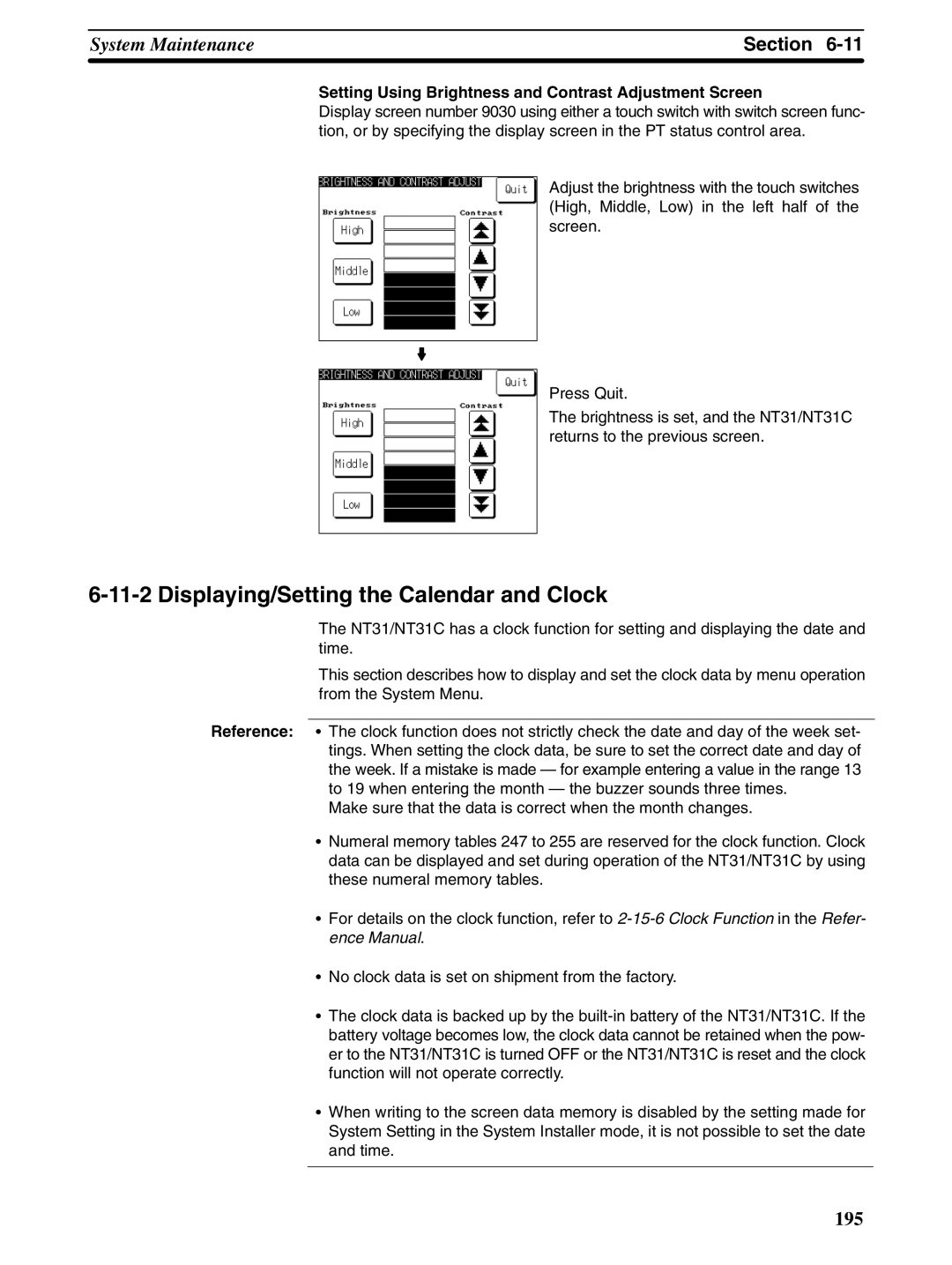Setup Manual
NT31and NT31C Programmable Terminals
Page
Omron Product References
Page
Table of Contents
Index 285 Revision History 289
About this Manual
Connecting to Controllers Not Made by Omron
Connecting and Setting Up the Programmable Terminal
Programmable Terminal Functions and Operation
Precautions
Safety Precautions
General Precautions
Safety Conventions andtheir Meanings
Intended Audience
Xiii
Section
Operation of an NT31/NT31C at an FA Production Site
Role and Operation of the NT31/NT31C
Production Line Status Monitoring
Displays Screens
Operations of the NT31/NT31C
Receives Data from a Host Sends Data to a Host
Screen Data
Functions of the NT31/NT31C
Features
Downsized Body
Construction Best Suited to the FA Environment
Function NT31
Comparison between NT31 and NT31C
Additional Functions of the V2 Versions
NT30/NT30C NT31/NT31C
Comparison between NT30/NT30C and NT31/NT31C
NT-ZJCAT1-EV4
NT-ZS3AT-EV1
Functions of the NT31/NT31C
Following are the principal functions of the NT31/NT31C
Principal Functions of NT31/NT31C
Functions relating to data display
Functions relating to data output
Functions relating to communication
Functions relating to data input
Functions relating to the system
Fixed Displays
Displays
Ten directly onto the screen
Lamps
Touch Switches
Normal Standard Lamps
Image Library Lamps
Character string setting input field
Graphs
Thumbwheel Switches
Bar Graphs
Analog Meters
Alarm List
Alarm List/History
Alarm History
Recipe
Peripheral Devices That Can Be Connected
System Configuration
Communications with the Host
Connecting to the Host
Direct Connection Function
Host Link NT Link
Features of the Direct Connection Function
Section
Connecting to other Companies’ PCs
Communications Using Memory Links
Memory Link
Memory Link Online Transfer Function
Comparison between Direct Connection and Memory Link
Device or Software Manual Title Number
Before Operating
W262-E1-j
Preparing for Connection
NT31/NT31C Communication Ports and Communication Methods
Method for Connection to the Host
Communication Methods That Can Be Used with the Host
NT31/NT31C and the host are indicated in the table below
Combinations of Communication Method and Connection Method
Link
Connection via a convertor unit
Usable Communication
1N connection via a convertor unit
RS-485 Direct 11 connection
Front View
Names and Functions of Parts
Reference The NT31/NT31C comes in two body colors
Body Color
Rear View
Hardware Settings and Connections
Installation Environment
Installation
Installation in the Operation Panel
Power Supply
Power Supply Connection
Applicable power supply specifications are as follows
Parts Used for Connection
Fig. a
Grounding
Recommended Connector Cable
Connecting to the Support Tool
Communication Conditions
Connection Method
Connecting a Printer
Recommended Printers
Setting a Bar Code Reader
Connecting a Bar Code Reader
Settings at the NT31/NT31C
Possible Settings Default Setting
Possible Settings
Settings at the Bar Code Reader
Data Format
About RS/CS Control
System programs can be transmitted using
Using a Memory Unit -VjVersions
PT Model System Program Function of Memory Unit
Without V j
Method of Use
Installation Method
Below SW1
DIP Switch Functions
SW2
Method of Execution
Section
Section
If screen data is selected
Errors When Using a Memory Unit
Source Destination
Error Probable Cause Remedial Action
Using a Memory Unit Versions without the -VjSuffix
Switch Function
SW2-3 On Bank OFF Bank
SW1
Current Memory Unit Screen Data
Current PT Screen Data
Section
Connecting to the Host from the RS-232C Port
Host Types and Settings
Connecting to the RS-232C Port at the Host
Compatible Host Units
Communication Board
CPM1
Settings not shown here may be necessary
Settings at the Host
Setting the Rear Switches
Switch Setting
CTS
5V supply
Setting at Host
CPU Bus Unit Settings
Set the unit number to 0 through F so
PC Setup
Allocation DM Area Settings for CPU
Allocation DM area CH Writing Value Settings Port
CV500-CPU01-EV1/CV1000-CPU01-EV1/CV2000-CPU01-EV1
PC model Connection method
Word # Writing Value Settings
PC Setup Area Settings
Port connecting to PT PC Setup
Connecting to a CPM2C
C200HX/HG/HE-ZE Serial Communications Board port B
Setting the Switches of a CPM2C
Setting the Switches of a CPM2A
Setting the Switches on an RS-232C Adapter
When using the peripheral port of CS1G/H
Allocation DM Area Settings for CPU Unit
Connecting to CS1-series Serial Communications Board
When Using the NT Link 11 Method Compatible Host Units
Connecting to the RS-232C Port at the HostSection
Host Model
Setting methods for each unit are as follows
CPM2C, CQM1, CQM1H, SRM1
C200HX/HG/HE-ZE CQM1 CQM1H
PC Setup area data memory effective
Set the DIP switches on the front panel as follows
Connecting to CVM1/CV Series -EVj
Settings required for each Unit are described below
Using the NT Link 1N Method Compatible Host Units
CS1G
CS1H
Connecting to CS1-series CPU Units
Setting the DIP Switches of a C200HX/HG/HE-ZE
Writing Setting
Port
CPU Allocation DM Area Settings
Connecting to CS1 Series Serial Communications Board
CS1 series backplane mounted type CS1W-SCU21
Connecting to CS1 Series Serial Communication Unit
CS1 series CPU type CS1G/H-CPUjj-EV1
Connecting CS1-series CPU Units
Connecting to a CS1 Series Serial Communication Unit
Connecting to a CS1 Series Serial Communications Board
Allocation DM area CH Writing Settings Port Value
Settings at the host
When Using the Memory Link Method Setting the Front Switches
Connector
Connecting Directly between RS-232C Ports
Name Model Remarks Delivered with
Model Cable Length Connector Specification
Serial Port a
Wiring for Other Connections
Serial Port B
CS1G-CPU42-EV1 CS1G-CPU43-EV1
CVM1-CPU11-EV2
NT31/NT31C PC Host link unit
Wiring for a Memory Link Connection
NT31/NT31C PC Host link unit 114 1325
Connecting to the Host from the RS-422A/485 Port
Connecting to the Host’s RS-232C Port
Method Reference
Type of Host and Settings
Sysmac
Settings at RS-232C/RS-422A Convertor Unit NT-AL001
Connecting an NT31/NT31C and NT-AL001 RS-485
Connecting an NT31/NT31C and NT-AL001 RS-422A
Wiring When Connecting a Host Link Unit 25-pin
Connecting an NT-AL001 and Host
Wiring for Connections Other Than Memory Link
Applicable units CV500-LK201 communication port
CVM1-CPU01-EV2 CVM1-CPU21-EV2
CV500-CPU01-EV1 CV2000-CPU01-EV1
CS1G/H C200HX/HG/HE-ZE
Connecting an NT31/NT31C NT-AL001 RS-422A
Connecting an NT31/NT31C NT-AL001 RS-485
Connection between NT31/NT31C Units RS-422A
Pin type Shielding wire NT31/NT31C side
Connection between NT31/NT31C Units RS-485
Connectors and Cables Recommended for RS-232C
Recommended Connectors, Cables, and Crimp Terminals
Made by JAE
Cables with Connectors Made by Omron
TKVVBS4P-03
Name Model Maker Remarks
Pin Nos Function
Connecting to the Host’s RS-422A/485 Port
Standard or high-speed of type RS-485
When Using the Host Link Method Compatible Host Units
Below
Before making a connection
103
104
C1000H/C2000H rack-mounting type C500-LK203
106
Connecting to a CPU Unit CVM1/CV-series -EVj CPUs
C200HX/HG/HE-ZE, CPM1, CPM2A, CPM2C, CQM1H, or SRM1
When connecting to a C200HX/HG/HE-ZE or CPM1, CPM2A, CPM2C
When using a CPM1, CPM2A, CPM2C, SRM1
Setup area
When using a CQM1H
Setting Switches on a CQM1H Serial Communications Board
Setting Switches on a C200HX/HG/HE-ZE Communications Board
Setting the Switches on an RS-422A Adapter
CVM1 CVM1-CPU01-EV2 CVM1-CPU11-EV2
Using the NT Link 11 Method Compatible Host Units
CVM1-CPU21-EV2
Host Model Word # Writing Value Setting
NT Link 1N Function Communication board
Series C200HX/HG/HE-ZE and CQM1H
CS1 CS1G
Connection to Word #
Connecting to CS1 Series Serial Communication Board
115
Allocation DM area Writing Settings Port Value
Direct Connection between RS-422A Ports at Both Units
Connecting an NT31/NT31C and Host RS-422A
Applicable units C200H-LK202-V1 3G2A5-LK201-EV1
C500-LK203 3G2A6-LK202-EV1
C200HX-CPU65-ZE C200HX-CPU85-ZE CQM1H-CPU51CQM1H-CPU61
Wiring When Connecting a CVM1/CV-series CPU
120
Direct Connection between RS-485 Ports at Both Units
Connecting an NT31/NT31C and Host
4 1N Connection among RS-422A Ports
Connecting an NT31/NT31C and a Host
Reference Connecting between NT31/NT31C Units
124
5 1N Connection among RS-485 Ports
126
Connectors and Cables Recommended for RS-422A/485
Recommended Connectors, Cables and Crimp Terminals
128
129
System Menu Operation
132
Changing the system program
System Menu Operation Flow
Create the Screen Data
Operation at Startup
Starting the NT31/NT31C
Relationships among Modes
Operation Modes and the System Menu
CPM1, CPM2A, CPM2C, CQM1, CQM1H, C200HX/HG
Menu Item Function
Menu Tree
Switch Menu
Pressing a Touch Switch That Displays The System Menu
Reference Calling the System Installer Mode
Operations with the System Menu
Touching The Corners of The Touch Panel
Press Maintenance Mode
Maintenance Mode in the System Menu
Switching from the System Menu to the RUN Mode
Panel size 7.2 mm
Clearing Screen Data
Memory Initialization
Memory Initialization
Initializing Display History Record Data
System Menu shown below
Select Maintenance Mode
Initializing Alarm History Record Data
Initializing the Recipe Tables
146
Initializing the Memory Tables
148
Initializing the Memory Switches
Memory Switch Status
Operations in the System Installer Mode
OFF
ESC/P
Clearing/Installing the System Program
Setting the Display Language in the System Installer Mode
152
Disabling/enabling System Menu Display
Changing the System Settings
Disabling/enabling Writing to The Screen Data Memory
154
Transmitting the Screen Data
Select Transmit Mode
Precautions to Be Observed When Transmitting Screen Data
About Communication Conditions
Communication Condition Settings for The Host Link Method
Port Communication Method/Communication Type Settings
Communication Condition Settings for The NT link 11 Method
Communication Conditions Settings for The NT Link 1N Method
159
Setting the Host Link Method
161
Setting the NT Link 11 Method
Setting the NT Link 1N Method Standard/High-speed
164
Setting the Memory Link Method
166
Setting the Communication Type for Serial Port B
Memory Switch Setting Screens
System Settings
Starting Operation
Four memory switch setting screens are shown below
Setting the Start-up Wait Time
Memory Switch Settings
Setting the Key Press Sound
OFF
Setting the Buzzer Sound
Setting the Printer Controller
173
Setting the Print Method NT31C Only
Setting Screen Saver Movement
176
Setting the Screen Saver Start-up Time
178
Setting the History Display Method
180
Setting the Resume Function
182
Setting the Automatic Reset Function
184
Setting the Time-out Interval
Setting the Retry Count
187
Communication Condition Settings for Bar Code Readers
Setting the Bar Code Reader Input Function
Setting Communication Conditions and Setting Method
Select Maintenance Mode Select Memory Switch
189
190
11-1 I/O Settings
System Maintenance
Setting from the System Menu
Setting Using Special Screen During PT Operation
System Maintenance
193
194
Displaying/Setting the Calendar and Clock
196
Screen Configuration and Display Contents
Checking the PT Setting Status
Display Contents of The First Screen
Display Contents of The Second Screen
Display Method
Displaying and Printing the Display History Record
199
Example Print-out
Displaying and Printing the Alarm History Record
Example
Sort by occurrence, from oldest record
201
Checking Screen Data
Setting Item Function Options
Sort by occurrence method, from oldest record
Specifying The Display Method
Operations On The Screen Data Check Screen
Displaying the Screen Data Check Screen
Checking the Buzzer
Device Check
Check if the buzzer sounds correctly
206
207
Checking the LCD Screen Display
Screen Data Memory
Checking the Backlight
Check if the screen data memory is functioning normally
Check
210
211
Checking Touch Switches
213
Checking the Battery Voltage
Checking Interfaces
Checking Communication with the Support Tool
Check Screen
Checking Communication at Serial Ports
For Host Link
For NT Link 11 or 1N
For a Bar Code Reader
For Memory Link
Check Method
Checking Communication with a Printer
Usable Systems
Programming Console Function
Commu Nication Applicable PCs Connected Port Method Type
CPM1 or CPM2A
CQM1, CQM1H, C200HX/HG/HE-ZE, or SRM1
Adapter or CPM1-CIF11 RS-422A Adapter
Adapter
224
During Lock OFF
Key Operations Mode Selection Keys, Mode Lock Key
During Lock on
Programming Console Keyboard
226
Device Monitor Function
Communications PC model Method
Compatible Systems
CQM1H-CPU21
CQM1H-CPU51
Is exactly the same as for the 1N NT Link
Adapter, or a CPM1-CIF11 RS-422A Adapter
Version Display
Troubleshooting and Maintenance
NT31/NT31C Symptoms Cause Remedy
Troubleshooting
Message is displayed
Omron
Programming Console Function,
Displaying the memory
To the Host from the RS-422A/485 Port
Errors Occurring at Start of Operation and Their Remedies
Responding to Displayed Error Messages
Maintenance Mode
Message Cause Remedy
Menu
Tool. System Menu Operation
Programming Console
Errors Occurring during Operation and Their Remedies
Is connected to PLC
Does not RUN. It can be caused
Case
Program -5-2 Clearing/Installing the System
Communication Errors and Their Remedies
Errors in the System Installer Mode and Their Remedies
Operation When a Communication Error Occurs
Probable Causes and Remedies Receive Errors
Parity error at serial port a
Send Errors
Error Details Displayed Probable Cause Remedy
Spare PT
Maintenance of the NT31/NT31C
Backlight
Procedure
Guide to Backlight Replacement
Replacing the Backlight Replaceable Backlight Model
NT31C-CFL01 for both NT31 and NT31C
Fit the cover and secure it with the screw
Battery Type
Replacing the Battery
Guide to Replacement
Battery Replacement Method
Cleaning Method
Inspection and Cleaning
Inspection Method
Items Required for The Inspection
Point Inspection Details Criterion Inspected Instrument
Points Inspected
General Specifications
Specifications
Specification
Display Specifications
Performance Specifications
Panel Specifications
Special Features
External Interface Specifications
Specifications
Programming Environment
Appendix a
For a Host Link , RS-232C Type
Communications Specifications
For a Host Link , RS-422A Type
For an NT Link , 11, RS-232C Type
For an NT Link , 1N, RS-232C Type
For an NT Link , 11, RS-422A Type
For an NT Link , 1N, RS-422A/485 Type
For a High-speed NT Link , 1N, RS-232C Type
For a Memory Link , RS-422A Type
For a Memory Link , RS-232C Type
For a Bar Code Reader
RS-232C Max m RS-422A Max. total length 500 m
Body
Dimensions
Mounting Dimensions
Cable Connection Dimensions with NT-MF261
Methods for Mounting and Removal
Using an RS-232C/RS-422A Convertor Unit Dimensions
Mounting to a DIN Rail
Mounting to an Operation Panel
Removal from a DIN Rail
Communications Specifications RS-232C Interface
General Specifications
RS-422A/485 Interface
OFF
DIP Switch Settings
Pin Arrangement
RS-232C Connector
RS-422A/485 Terminal Block
Block Diagram
Transporting and Storing the NT31/NT31C
Appendix D
Cable with Shielding Wire Not Connected to FG
Cable with Shielding Wire Connected to FG
Making the Cable
Cable Preparation
Wrap vinyl tape over the cut off end of the shielding wire
Hood Assembly
Assemble the connector hood as shown below
Soldering
Assembly of Connecting Cables
Making the Cable for Connecting a PC
Pin Connector
Name Model Remarks
Connector and Related Parts
Wiring Method
Making the Cable for Connection to a Bar Code Reader
Making the Cable for Connection to a Printer
Appendix H
Limitations of System Program/PT Combinations
Relationship between System Program Hardware
Appendix Combining a -V1 Version and -V2 Version
Host Link Units
Model List PTs
CompoBus/S Master Control Unit
Communications Unit
CQM1-CPU21-E
CPU Units for Connection via a 11 NT Link
CQM1H CQM1H-CPU51 CQM1H-CPU61
C200HX-CPU65-ZE C200HX-CPU85-ZE
CPM2C CQM1-CPU41-EV1
CPU Units for Connection via a 1N NT Link
CQM1H-CPU51 CQM1H-CPU61
RS-232C/RS-422A Convertor Unit
CPU Units for Connection via a High-speed NT Link 1N
RS-232C Adaptor, RS-422A Adaptor
Related Parts and Equipment for PT
Cables with Connectors
Cables with Connectors for PT ↔ PC/NT-AL001-E
Applicable Connectors
Connection Cable
Printer Cable
Connecting Cable for the CPM2C Communications Connector
Cable for Peripheral Port of CS1-series PC
Option List
This is a backlight CFL unit for replacement purposes
Protective Sheet ... NT30-KBA04 Used for Both NT31/NT31C
Chemical-resistant Cover ... NT30-KBA01
This is a lithium battery used for memory backup
Replacement Battery .. G2A9-BAT08
Memory Unit ... NT-MF261
Protects against Does not protect against
Numbers
Index
287
288
Revision History
Revision code Date Revised content
Regional Headquarters
Omron Corporation
Authorized Distributor
Cat. No. V062-E1-02 NT31, NT31C Programmable Terminals