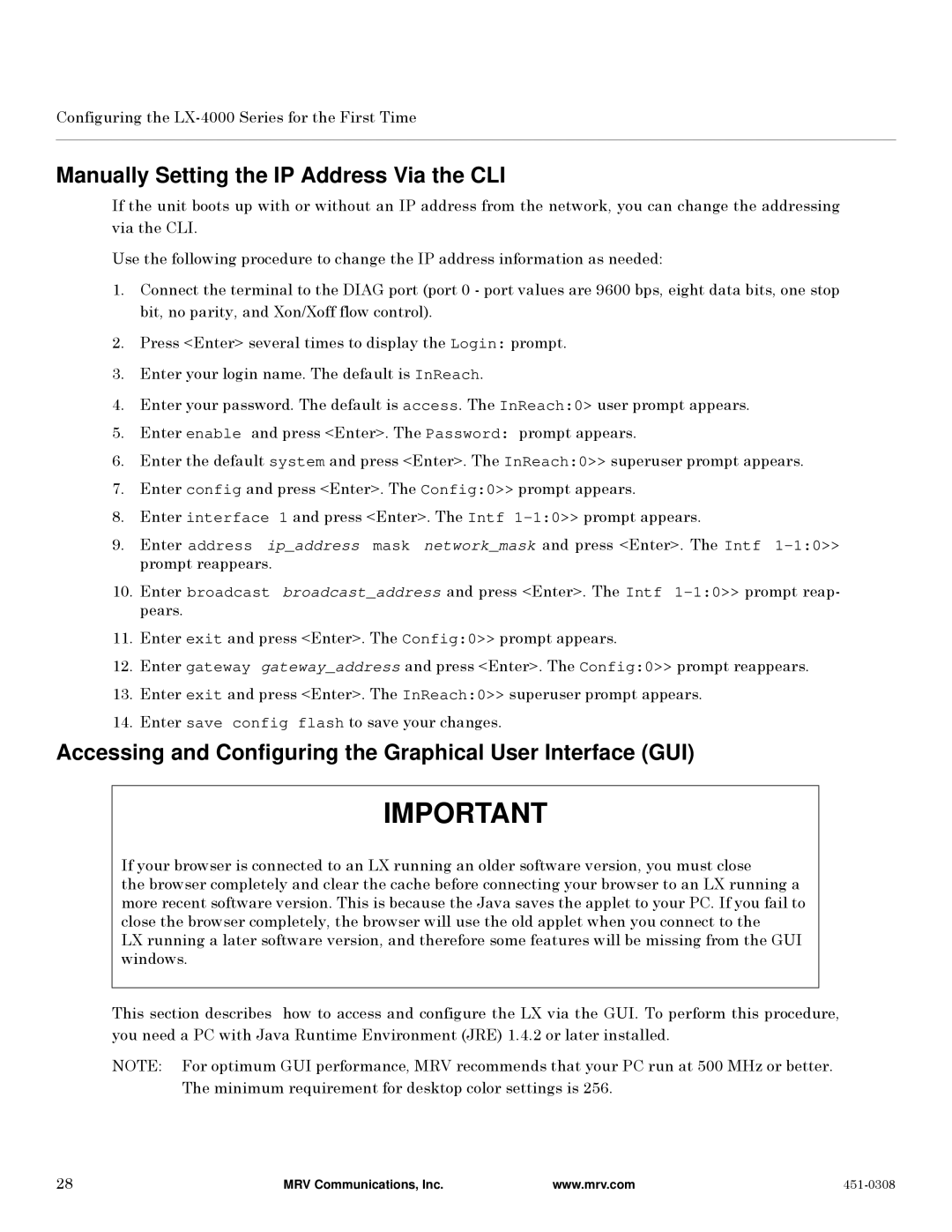Configuring the
Manually Setting the IP Address Via the CLI
If the unit boots up with or without an IP address from the network, you can change the addressing via the CLI.
Use the following procedure to change the IP address information as needed:
1.Connect the terminal to the DIAG port (port 0 - port values are 9600 bps, eight data bits, one stop bit, no parity, and Xon/Xoff flow control).
2.Press <Enter> several times to display the Login: prompt.
3.Enter your login name. The default is InReach.
4.Enter your password. The default is access. The InReach:0> user prompt appears.
5.Enter enable and press <Enter>. The Password: prompt appears.
6.Enter the default system and press <Enter>. The InReach:0>> superuser prompt appears.
7.Enter config and press <Enter>. The Config:0>> prompt appears.
8.Enter interface 1 and press <Enter>. The Intf
9.Enter address ip_address mask network_mask and press <Enter>. The Intf
10.Enter broadcast broadcast_address and press <Enter>. The Intf
11.Enter exit and press <Enter>. The Config:0>> prompt appears.
12.Enter gateway gateway_address and press <Enter>. The Config:0>> prompt reappears.
13.Enter exit and press <Enter>. The InReach:0>> superuser prompt appears.
14.Enter save config flash to save your changes.
Accessing and Configuring the Graphical User Interface (GUI)
IMPORTANT
If your browser is connected to an LX running an older software version, you must close
the browser completely and clear the cache before connecting your browser to an LX running a more recent software version. This is because the Java saves the applet to your PC. If you fail to close the browser completely, the browser will use the old applet when you connect to the
LX running a later software version, and therefore some features will be missing from the GUI windows.
This section describes how to access and configure the LX via the GUI. To perform this procedure, you need a PC with Java Runtime Environment (JRE) 1.4.2 or later installed.
NOTE: For optimum GUI performance, MRV recommends that your PC run at 500 MHz or better. The minimum requirement for desktop color settings is 256.
28 | MRV Communications, Inc. | www.mrv.com |
|