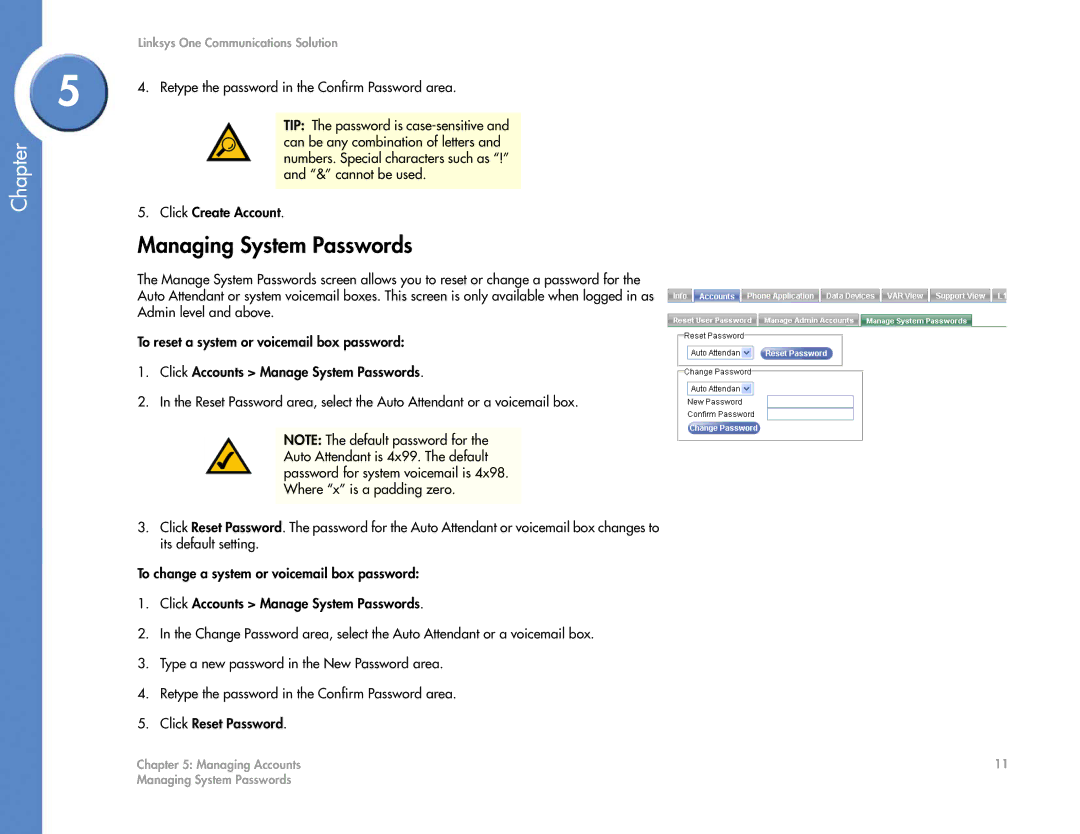Chapter
Linksys One Communications Solution
5 | 4. | Retype the password in the Confirm Password area. | ||
| ||||
|
|
|
| |
|
|
| TIP: The password is |
|
|
|
| can be any combination of letters and |
|
|
|
| numbers. Special characters such as “!” |
|
|
|
| and “&” cannot be used. |
|
|
|
|
|
|
| 5. | Click Create Account. | ||
| Managing System Passwords | |||
| The Manage System Passwords screen allows you to reset or change a password for the | |||
| Auto Attendant or system voicemail boxes. This screen is only available when logged in as | |||
| Admin level and above. | |||
| To reset a system or voicemail box password: | |||
| 1. | Click Accounts > Manage System Passwords. | ||
| 2. | In the Reset Password area, select the Auto Attendant or a voicemail box. | ||
|
|
|
| |
|
|
| NOTE: The default password for the |
|
|
|
| Auto Attendant is 4x99. The default |
|
|
|
| password for system voicemail is 4x98. |
|
|
|
| Where “x” is a padding zero. |
|
|
|
|
|
|
3.Click Reset Password. The password for the Auto Attendant or voicemail box changes to its default setting.
To change a system or voicemail box password:
1.Click Accounts > Manage System Passwords.
2.In the Change Password area, select the Auto Attendant or a voicemail box.
3.Type a new password in the New Password area.
4.Retype the password in the Confirm Password area.
5.Click Reset Password.
Chapter 5: Managing Accounts | 11 |
Managing System Passwords |
|