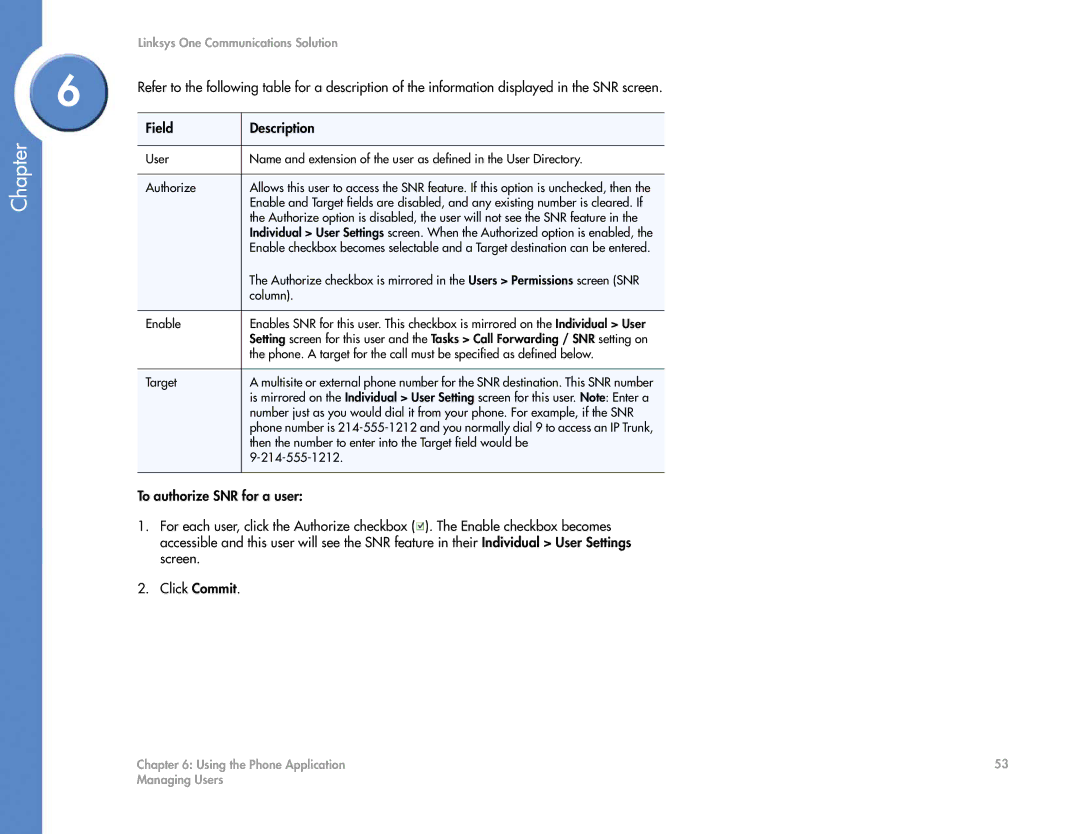Chapter
Linksys One Communications Solution
6 | Refer to the following table for a description of the information displayed in the SNR screen. | |
| ||
|
|
|
| Field | Description |
|
|
|
| User | Name and extension of the user as defined in the User Directory. |
|
|
|
| Authorize | Allows this user to access the SNR feature. If this option is unchecked, then the |
|
| Enable and Target fields are disabled, and any existing number is cleared. If |
|
| the Authorize option is disabled, the user will not see the SNR feature in the |
|
| Individual > User Settings screen. When the Authorized option is enabled, the |
|
| Enable checkbox becomes selectable and a Target destination can be entered. |
|
| The Authorize checkbox is mirrored in the Users > Permissions screen (SNR |
|
| column). |
|
|
|
| Enable | Enables SNR for this user. This checkbox is mirrored on the Individual > User |
|
| Setting screen for this user and the Tasks > Call Forwarding / SNR setting on |
|
| the phone. A target for the call must be specified as defined below. |
|
|
|
| Target | A multisite or external phone number for the SNR destination. This SNR number |
|
| is mirrored on the Individual > User Setting screen for this user. Note: Enter a |
|
| number just as you would dial it from your phone. For example, if the SNR |
|
| phone number is |
|
| then the number to enter into the Target field would be |
|
| |
|
|
|
To authorize SNR for a user:
1.For each user, click the Authorize checkbox (![]() ). The Enable checkbox becomes accessible and this user will see the SNR feature in their Individual > User Settings screen.
). The Enable checkbox becomes accessible and this user will see the SNR feature in their Individual > User Settings screen.
2.Click Commit.
Chapter 6: Using the Phone Application | 53 |
Managing Users |
|