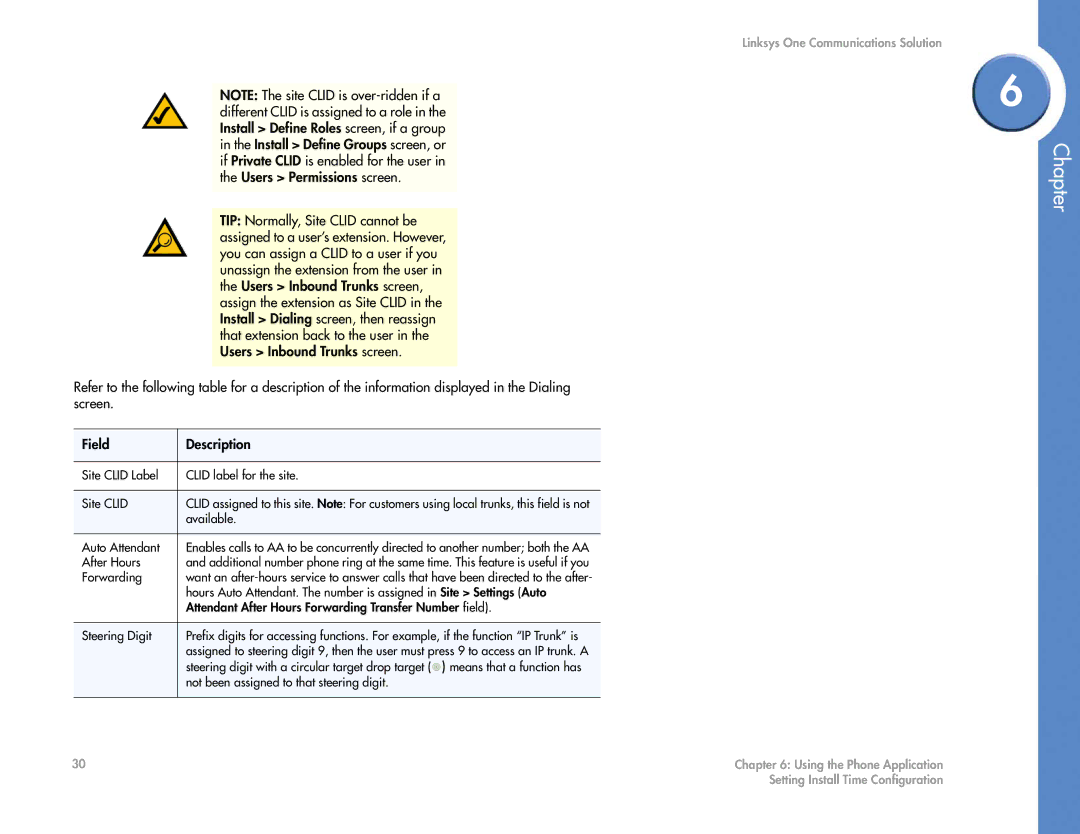NOTE: The site CLID is
TIP: Normally, Site CLID cannot be assigned to a user’s extension. However, you can assign a CLID to a user if you unassign the extension from the user in the Users > Inbound Trunks screen, assign the extension as Site CLID in the Install > Dialing screen, then reassign that extension back to the user in the Users > Inbound Trunks screen.
Refer to the following table for a description of the information displayed in the Dialing screen.
Field | Description | ||
|
|
|
|
Site CLID Label | CLID label for the site. | ||
|
|
|
|
Site CLID | CLID assigned to this site. Note: For customers using local trunks, this field is not | ||
| available. | ||
|
|
|
|
Auto Attendant | Enables calls to AA to be concurrently directed to another number; both the AA | ||
After Hours | and additional number phone ring at the same time. This feature is useful if you | ||
Forwarding | want an | ||
| hours Auto Attendant. The number is assigned in Site > Settings (Auto | ||
| Attendant After Hours Forwarding Transfer Number field). | ||
|
|
|
|
Steering Digit | Prefix digits for accessing functions. For example, if the function “IP Trunk” is | ||
| assigned to steering digit 9, then the user must press 9 to access an IP trunk. A | ||
| steering digit with a circular target drop target ( |
| ) means that a function has |
|
| ||
| not been assigned to that steering digit. | ||
|
|
|
|
Linksys One Communications Solution
6
Chapter
30 | Chapter 6: Using the Phone Application |
| Setting Install Time Configuration |