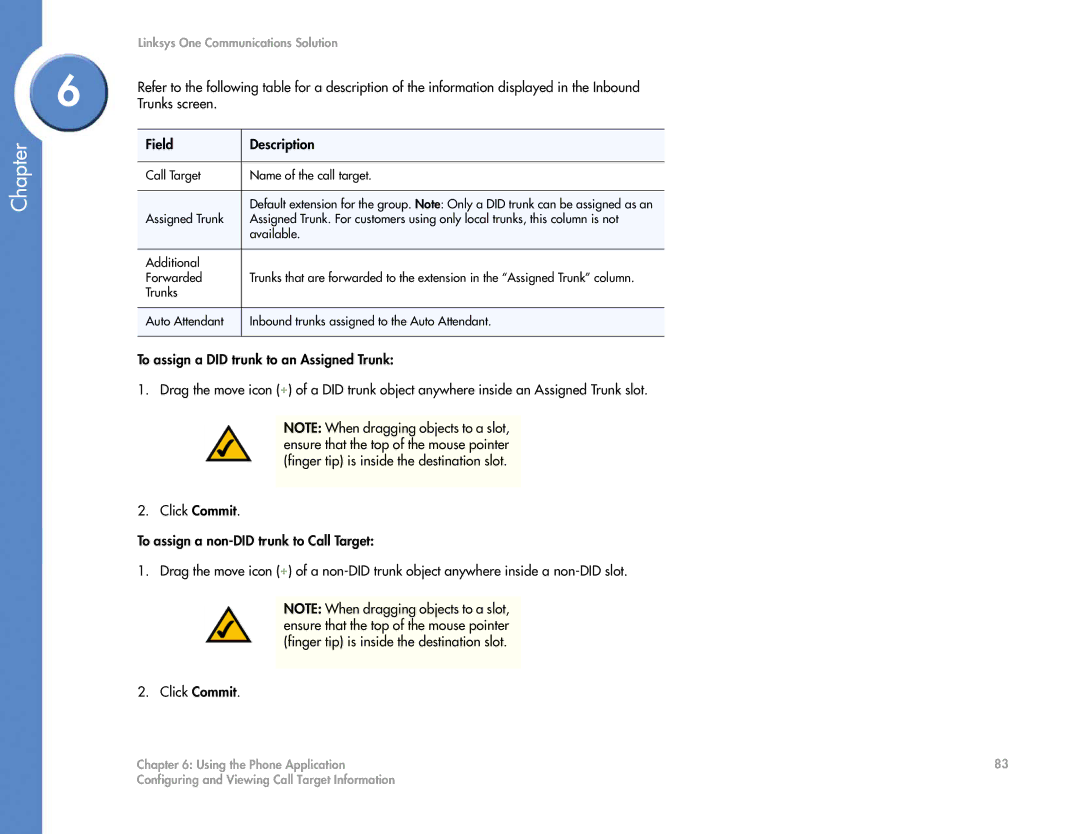Chapter
Linksys One Communications Solution
6 | Refer to the following table for a description of the information displayed in the Inbound | |
Trunks screen. |
| |
| Field | Description |
|
|
|
| Call Target | Name of the call target. |
|
|
|
|
| Default extension for the group. Note: Only a DID trunk can be assigned as an |
| Assigned Trunk | Assigned Trunk. For customers using only local trunks, this column is not |
|
| available. |
|
|
|
| Additional |
|
| Forwarded | Trunks that are forwarded to the extension in the “Assigned Trunk” column. |
| Trunks |
|
|
|
|
| Auto Attendant | Inbound trunks assigned to the Auto Attendant. |
|
|
|
To assign a DID trunk to an Assigned Trunk:
1. Drag the move icon (![]() ) of a DID trunk object anywhere inside an Assigned Trunk slot.
) of a DID trunk object anywhere inside an Assigned Trunk slot.
NOTE: When dragging objects to a slot, ensure that the top of the mouse pointer (finger tip) is inside the destination slot.
2. Click Commit.
To assign a
1. Drag the move icon (![]() ) of a
) of a
NOTE: When dragging objects to a slot, ensure that the top of the mouse pointer (finger tip) is inside the destination slot.
2. Click Commit.
Chapter 6: Using the Phone Application | 83 |
Configuring and Viewing Call Target Information |
|