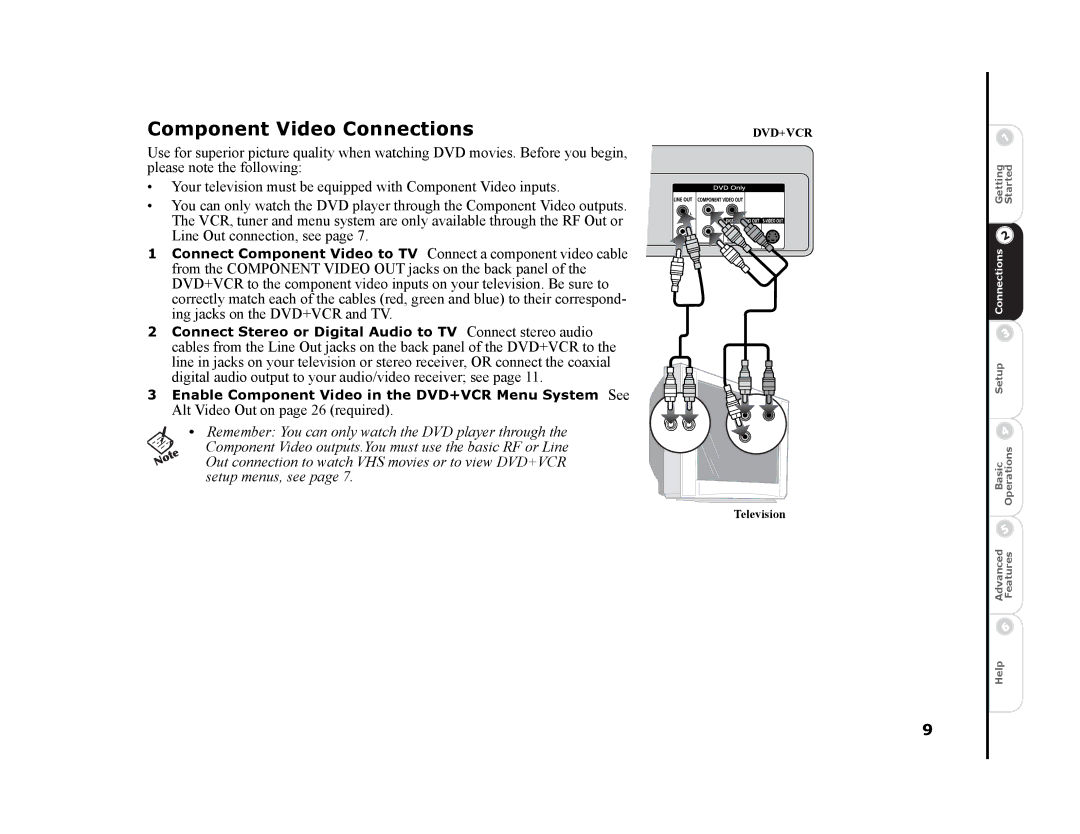Component Video Connections
Use for superior picture quality when watching DVD movies. Before you begin, please note the following:
•Your television must be equipped with Component Video inputs.
•You can only watch the DVD player through the Component Video outputs. The VCR, tuner and menu system are only available through the RF Out or Line Out connection, see page 7.
1Connect Component Video to TV Connect a component video cable from the COMPONENT VIDEO OUT jacks on the back panel of the DVD+VCR to the component video inputs on your television. Be sure to correctly match each of the cables (red, green and blue) to their correspond- ing jacks on the DVD+VCR and TV.
2Connect Stereo or Digital Audio to TV Connect stereo audio cables from the Line Out jacks on the back panel of the DVD+VCR to the line in jacks on your television or stereo receiver, OR connect the coaxial digital audio output to your audio/video receiver; see page 11.
3Enable Component Video in the DVD+VCR Menu System See Alt Video Out on page 26 (required).
•Remember: You can only watch the DVD player through the
Component Video outputs.You must use the basic RF or Line Out connection to watch VHS movies or to view DVD+VCR setup menus, see page 7.
DVD+VCR
Television
9
Advanced BasicSetup Connections Getting Features OperationsStarted
Help