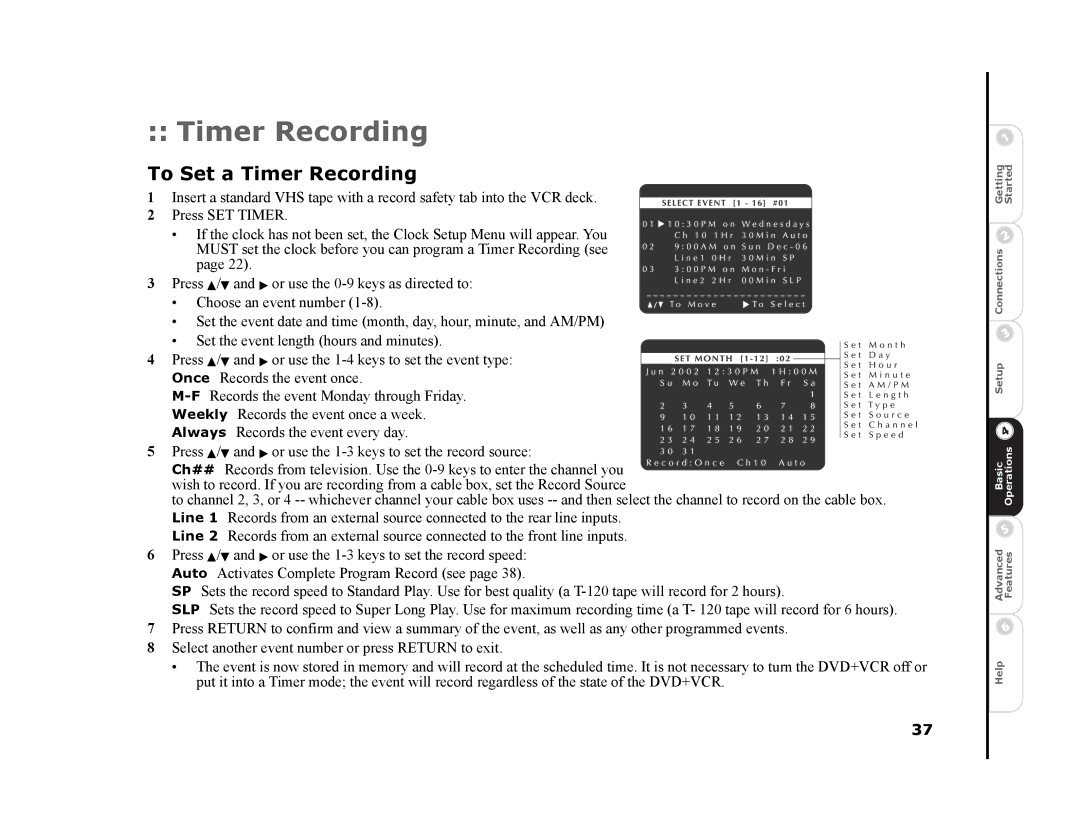:: Timer Recording
To Set a Timer Recording
1Insert a standard VHS tape with a record safety tab into the VCR deck.
2Press SET TIMER.
• If the clock has not been set, the Clock Setup Menu will appear. You MUST set the clock before you can program a Timer Recording (see page 22).
3 Press Y/B and " or use the
• Choose an event number
•Set the event date and time (month, day, hour, minute, and AM/PM)
• Set the event length (hours and minutes). 4 Press Y/B and " or use the
Once Records the event once.
5 Press Y/B and " or use the
Ch## Records from television. Use the
to channel 2, 3, or 4
Line 2 Records from an external source connected to the front line inputs.
6Press Y/B and " or use the
SP Sets the record speed to Standard Play. Use for best quality (a
SLP Sets the record speed to Super Long Play. Use for maximum recording time (a T- 120 tape will record for 6 hours).
7Press RETURN to confirm and view a summary of the event, as well as any other programmed events.
8Select another event number or press RETURN to exit.
•The event is now stored in memory and will record at the scheduled time. It is not necessary to turn the DVD+VCR off or put it into a Timer mode; the event will record regardless of the state of the DVD+VCR.
37
Advanced BasicSetup Connections Getting Features OperationsStarted
Help