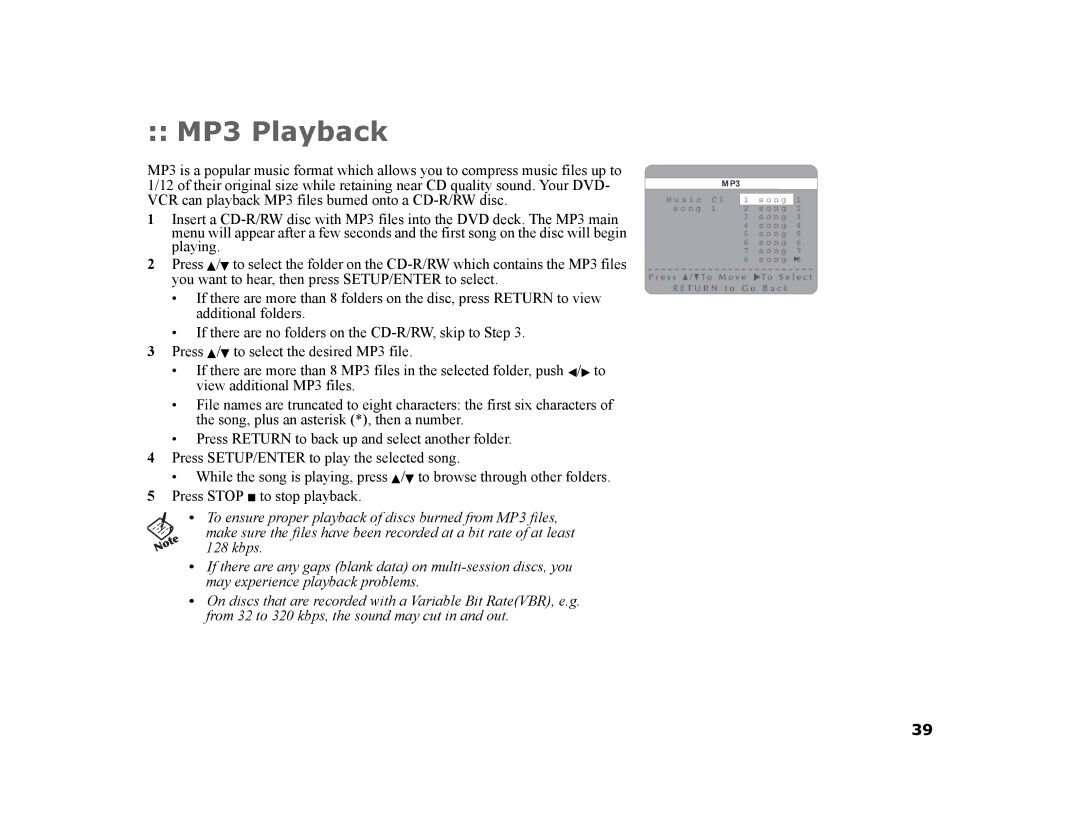:: MP3 Playback
MP3 is a popular music format which allows you to compress music files up to 1/12 of their original size while retaining near CD quality sound. Your DVD- VCR can playback MP3 files burned onto a
1Insert a
2Press Y/B to select the folder on the
•If there are more than 8 folders on the disc, press RETURN to view additional folders.
•If there are no folders on the
3Press Y/B to select the desired MP3 file.
•If there are more than 8 MP3 files in the selected folder, push A/" to view additional MP3 files.
•File names are truncated to eight characters: the first six characters of the song, plus an asterisk (*), then a number.
•Press RETURN to back up and select another folder.
4Press SETUP/ENTER to play the selected song.
•While the song is playing, press Y/B to browse through other folders.
5Press STOP J to stop playback.
•To ensure proper playback of discs burned from MP3 files,
make sure the files have been recorded at a bit rate of at least 128 kbps.
•If there are any gaps (blank data) on
•On discs that are recorded with a Variable Bit Rate(VBR), e.g. from 32 to 320 kbps, the sound may cut in and out.
|
|
|
|
|
|
|
|
|
|
|
|
|
|
|
| MP3 |
|
|
|
|
|
|
|
|
|
|
|
|
|
|
|
|
|
|
| |||||
|
|
|
|
|
|
|
|
|
|
|
|
|
|
|
|
|
|
|
|
|
|
|
|
|
|
|
|
|
|
|
|
|
|
|
|
|
|
|
| |
M u s i c C 1 |
| 1 s o n g | 1 | |||||||||||||||||||||||||||||||||||||
|
| s o n g 1 |
| 2 s o n g | 2 | |||||||||||||||||||||||||||||||||||
|
|
|
|
|
|
|
|
|
|
|
|
|
|
|
|
|
|
|
|
|
| 3 |
| s o n g | 3 | |||||||||||||||
|
|
|
|
|
|
|
|
|
|
|
|
|
|
|
|
|
|
|
|
|
| 4 |
| s o n g | 4 | |||||||||||||||
|
|
|
|
|
|
|
|
|
|
|
|
|
|
|
|
|
|
|
|
|
| 5 |
| s o n g | 5 | |||||||||||||||
|
|
|
|
|
|
|
|
|
|
|
|
|
|
|
|
|
|
|
|
|
| 6 |
| s o n g | 6 | |||||||||||||||
|
|
|
|
|
|
|
|
|
|
|
|
|
|
|
|
|
|
|
|
|
| 7 |
| s o n g | 7 | |||||||||||||||
|
|
|
|
|
|
|
|
|
|
|
|
|
|
|
|
|
|
|
|
|
| 8 |
| s o n g | 8 | |||||||||||||||
|
|
|
|
|
|
|
|
|
|
|
|
|
|
|
|
|
|
|
|
|
|
|
|
|
|
|
|
|
|
|
|
|
|
|
|
|
|
|
|
|
39