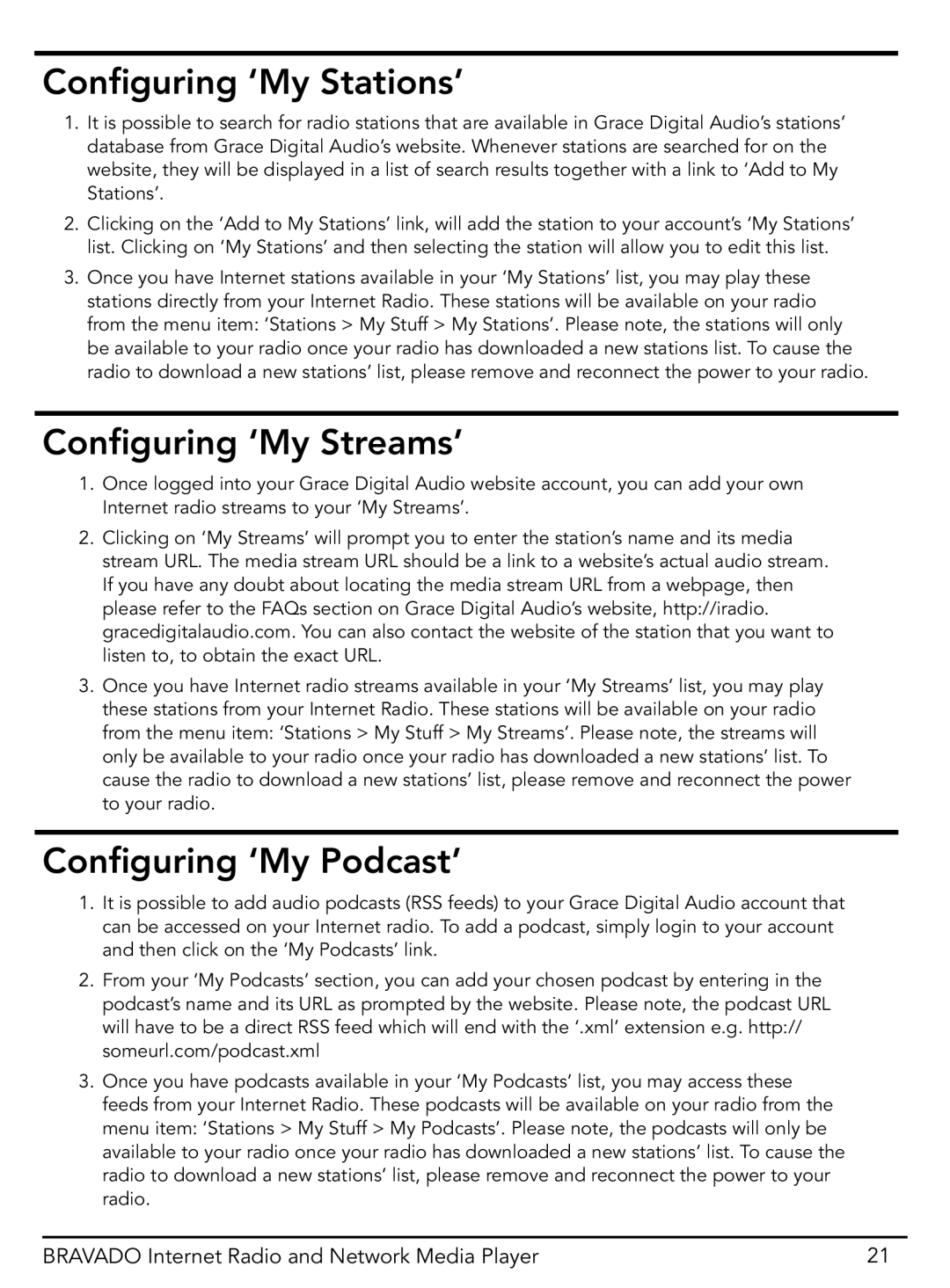GDI-IRD4400M specifications
The Grace GDI-IRD4400M is an advanced integrated receiver decoder designed for both commercial and residential use, combining a multitude of features that streamline satellite and terrestrial reception. This state-of-the-art device is particularly favored by users demanding high-quality audio and video performance in a compact form factor.One of the standout features of the GDI-IRD4400M is its robust multi-format support. It supports various video formats including SD, HD, and even Full HD, ensuring compatibility with a wide range of broadcasting standards. Additionally, the device can decode MPEG-2, MPEG-4, and H.264 streams, making it versatile for various content sources. This flexibility allows users to access a rich library of channels and services, enhancing their viewing experience.
In terms of connectivity, the GDI-IRD4400M excels with multiple input and output options. It comes equipped with HDMI, composite, and coaxial outputs, which cater to different display and audio systems. The inclusion of USB ports allows for easy transfer of content from external storage devices, enabling users to play media files effortlessly. Moreover, the device supports Ethernet connectivity, facilitating access to internet-based content and live streaming services.
The GDI-IRD4400M utilizes cutting-edge technologies for optimal performance. For instance, its advanced error correction algorithms ensure robust signal reception, even in challenging conditions. This helps maintain the quality of the audio and video output, preventing disruptions during playback.
User-friendliness is another key characteristic of the GDI-IRD4400M. The intuitive on-screen menu navigation allows users to easily access settings and features. It includes a comprehensive electronic program guide (EPG) that helps viewers navigate through channels and schedules, enhancing the overall user experience.
Furthermore, the GDI-IRD4400M supports parental controls, enabling users to restrict access to certain content, thus ensuring a safe viewing environment for families.
With its blend of advanced features, high-quality performance, and user-friendly interface, the Grace GDI-IRD4400M sets itself apart as a premier choice for those seeking a reliable integrated receiver decoder. Whether for satellite or terrestrial use, this device delivers excellent value, catering to a diverse range of media consumption needs.