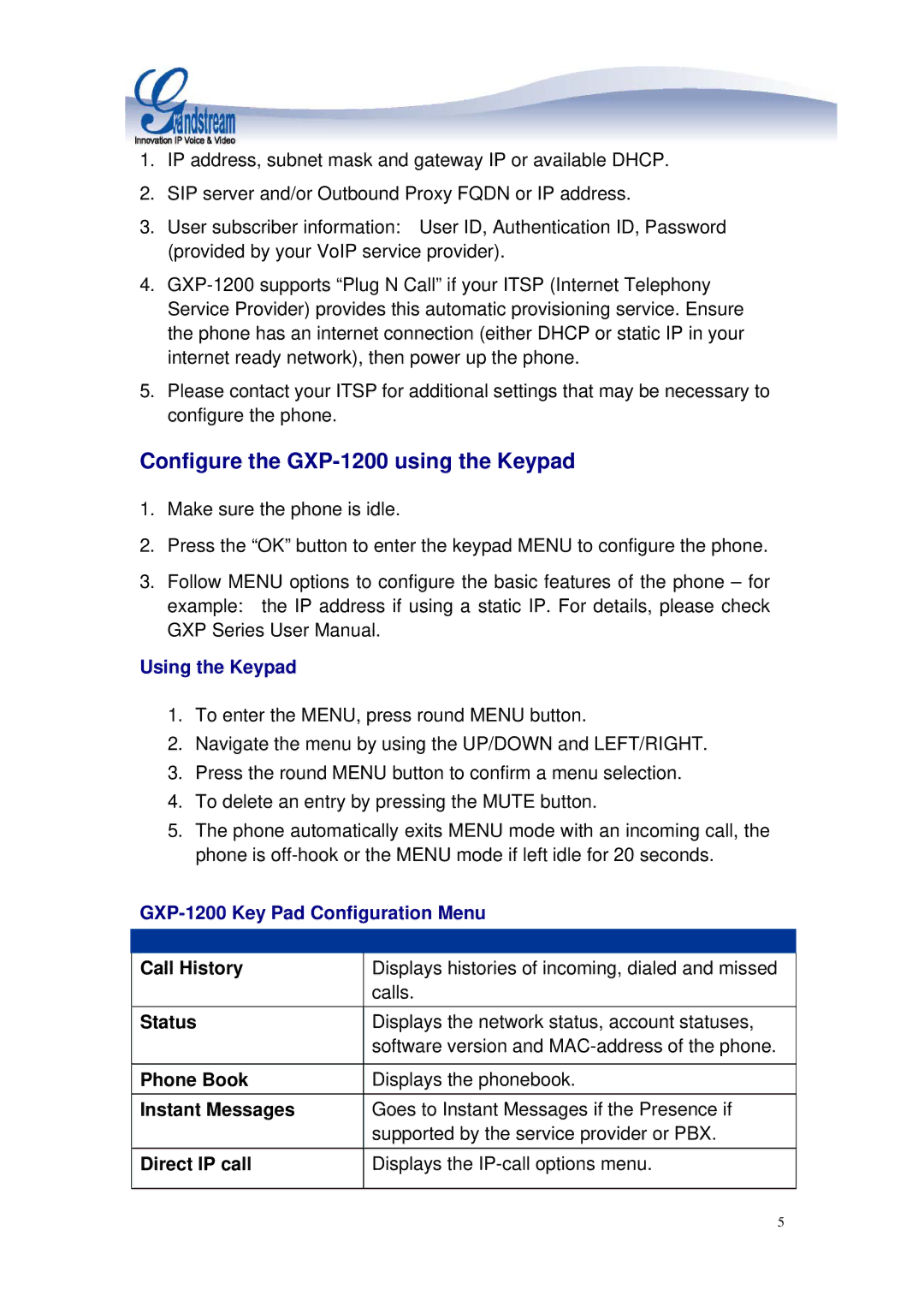1.IP address, subnet mask and gateway IP or available DHCP.
2.SIP server and/or Outbound Proxy FQDN or IP address.
3.User subscriber information: User ID, Authentication ID, Password (provided by your VoIP service provider).
4.
5.Please contact your ITSP for additional settings that may be necessary to configure the phone.
Configure the GXP-1200 using the Keypad
1.Make sure the phone is idle.
2.Press the “OK” button to enter the keypad MENU to configure the phone.
3.Follow MENU options to configure the basic features of the phone – for example: the IP address if using a static IP. For details, please check GXP Series User Manual.
Using the Keypad
1.To enter the MENU, press round MENU button.
2.Navigate the menu by using the UP/DOWN and LEFT/RIGHT.
3.Press the round MENU button to confirm a menu selection.
4.To delete an entry by pressing the MUTE button.
5.The phone automatically exits MENU mode with an incoming call, the phone is
GXP-1200 Key Pad Configuration Menu
Call History
Displays histories of incoming, dialed and missed calls.
Status | Displays the network status, account statuses, |
| software version and |
|
|
Phone Book | Displays the phonebook. |
Instant Messages | Goes to Instant Messages if the Presence if |
| supported by the service provider or PBX. |
Direct IP call | Displays the |
|
|
5